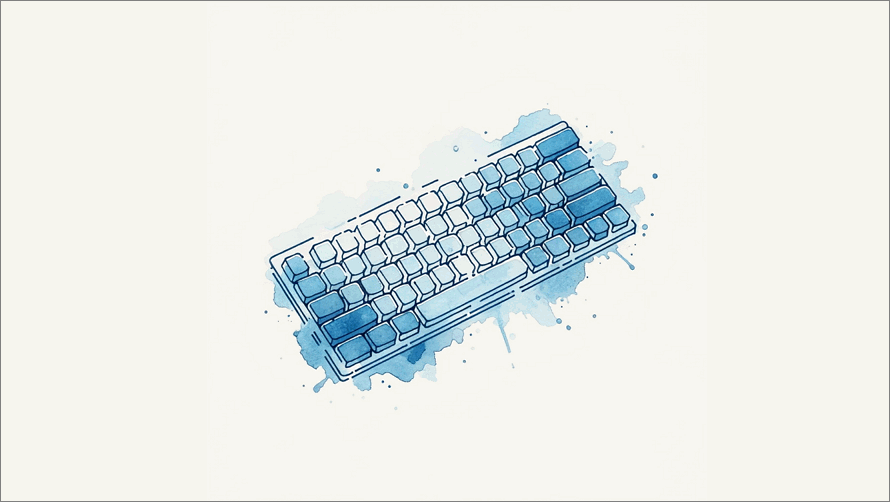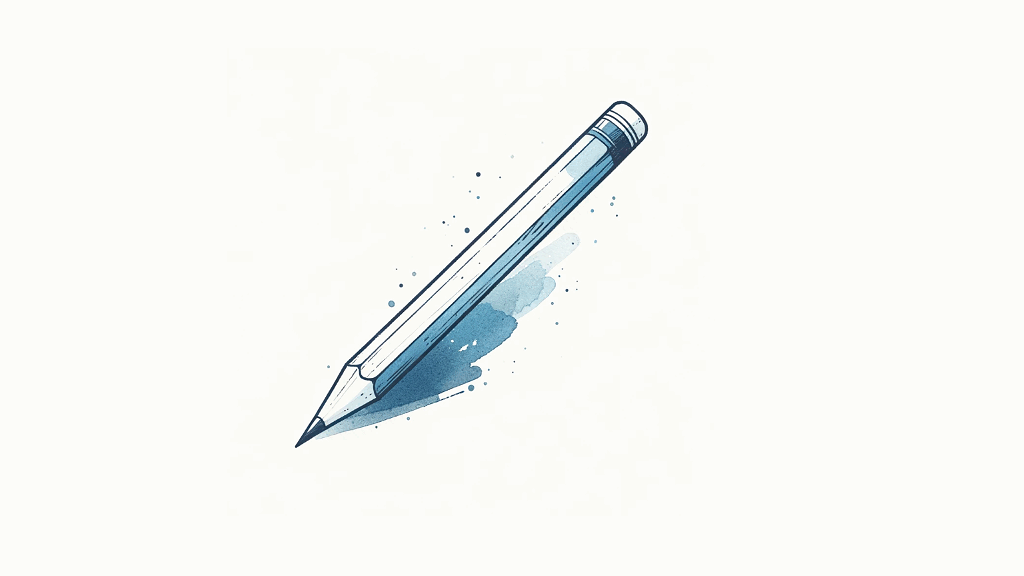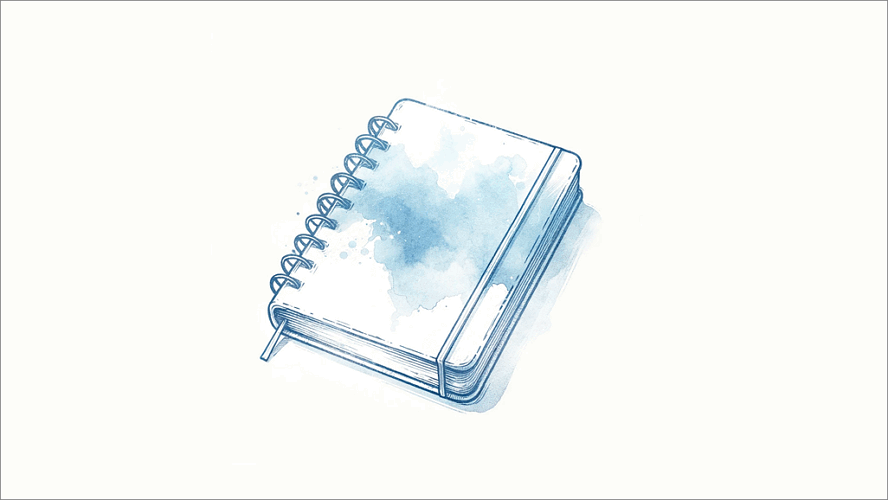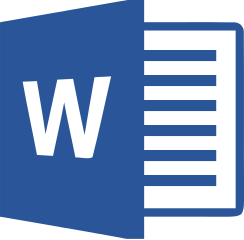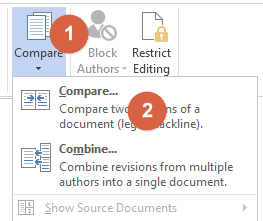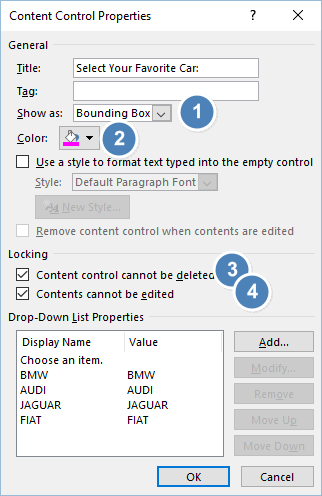SJ from Montreal asked us on Twitter why she couldn’t paste a picture into a new MS Word document.
She had just added workflow diagrams to an SOP document which the Compliance Team had requested. However, when she pasted the images into Word, none of the diagrams appeared. This can be very frustrating, especially when you’re under a deadline and you become the bottleneck getting the document out. In this case, SJ pinged us and we were able to fix it over a few messages.