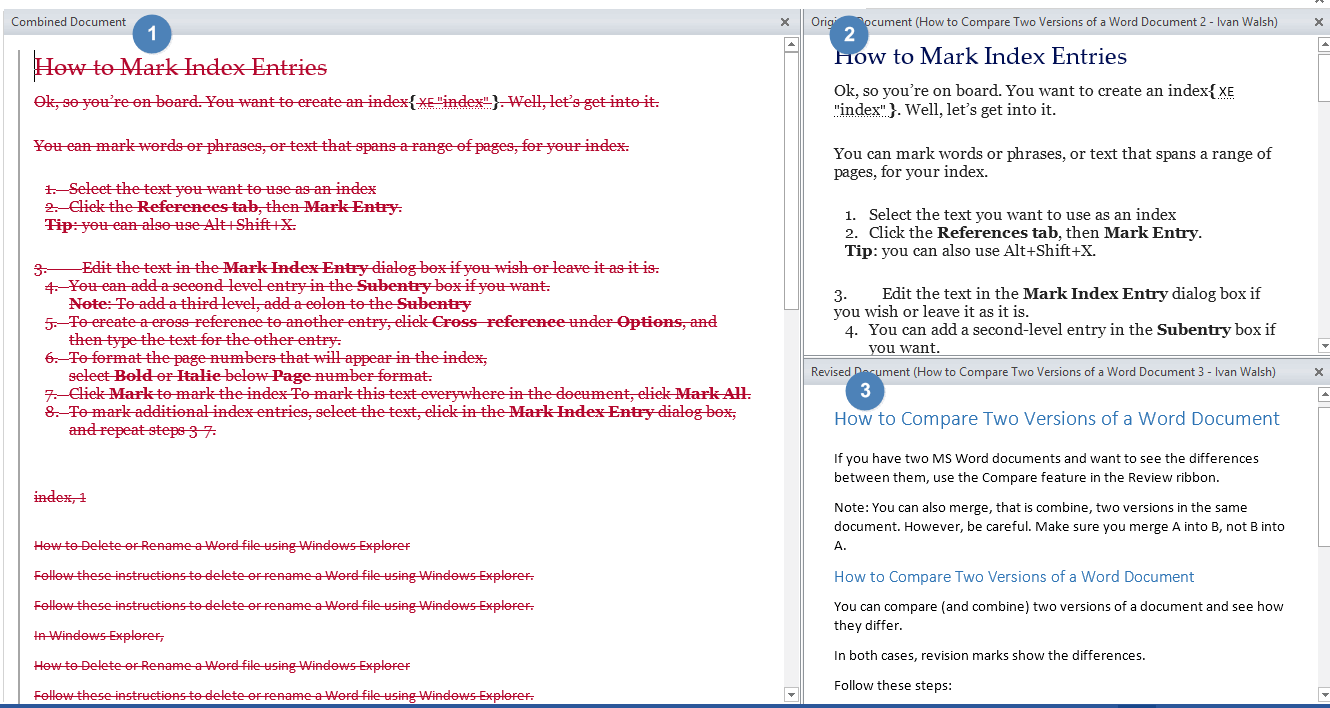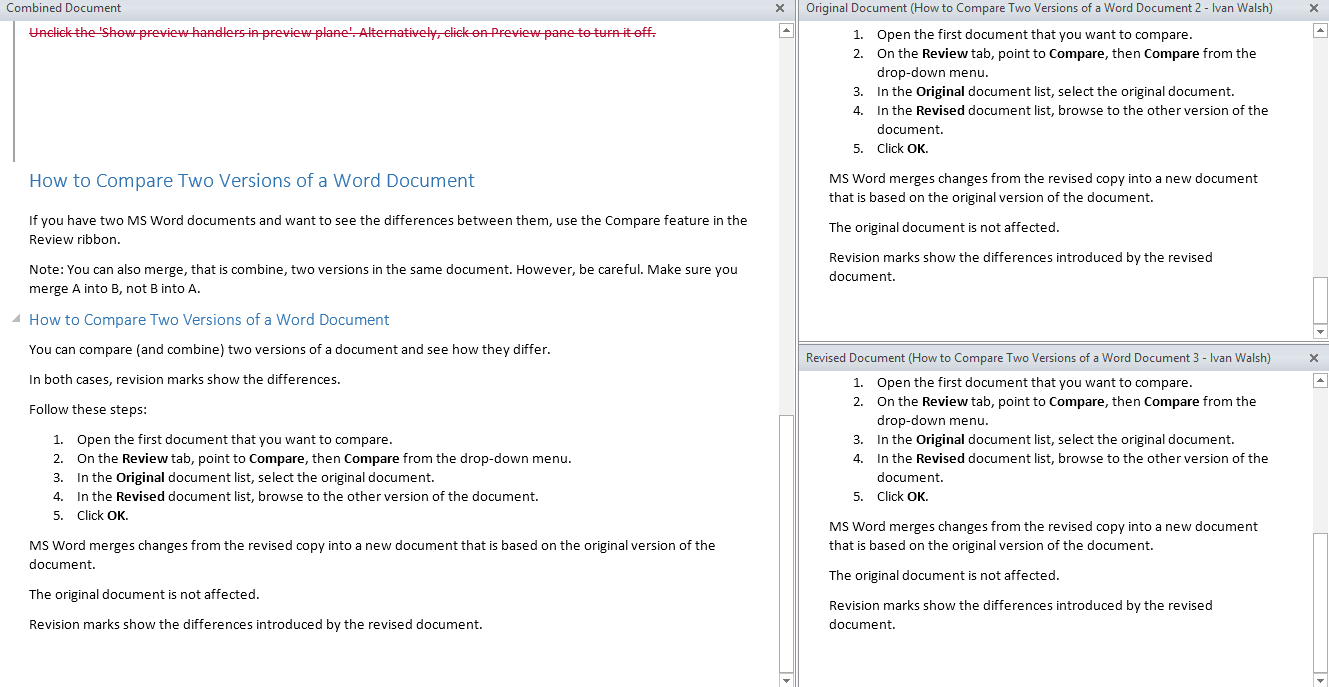MS Word
How to Merge (Combine) Two Versions of a MS Word Document (with screenshots)
In this tutorial we show how to merge (combine) two versions of the same Word document into one new document.
After merging the document, MS Word shows the differences with revision marks.
How to Merge Two Versions of a MS Word Document
- Open the first document that you want to compare.

- On the Review menu, point to Compare, then Compare from the drop-down menu.
- In the Original document list, select the original document.
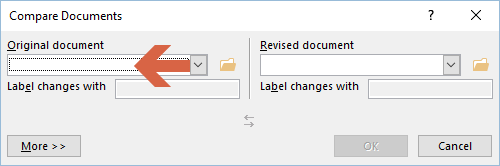
- In the Revised document list, browse to the other version of the document.
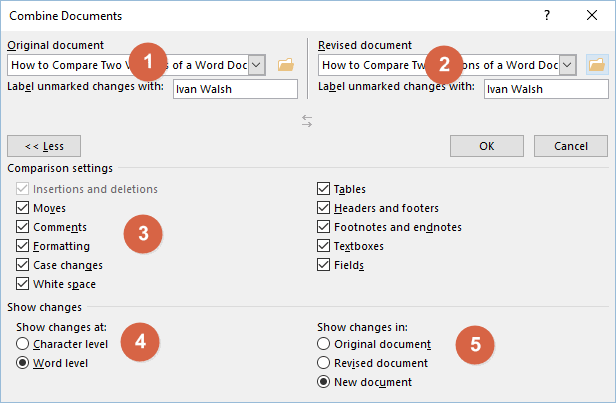
- Click OK.
Changes from the revised copy are merged into a new copy that is based on the original version of the document. The original copy remains untouched. Revision marks show any differences introduced by the revised copy of the document.
In the following screenshot:
1 shows the combined document.
2 shows the original document
3 shows the revised document
If you scroll down… you can see the combined document without the track changes revision marks.
Note: Click File, Save As to save the revised document.