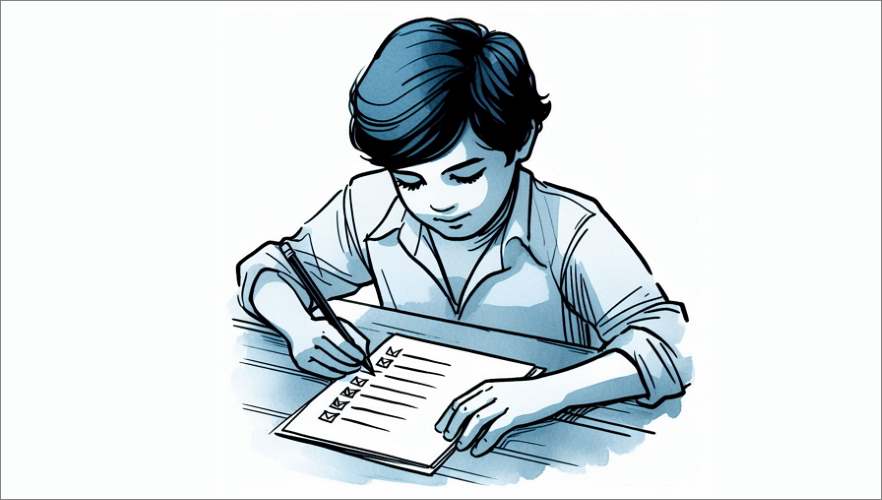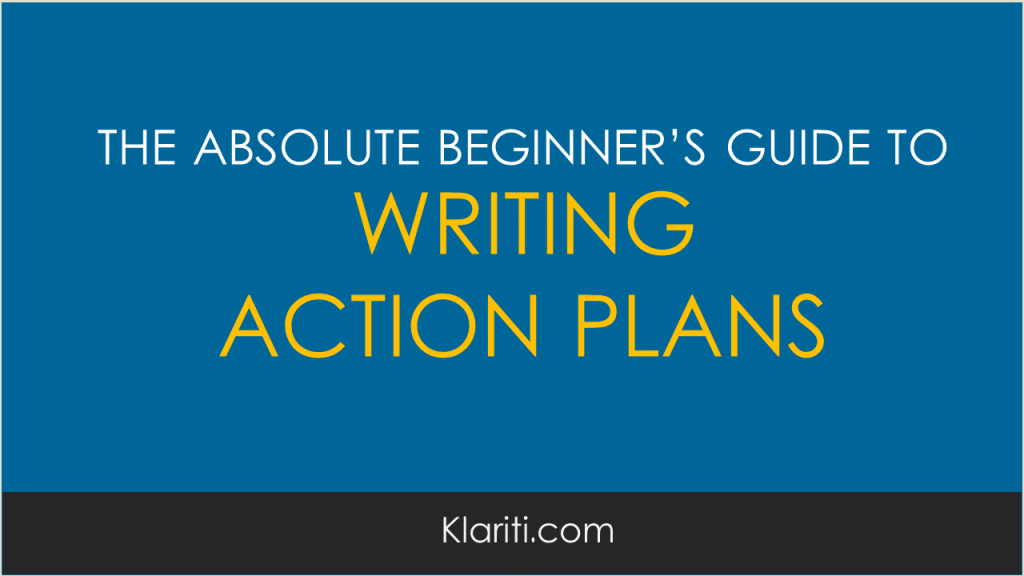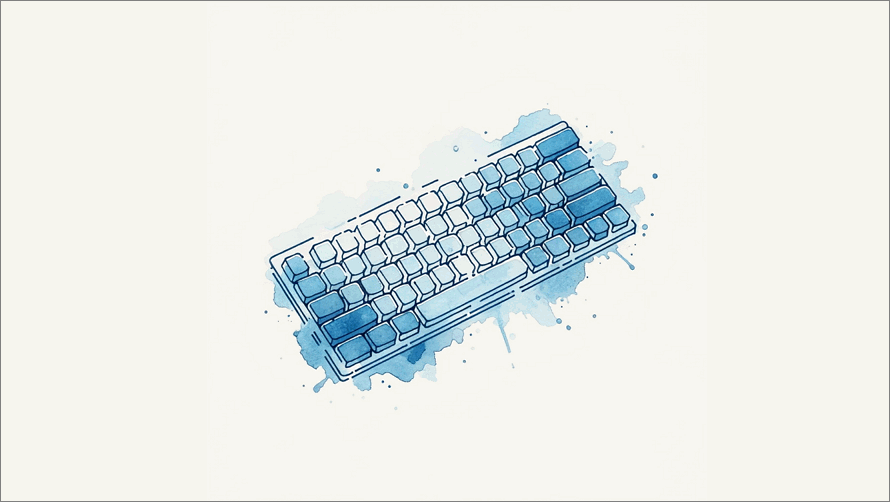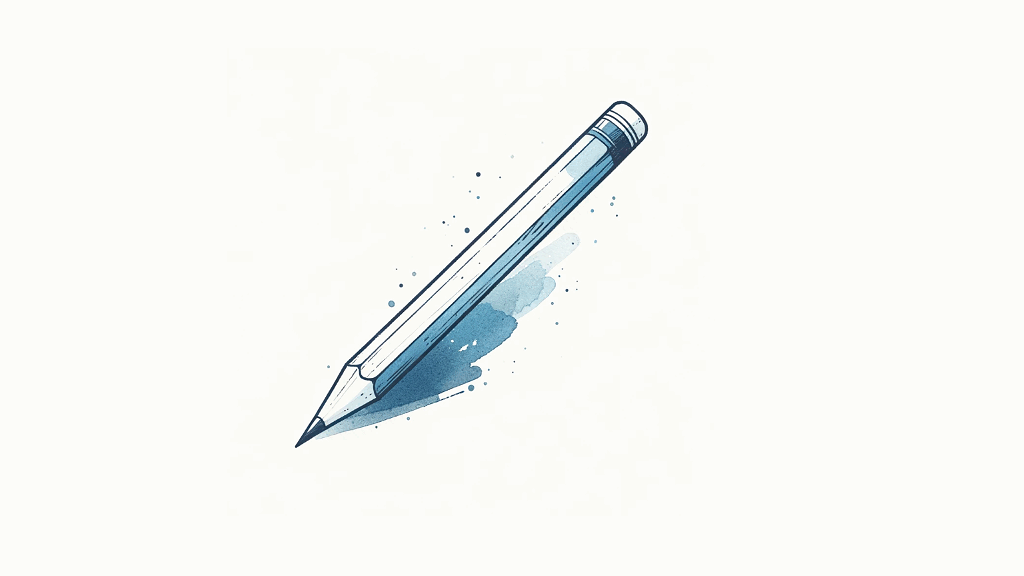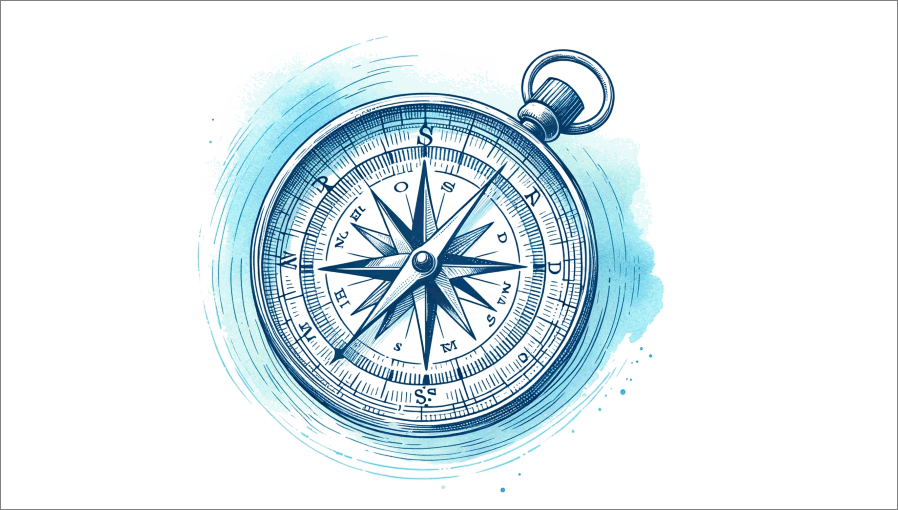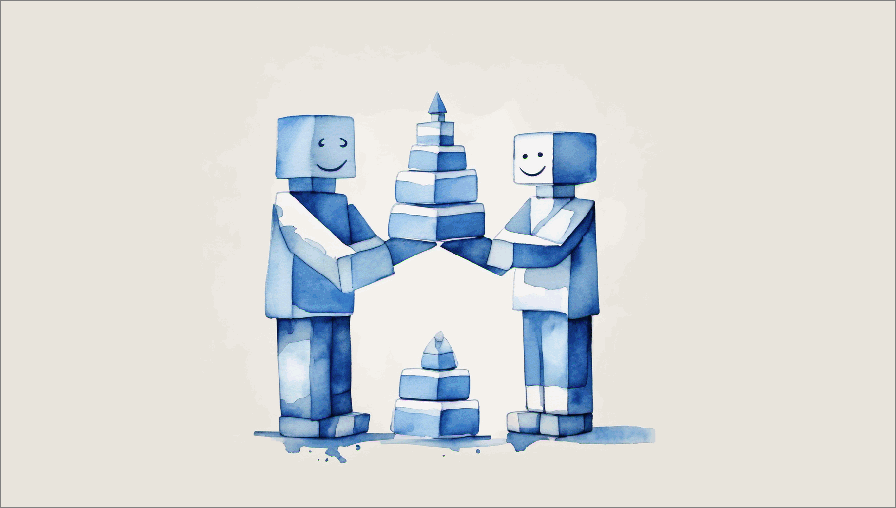Wouldn’t it be nice if your marketing plan aligned with other department’s activities?
One of the reasons it’s so hard to implement a marketing plan is that what you’re trying to do may clash with other dept activities, schedules, and deliverables. This often happens when there is a dependency on the software or product development team.
One way to resolve this is to map both plans, see where they align, and what gaps need to be filled. Here’s how to do it!