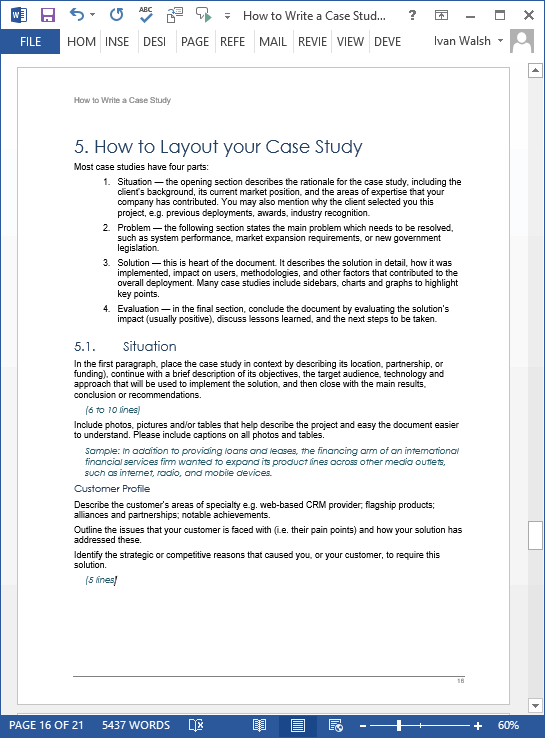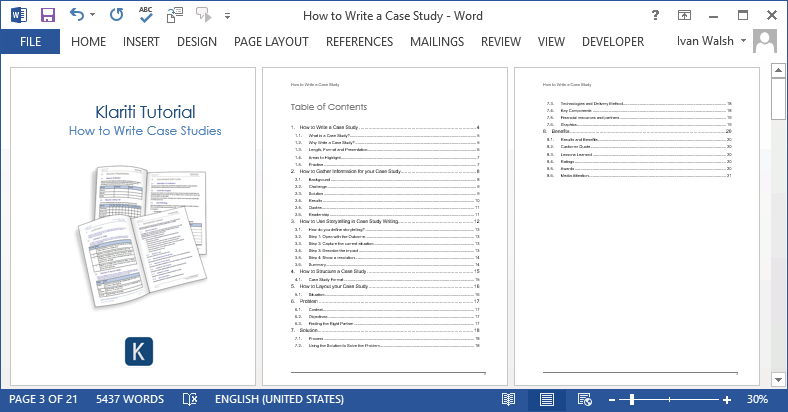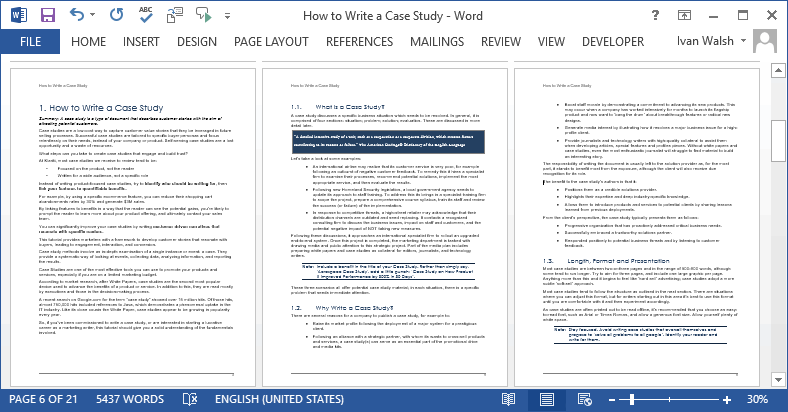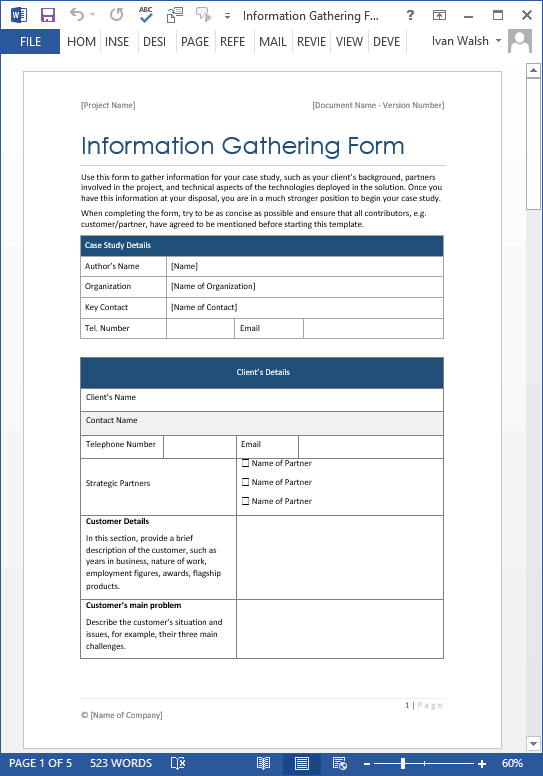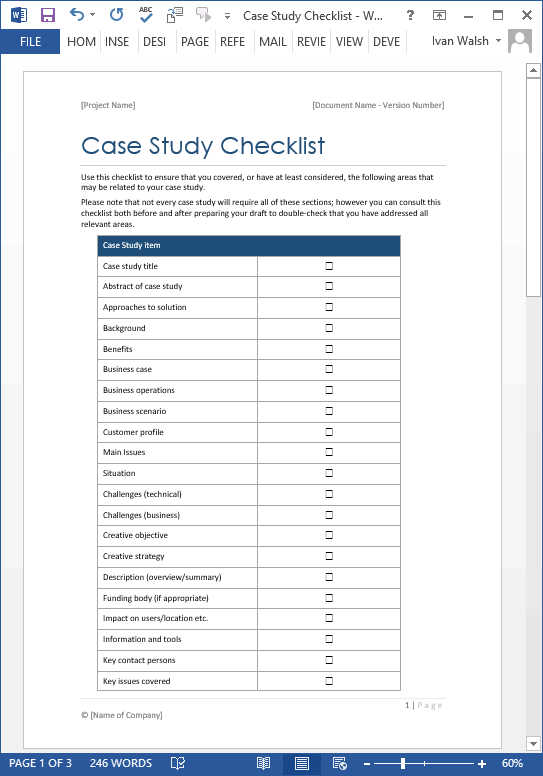19 Case Study Templates (MS Word) + How to Write Tutorial
Download this Case Study Template Pack with 19 pre-formatted templates in MS Word format, which can be easily modified to meet your next project.
You also get a free 21 page tutorial on How to Write a Case Study and an Information Gathering Form for gathering data when writing your case study.
19 Case Study Templates for only $19.99
19 MS Word Case Study Templates
The following screenshots are of the 19 case study templates which are included in the Case Study template pack.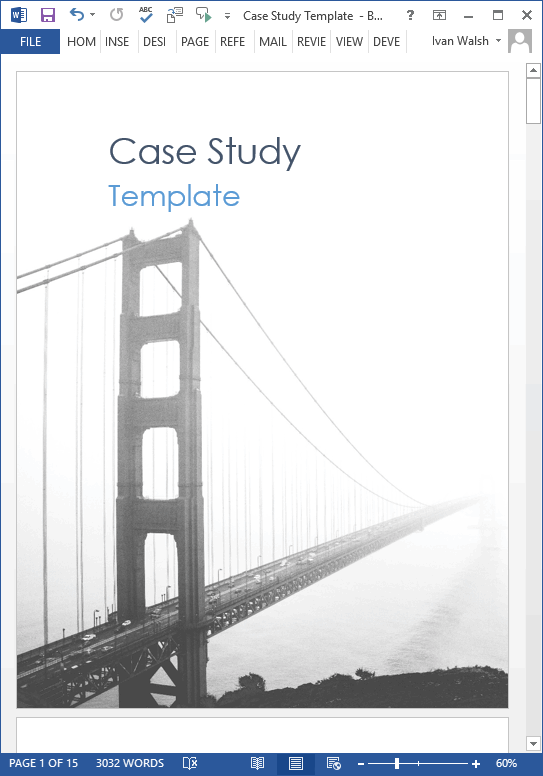
Case Study for Construction projects 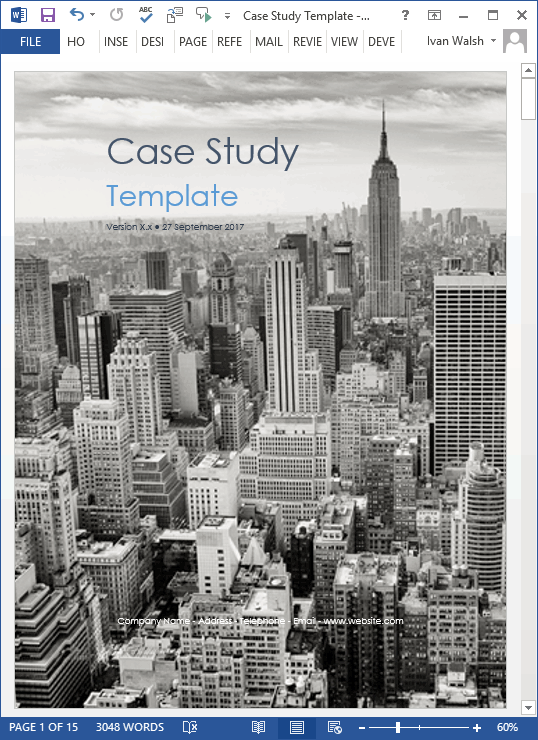
Case study for Architecture projects 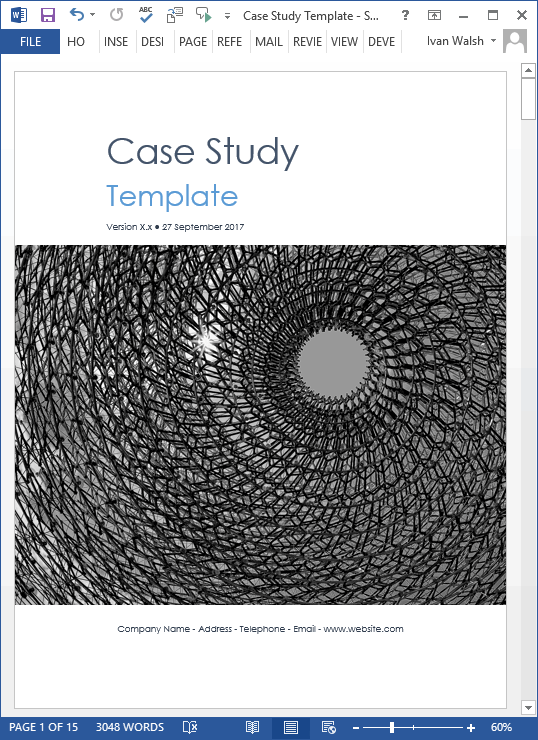 Construction Case Study
Construction Case Study 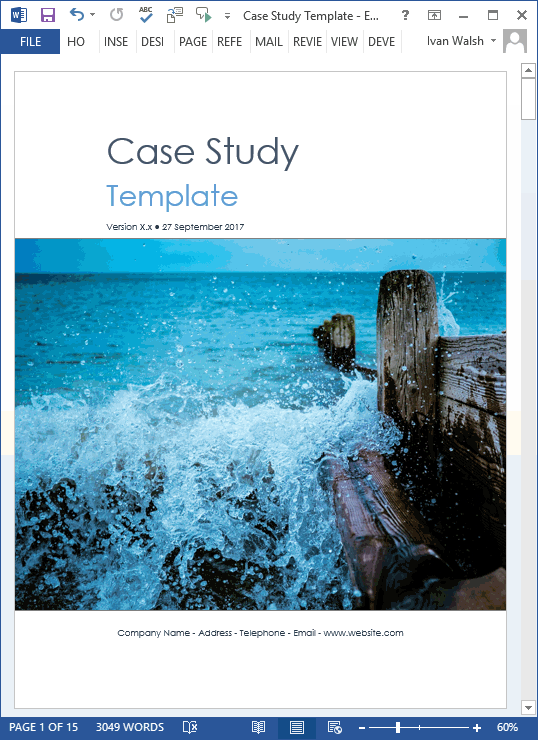 Energy Case Study template
Energy Case Study template  Fashion Case Study Template
Fashion Case Study Template 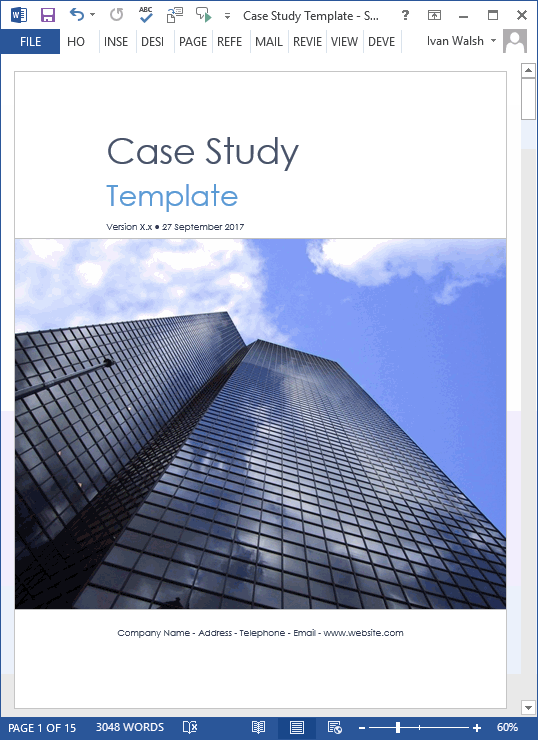 High Finance Case Study Template
High Finance Case Study Template 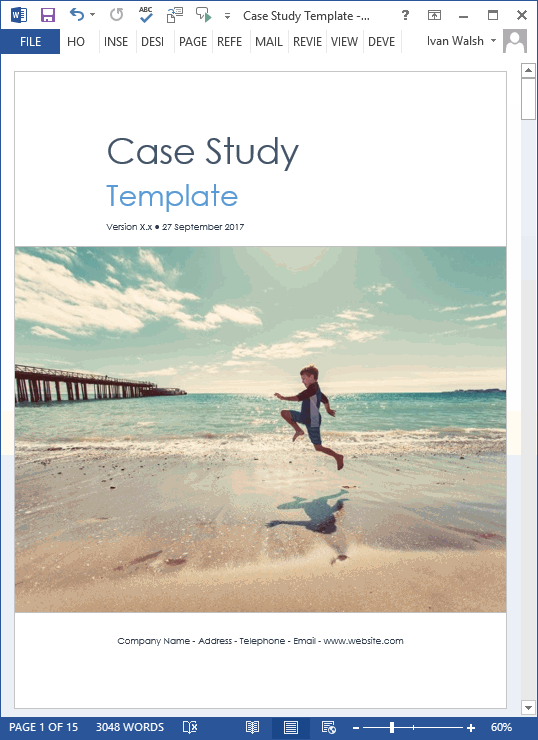 Heath and Education Case Study
Heath and Education Case Study 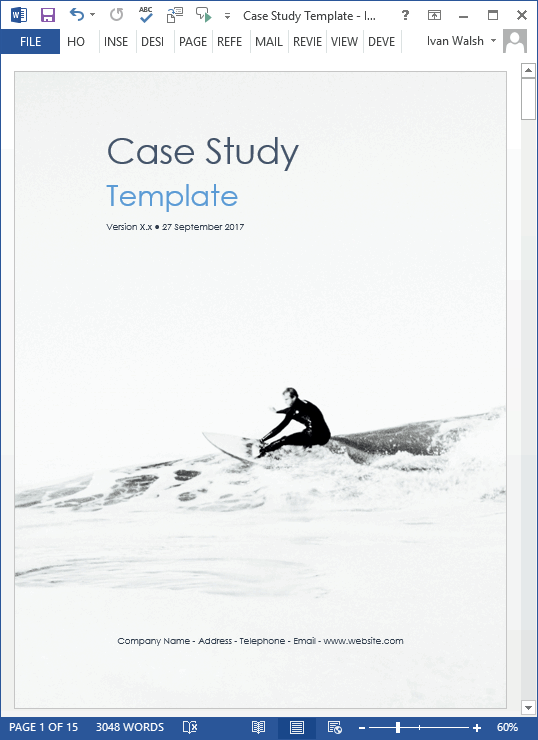 Lifestyle Case Study
Lifestyle Case Study  Engineering Case Study
Engineering Case Study 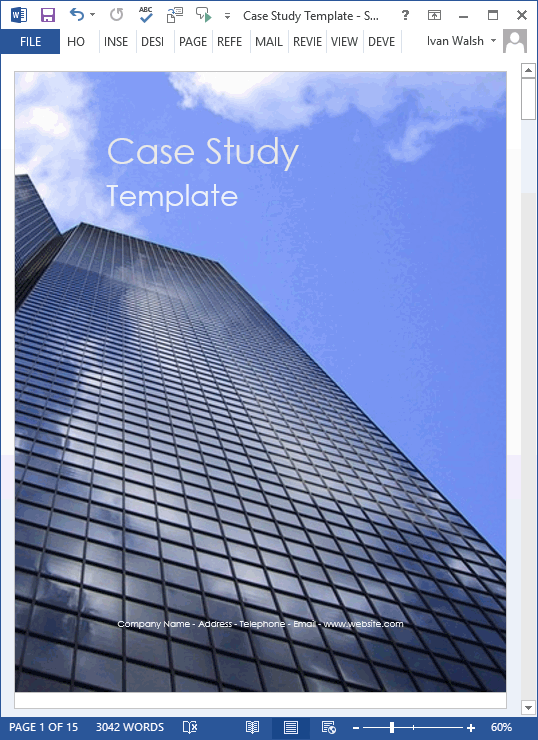 Business Case Study
Business Case Study 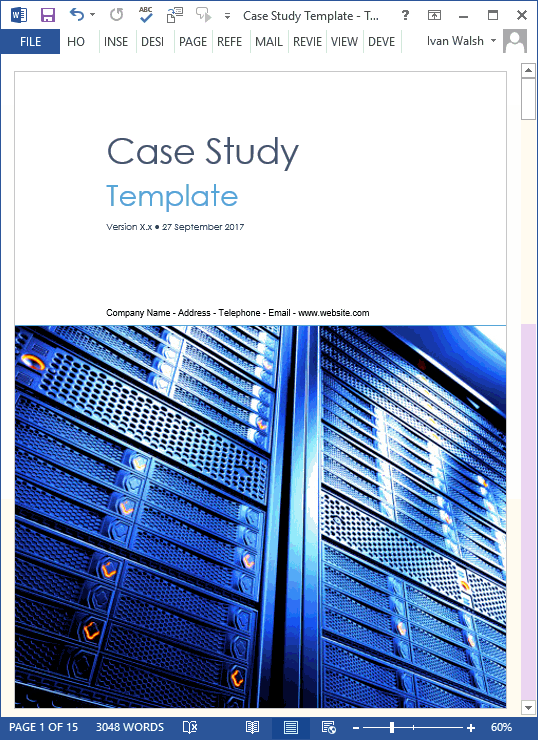 Technology Case Study
Technology Case Study
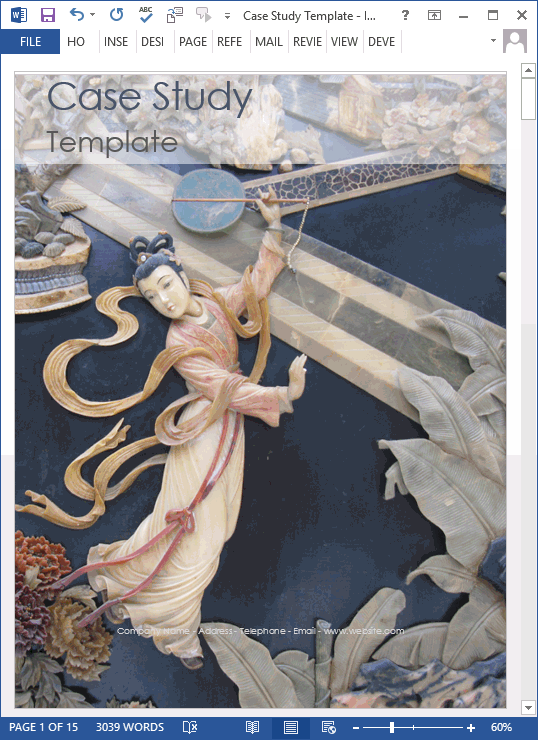
Artistic Case Study (Chinese Dream of the Red Chamber)
 Construction and Building Case Study
Construction and Building Case Study
19 Case Study Templates for only $19.99
Case Study Template – Sample Pages
The following screenshots show the inside pages in the MS Word template.
Note that each MS Word document includes a cover page with image, a page with trademark, disclaimers and other legal text, then the table of contents, followed by the actual case study chapters. Each of these includes guidelines to help you and your team write the material, which of course, is also included in the 21-page tutorial.
 Sample screenshots of MS Word template
Sample screenshots of MS Word template
2 Column Case Study Templates
If you want to write shorter case studies, the following templates should be helpful. These follow the classic 2-column layout and are four pages each.
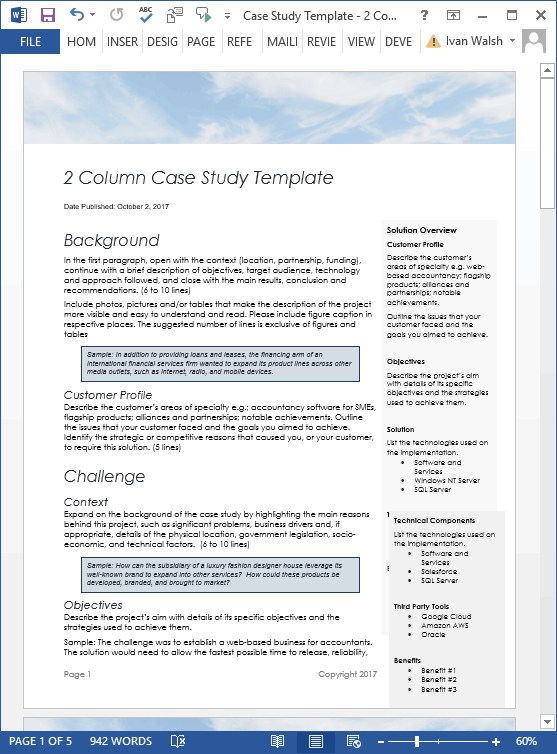 2 column layout with Sky header
2 column layout with Sky header 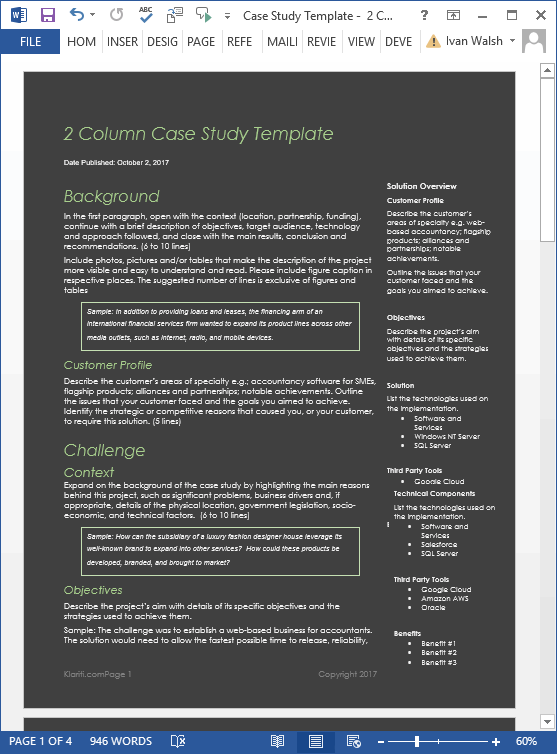 Charcoal background with green text
Charcoal background with green text 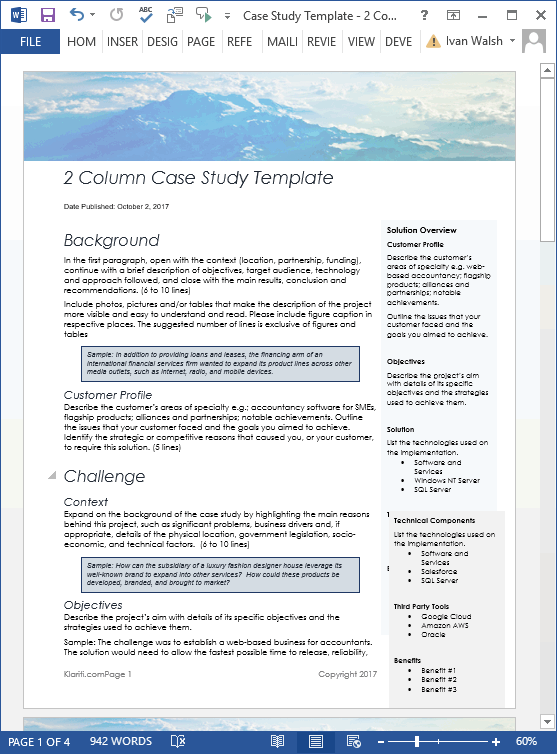 2 Column layout with Blue Mountains
2 Column layout with Blue Mountains
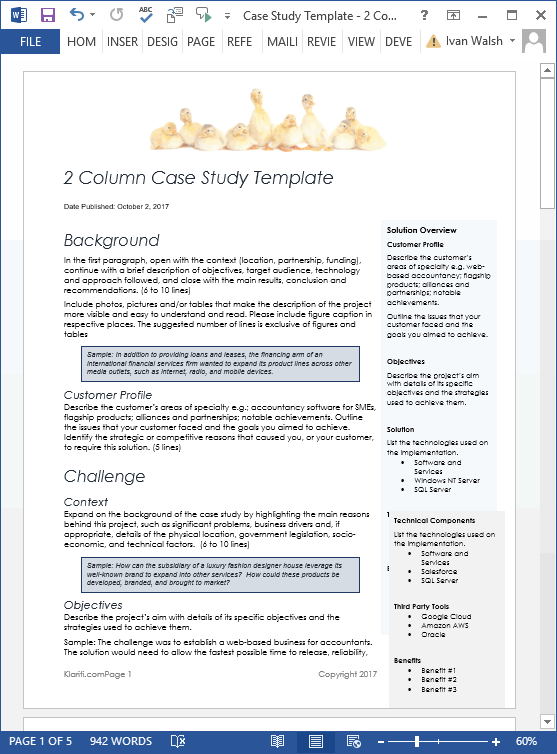 2 Column layout with… Ducks in a Row. Hint: They’re organized.
2 Column layout with… Ducks in a Row. Hint: They’re organized.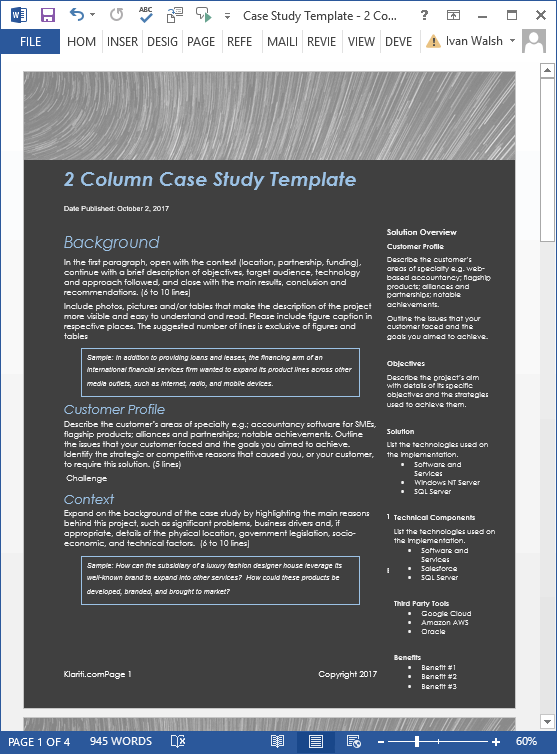 2-column case study with black background and blue text
2-column case study with black background and blue text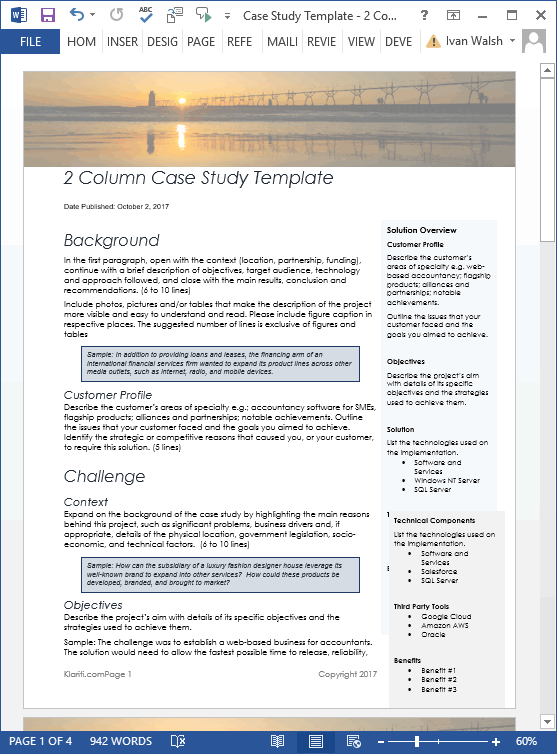 2 column layout with Sunset in the header
2 column layout with Sunset in the header
Case Study: Free Downloads
You also get the following documents in your Case Study Template Pack.
How to Write a Great Case Study
If you’ve been commissioned to write a case study, or are interested in starting a lucrative career as a marketing writer, this 21 page tutorial should give you a solid understanding of the fundamentals involved. The tutorial explains:
- What is a Case Study
- Why write a Case Study
- Length, Format and Presentation
- How to Structure your Case Study
- Areas to Highlight
- Last Words
How to Write a Case Study
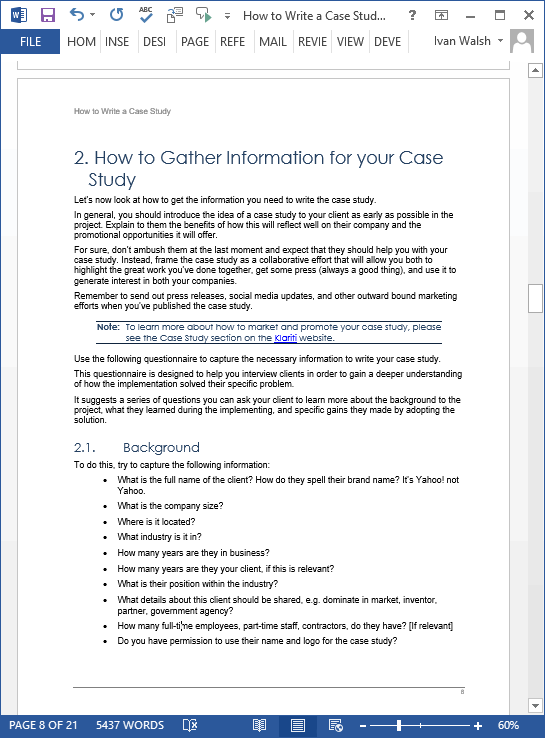 How to Gather Information for your Case Study
How to Gather Information for your Case Study 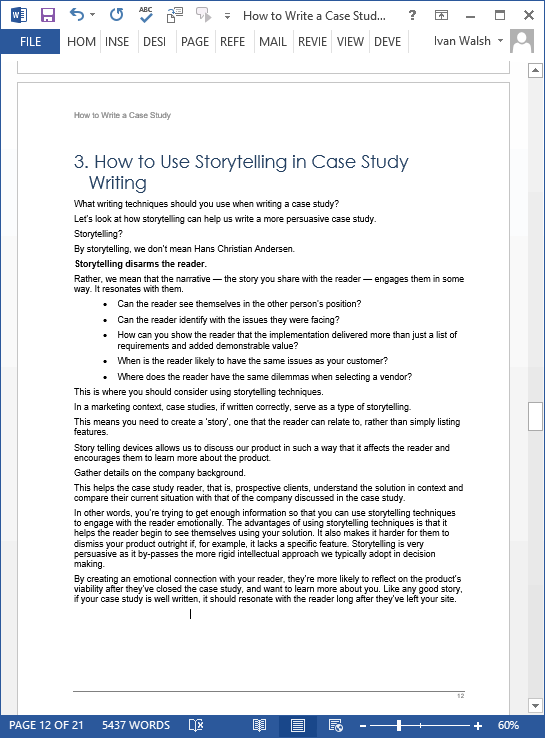 How to use storytelling in your Case Study
How to use storytelling in your Case Study 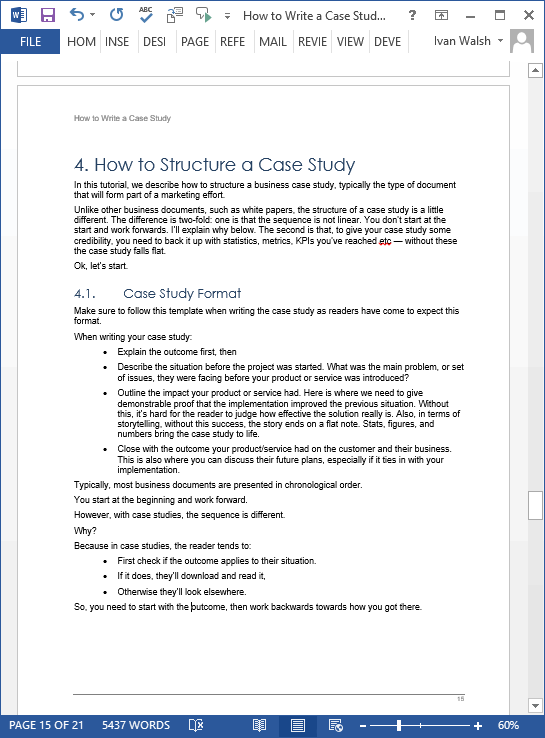
Case Study Information Gathering Form
Use this form to gather information for your case study, such as your client’s background, partners involved in the project, and technical aspects of the technologies deployed in the solution. Once you have this information at your disposal, you are in a much stronger position to begin your case study.
Case Study Information Gathering Form
Case Study Checklist
Use this checklist to ensure that you covered, or have at least considered, the following areas that may be related to your case study. Please note that not every case study will require all of these sections; however you can consult this checklist both before and after preparing your draft to double-check that you have addressed all relevant areas.
Case Study Template Pack
The templates are in Microsoft Word and can be downloaded online for only $19.99. The template pack includes the following documents:
| Case Study Templates | 19 x MS Word | |
| Case Study Checklist | 1 x MS Word | |
| How to Write a Case Study | 1 x MS Word | |
| Case Study Information Gathering Form | 1 x MS Word |
All Case Study Templates for only $19.99
Product Specifications
File Format: The templates are in Microsoft Word (.docx) and Excel format (.xlsx).
File Size: The Download file is 10 MBs.
Opening the Files: You don’t need any special software to unzip the files. To unzip the files, right click on it, then select Extract, and save it to your computer.
Getting Started: Depending on your MS Office settings, the files may say Read Only when you open them. If this occurs, click File, Save As and save the files. There are no security settings on any of the files.
Images: All of the images in the templates are copyright free.
![]() 60-day Money-Back Guarantee
60-day Money-Back Guarantee

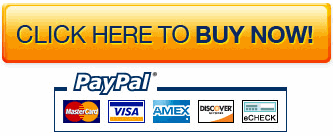

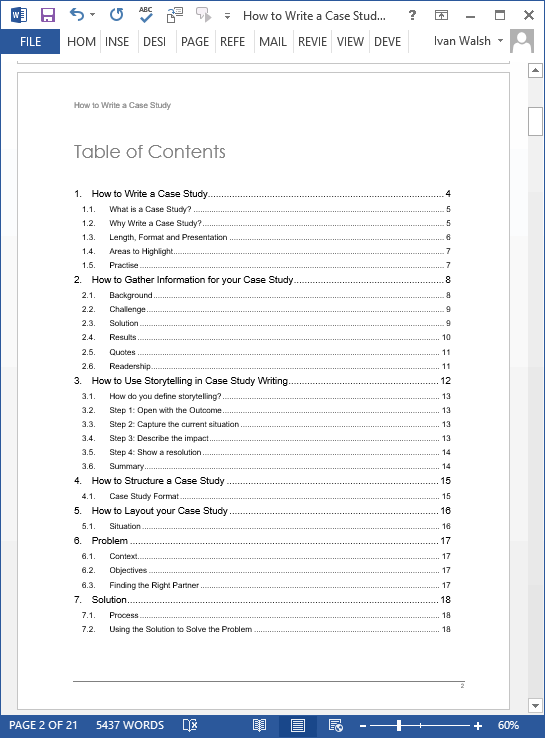
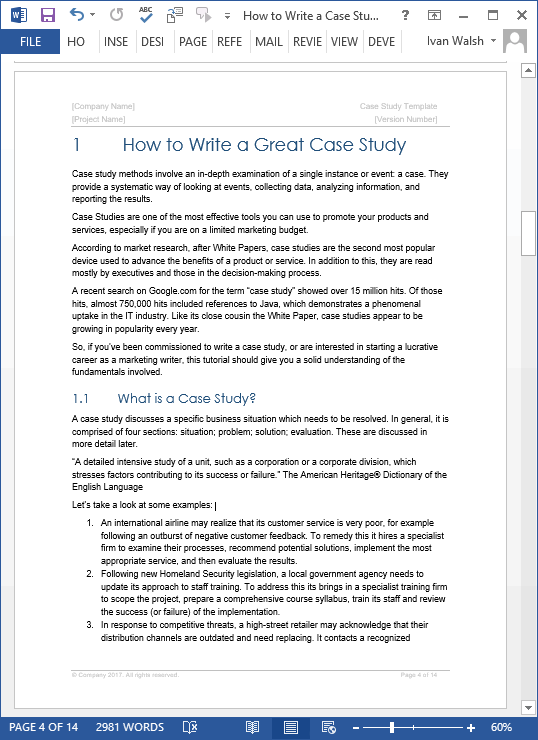
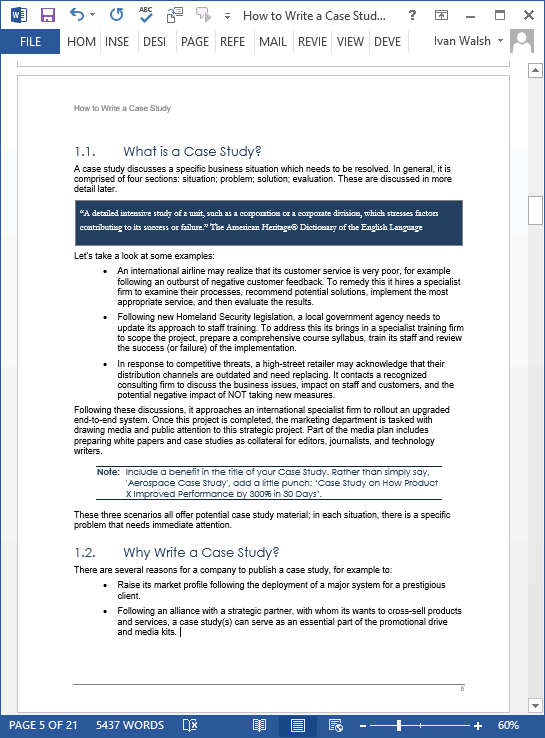 What is a Case Study
What is a Case Study