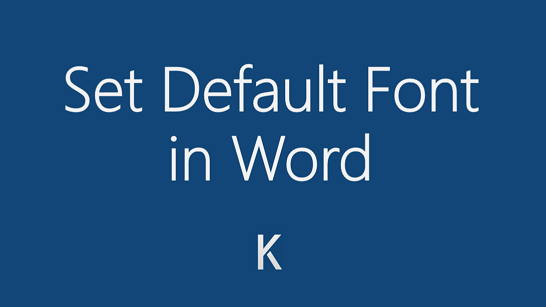If you can’t open MS Word, or if it does open but then closes automatically, it usually means the template is corrupt or one of the add-ins is causing a conflict. Other times, Word will open but says it’s in Safe mode. Obviously, this is fine to see the document but to get any work done we need the standard product.
As mentioned, this issue is often related to an add-in or template. Let’s look at how to fix this.
Tag Archives: Microsoft Word
If your MS Word document becomes corrupt, follow these steps to fix it. Open the document in Microsoft Word. Cut and paste the images to a new file. WARNING: DON’T SAVE THE FILE YET! In Word, select File, Save As HTML.Name the file with an HTML extension, e.g. Proposal.html and then Exit Word. Re-open Word. […]
One way to make your Microsoft Word documents more professional is to use the Header and Footers to include information that helps the reader. Today, I’ll show you how to add some useful information to the header/footer areas.
A simple example is to include the Document Name or Chapter title in the footer. This helps the reader if they print out the document and also gives me a better sense of what they’re reading.
In MS Word, you can use AutoCorrect to correct typos, capitalization errors, and misspelled words, as well as automatically add symbols and other formatted pieces of text. Here’s how to do it.
You can change the default font in Word, so that every new document you create has the same font/family/size you want. Simple want to save time, right? How to Change or Set the Default Font in Word When you set a default font, every new document will use the font settings you selected and set […]