MS Word
How to Fix Corrupt MS Word Files
If your MS Word document becomes corrupt, follow these steps to fix it.
- Open the document in Microsoft Word.
- Cut and paste the images to a new file. WARNING: DON’T SAVE THE FILE YET!
- In Word, select File, Save As HTML.
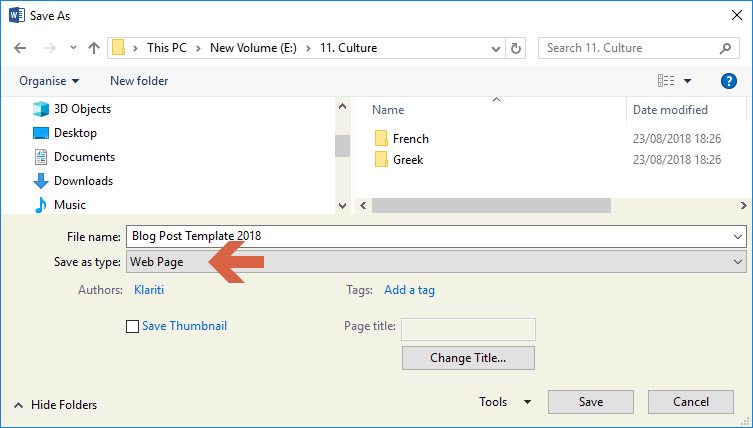 Name the file with an HTML extension, e.g. Proposal.html and then Exit Word.
Name the file with an HTML extension, e.g. Proposal.html and then Exit Word. - Re-open Word.
- Select File, Open and open the Document.html file.
- Save the file using File, Save As. In other words, save the Document.html with a .docx extension. TIP: This process of converting the Microsoft Word file into HTML and back into Word, removes unnecessary (usually corrupt) code in the file and will significantly reduce the file size.
- Insert the images back into the document.
