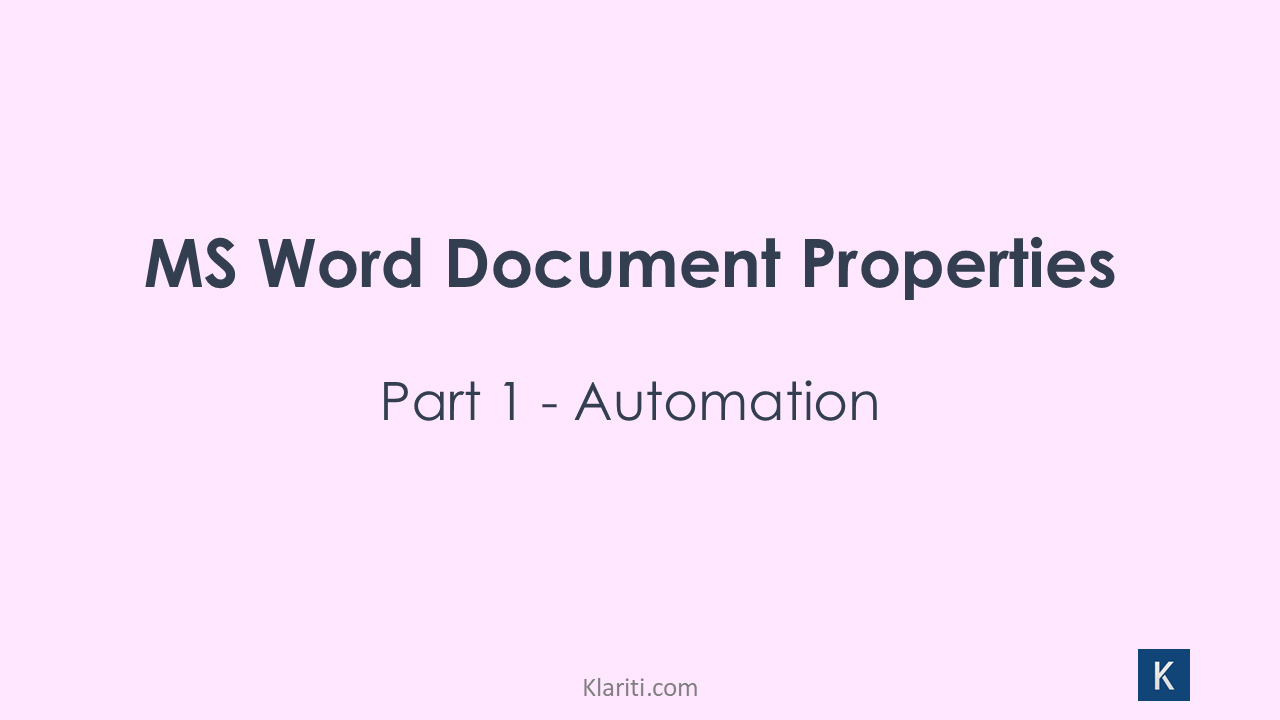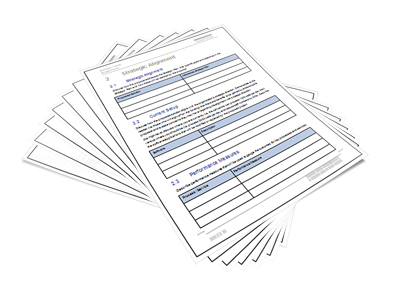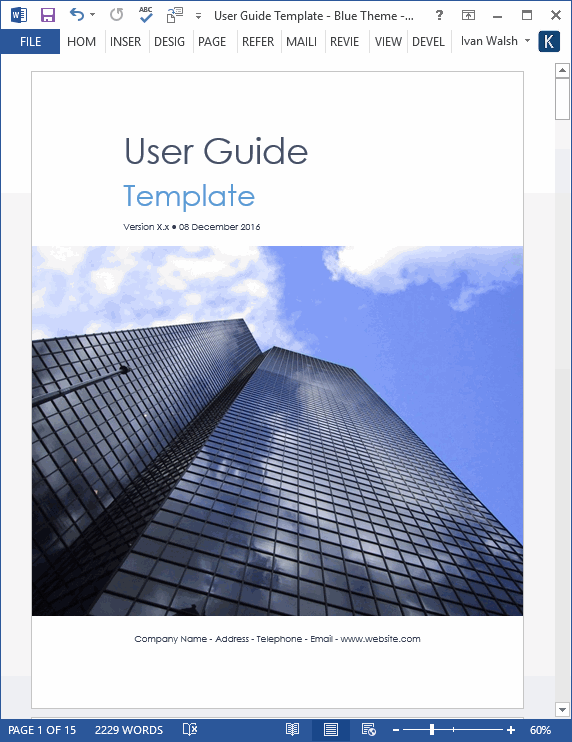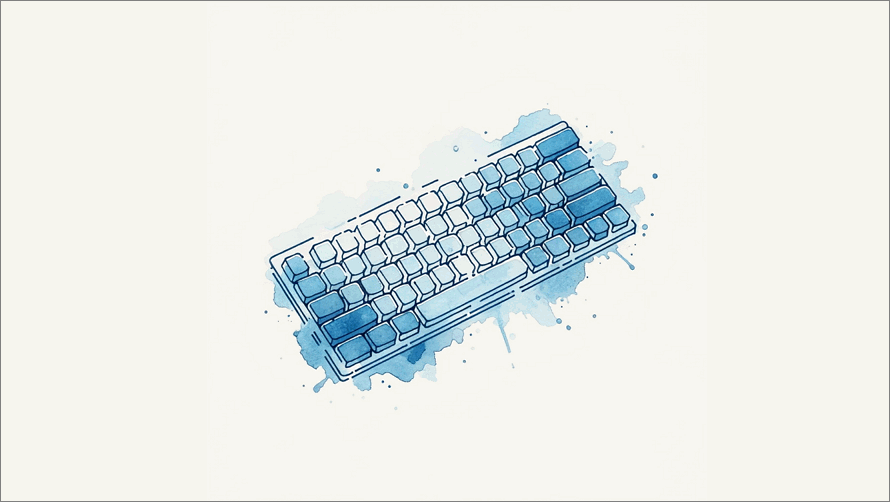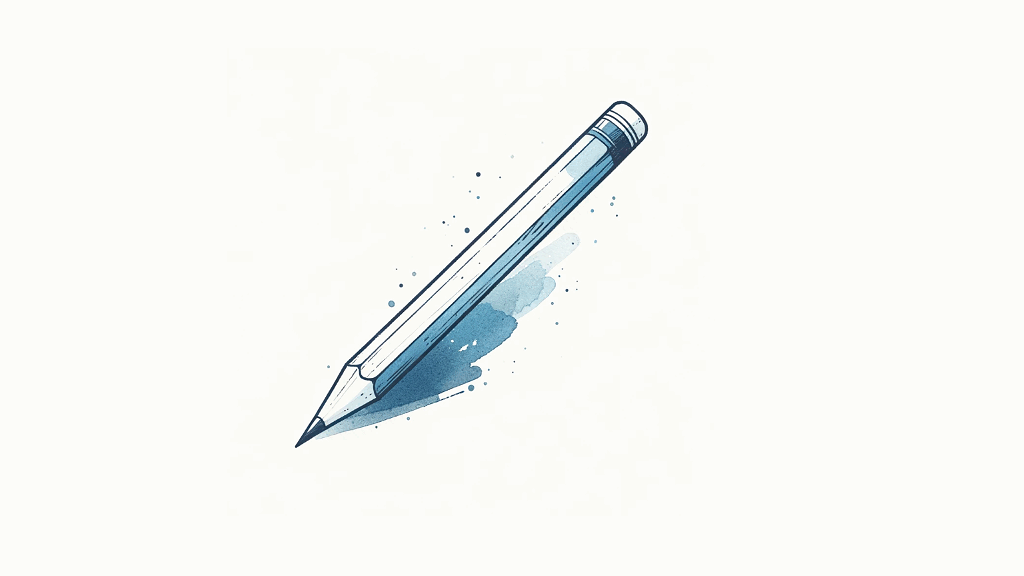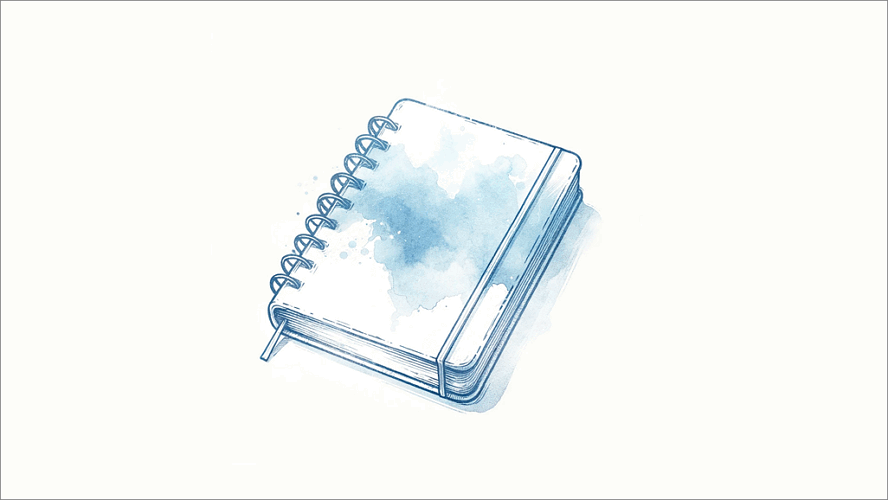This tutorial from the technical writers at Klariti shows you how to use MS Word’s Document Properties (metadata).
Category Archives: Microsoft Word
This week on Klariti we look at how to open older versions of MS Word .doc files in newer versions of Word. This can cause a lot of headaches especially if your legacy files you need to use and Word doesn’t appear to be able to open them.
What I’m going to show you is why this is happening, then walk through different methods to resolve it, and finally wrap up with some ‘best practices’ you can use for the next set of document conversions. We’ll also flag a few gotchas you need to watch out for.
Learn how to setup Voice Type in MS Word so you can dictate your reports, emails, and essays.
If you use Microsoft Word to write lengthy documents, you may have experienced crashes, slow performance, or file corruption. These issues are especially common in documents exceeding 100 pages. Below are seven detailed tips to help you maintain the stability and performance of your long Word documents.
Learn how to automatically fix typos in Word especially those typing mistakes that frequently recur
Remember, consistent practice is key to improving your proofreading skills. In addition to the above suggestions, I’d suggest that you look at proofreading as a separate task in the document development process.
For example, if you use software like Jira/Trello to manage your writing projects, add a specific ticket for proofreading. This ensures you carve out enough time to perform this task before you send the documents out to customers.
Managing large MS Word document is a challenge, especially if you’re working with text and reviewers from other team members. Track changes, especially when done online, can create all kinds of issues with formatting and layout.
However, there are several techniques to avoid this happening. Here are some guidelines to consider
Hi, I’m Sean, and today on Klariti, I’ll show you five ways to fix typing mistake in MS Word.
So, if you write a lot and get frustrated that you make the same mistakes, well, the following tutorial, will show you how to automatically fix those typos.
If you can’t open MS Word, or if it does open but then closes automatically, it usually means the template is corrupt or one of the add-ins is causing a conflict. Other times, Word will open but says it’s in Safe mode. Obviously, this is fine to see the document but to get any work done we need the standard product.
As mentioned, this issue is often related to an add-in or template. Let’s look at how to fix this.
What is Compatibility Mode?
It’s a feature in Word designed to ensure that documents created in earlier versions can be opened and edited in newer versions without any loss of formatting or functionality. If this setting pops up when you open Word, then follow the steps below to go back to the normal MS Word settings.
One of the most popular articles on Klariti, and also on our YouTube channel, is how to create master documents. As this came up on a recent training course, I thought I’d go over the basics of how to create a master document, some of the benefits it offers, and how I use it to manage large documentation projects, such as responding to RFPs.
While it does take some effort, and a bit of planning, to setup the documents (and its sub-docs), once you have a template in place, you can modify it for future projects. Personally, I find it much easier to use than tools like Scrivener. You also have the extra bonus of having all your material is one location and don’t have to import/export/reformat text and images between tools. Ok, so let’s get started.