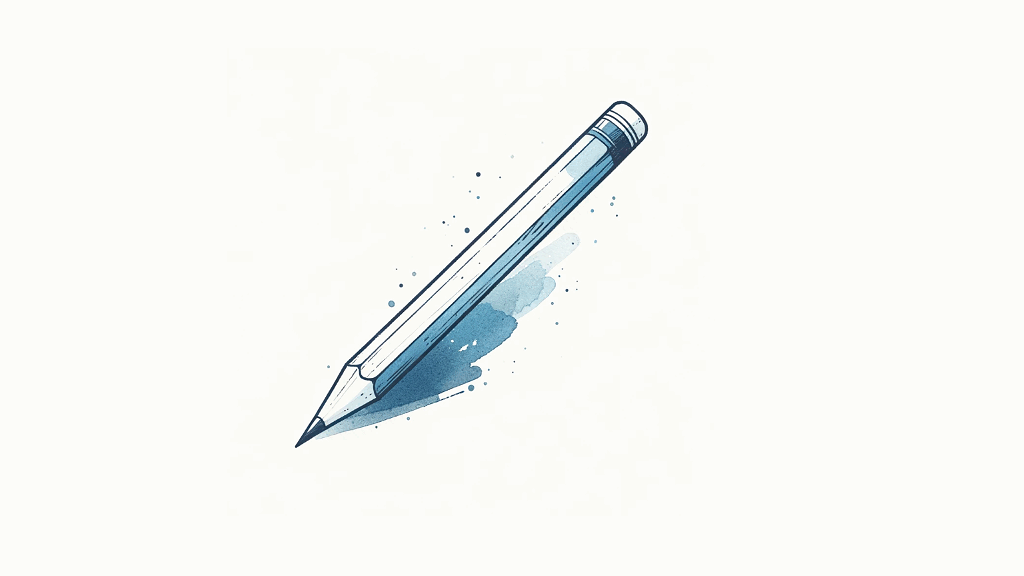Microsoft Word
5 Ways to Fix Common Typing Mistakes in MS Word
Hi, I’m Sean, and today on Klariti, I’ll show you five ways to fix typing mistake in MS Word. So, if you write a lot and get frustrated that you make the same mistakes, well, the following tutorial, will show you how to automatically fix those typos.
5 Ways to Fix Common Typing Mistakes in MS Word
To automatically fix typing mistakes in Word, follow these steps:
1. Click File, Info, Proofing.
2. In the Replace box, type a word or phrase that you often mistype or misspell – for example, type Oralce.
3. In the With box, type the correct spelling of the word – for example, type Oracle.
4. Click Add.
The next time you mistype Oralce, Word will automatically change it to Oracle.
#1 Prevent specific capitalization and spelling corrections
- On the Tools menu, click AutoCorrect Options.
- Click Exceptions. Add words you do NOT want MS Word to change.
#2 Capitalize a word you type after a specific abbreviation
- Click the First Letter tab, and then type the abbreviation (including the period) in the
- Don’t capitalize after box.
#3 Correct a word that contains mixed uppercase and lowercase letters
- Click the INitial CAps tab, and then type the word in the Don’t correct box.
#4 Correct a spelling error
- Click the Other Corrections tab, and then type the misspelled word in the Don’t correct box.
- Click Add, and then click Close.
#5 Automatically Fix Errors in MS Word
Here are more tips to AutoCorrect errors as you type in Word:
- Capitalization options – AutoCorrect can capitalize the first word in a sentence, the names of days of the week, the first letter of text in a table cell, and so on.
- AutoCorrect entries – AutoCorrect can use a list of built-in corrections, called AutoCorrect entries, to detect and correct typos, misspelled words, and common symbols. You can easily remove unwanted entries or add your own entries.
- Spelling checker corrections – AutoCorrect can use corrections that are generated by the spelling checker’s main dictionary.
Did that work?
If you have a different version of MS Word the settings might be slightly different. If not, send me a screenshot.
Let me know if you have any other issues with MS Word and we’ll spin up a video on how to fix it.
You can reach me at: https://twitter.com/klaritidotcom or https://www.linkedin.com/in/klariti/