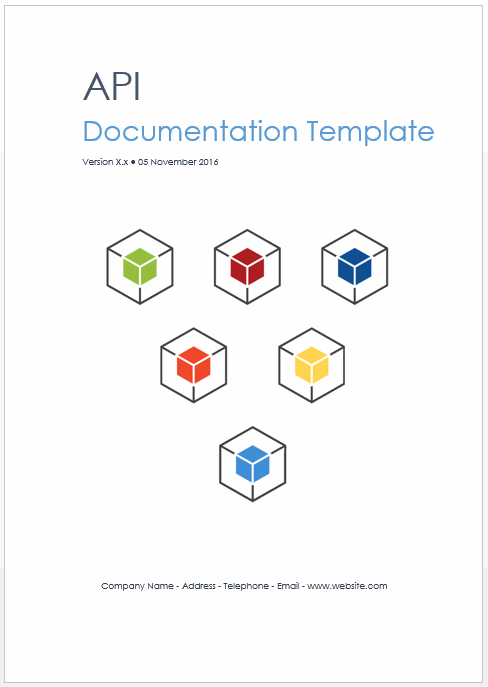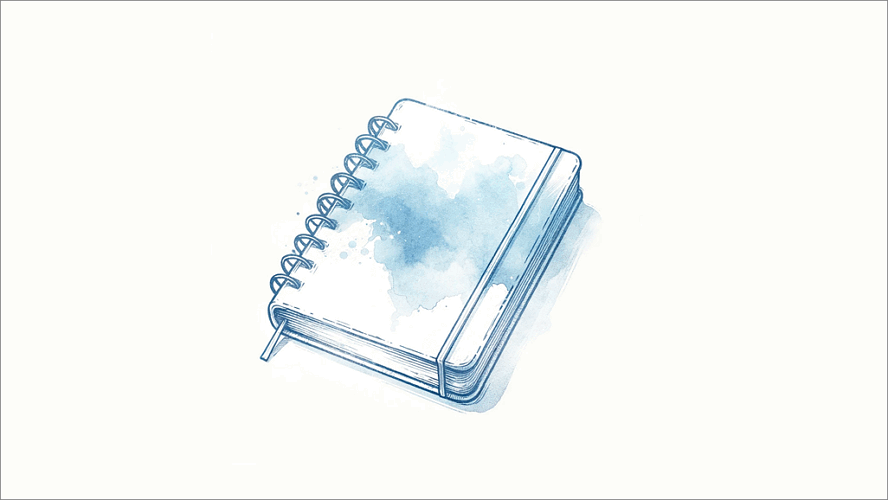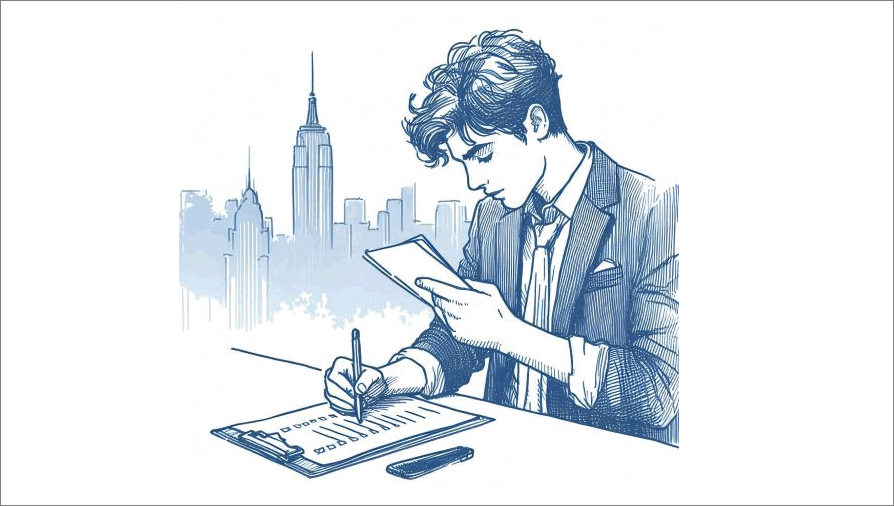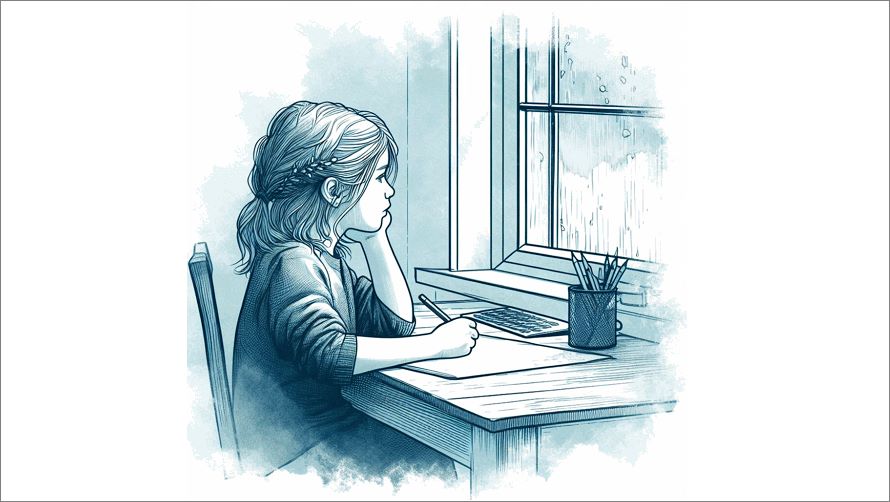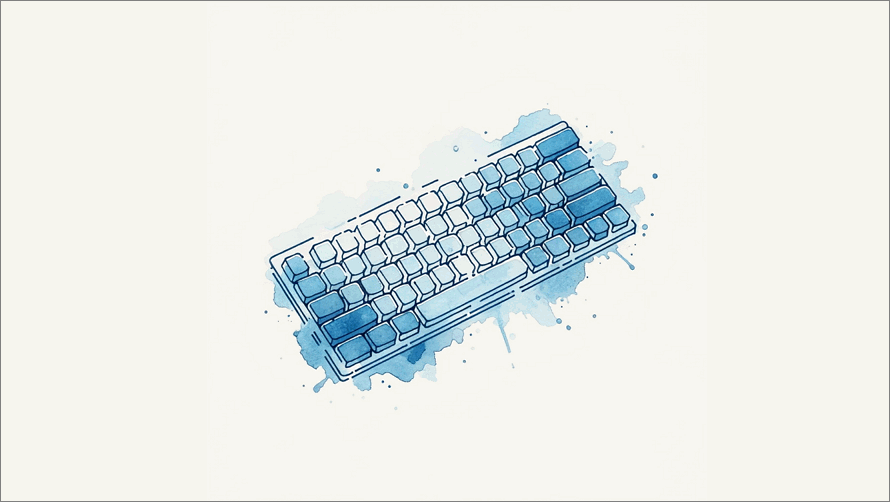What is Compatibility Mode?
It’s a feature in Word designed to ensure that documents created in earlier versions can be opened and edited in newer versions without any loss of formatting or functionality. If this setting pops up when you open Word, then follow the steps below to go back to the normal MS Word settings.
Author Archives: Anthony James
One of the most popular articles on Klariti, and also on our YouTube channel, is how to create master documents. As this came up on a recent training course, I thought I’d go over the basics of how to create a master document, some of the benefits it offers, and how I use it to manage large documentation projects, such as responding to RFPs.
While it does take some effort, and a bit of planning, to setup the documents (and its sub-docs), once you have a template in place, you can modify it for future projects. Personally, I find it much easier to use than tools like Scrivener. You also have the extra bonus of having all your material is one location and don’t have to import/export/reformat text and images between tools. Ok, so let’s get started.
If you’re new to IT, especially business analysis, it’s easy to confuse the two.
After working in both business and technical roles, I’ve observed the interactions between business architecture and IT architecture.
For me, business architecture focuses on aligning an organization’s strategic goals, processes, and capabilities with its overall vision.
When coaching product managers, I help them identify complex requirements and decompose them into atomic requirements. That is, requirements which cannot be decomposed any further. As it’s not unusual for newly minted product managers to blend multiple requirements into a single user story, I’ll prepare a checklist which they can refer to when drafting their requirements.
If you work in an Agile or Scrum environment, you might find the ‘flexible’ nature of the sprint/epic/releases can undermine your project estimates. If that’s the case, consider using the following guidelines to identify atomic requirements, which you can then convert into easier to estimate user stories.
Seeking feedback is essential to improve any skill whether it’s writing, planning or coding. Instead of running away from feedback, look for ways to weave it into your overall writing process.
By leveraging feedback, you’ll be able to identify blind spots and areas where you can improve, ultimately leading to higher-quality writing.
Here’s a favorite quote from Anne Lamott from the introduction to “Bird by Bird: Some Instructions on Writing and Life” about the value of feedback:
“I know I’m somewhat criticism-deaf, criticism-resistant, but I try to keep an open mind about it because I know that being a good writer has to involve being a good reader and a good listener.”
SJ from Montreal asked us on Twitter why she couldn’t paste a picture into a new MS Word document.
She had just added workflow diagrams to an SOP document which the Compliance Team had requested. However, when she pasted the images into Word, none of the diagrams appeared. This can be very frustrating, especially when you’re under a deadline and you become the bottleneck getting the document out. In this case, SJ pinged us and we were able to fix it over a few messages.
Writing business requirements? This guide shows you how AI (Google Gemini) can help draft, write, and review your SRS docs. Don’t worry, it won’t replace you, but save time, improve quality, and free you for strategic tasks.
Creating an action plan to protect your career from AI’s impact is crucial as it transforms the IT industry, specifically roles which will be party or fully automated. In this tutorial, I’ll look at the types of roles most at risk and the steps you can take to 1) protect your job and 2) find ways to capitalize on this opportunity.
You can export responses from Google Gemini to Google Docs. This is very helpful if you want to save your material for team projects and share the results of your query with other team members.
In this Google Gemini training course, we’ll look at the basics of how to use Gemini, then work up to more complicated scenarios where you can integrate it into your daily operations.