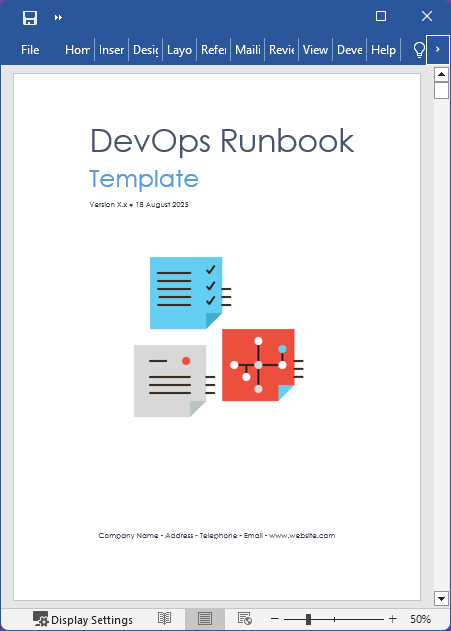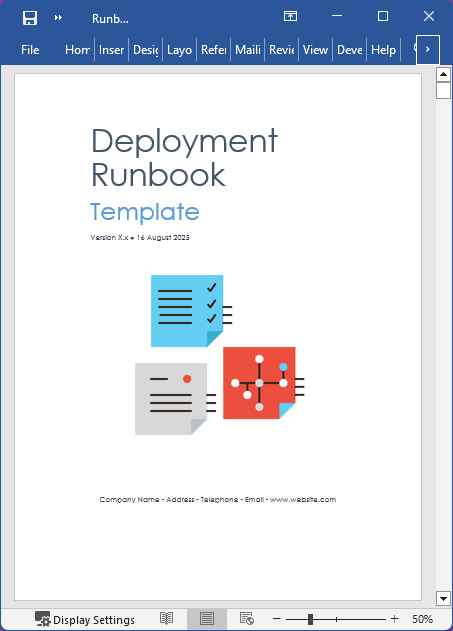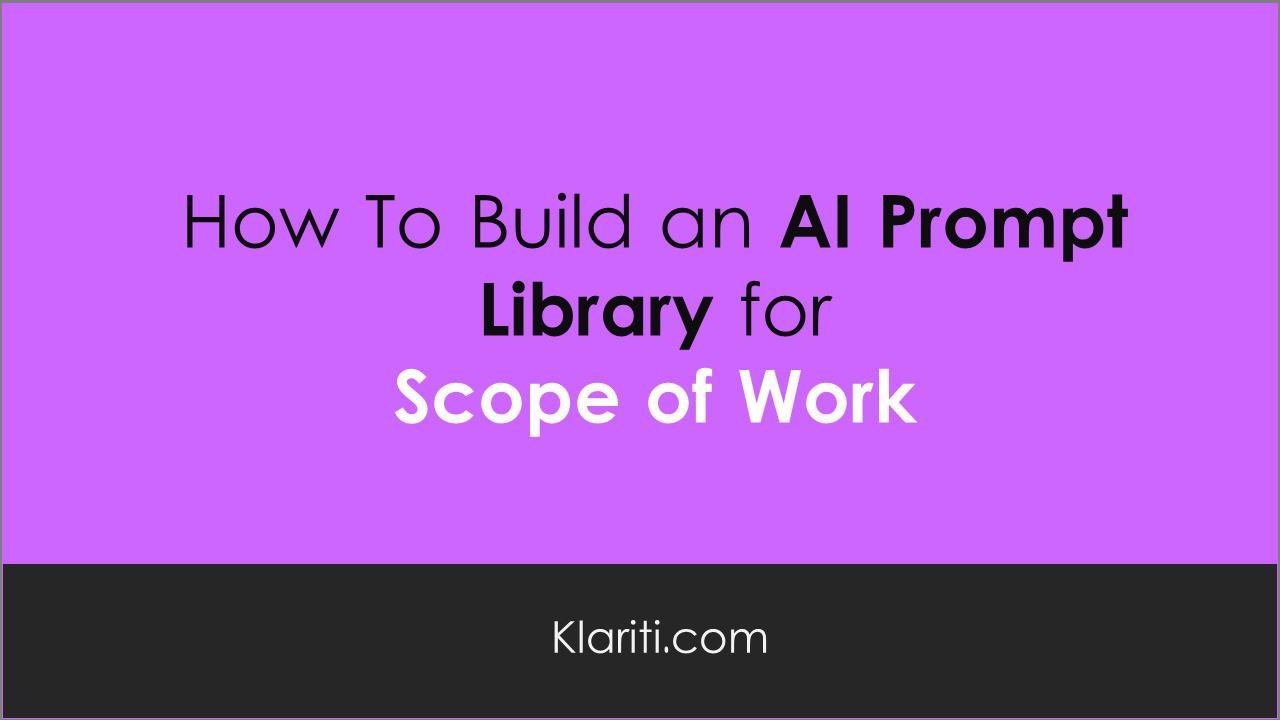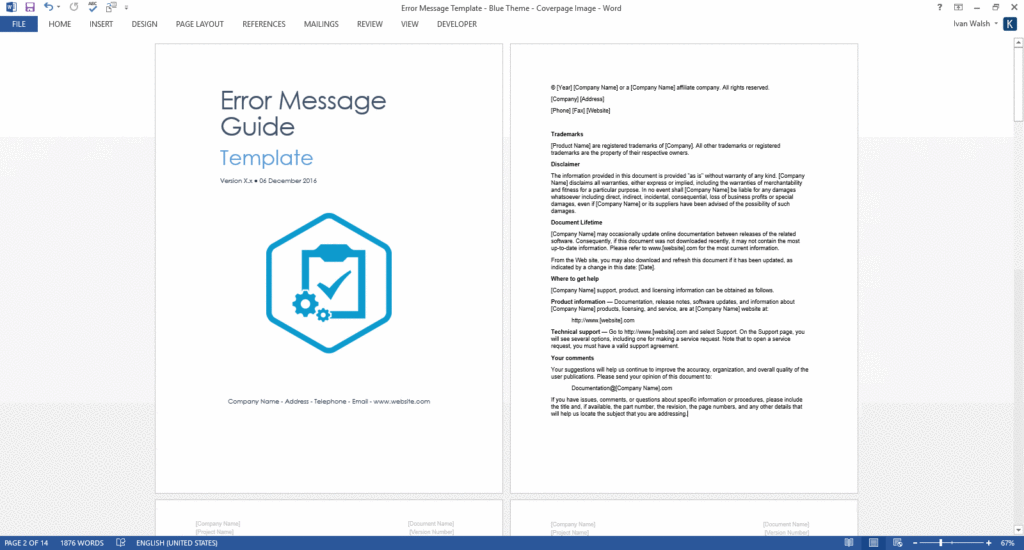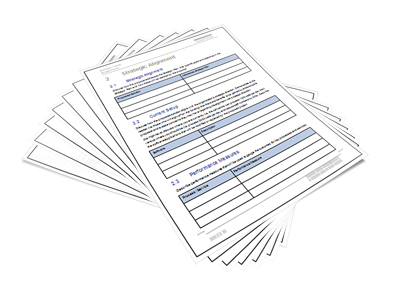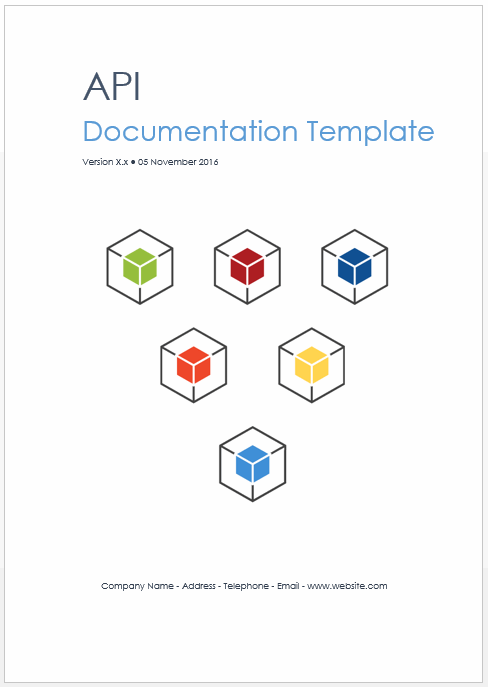Learn how to build an AI Prompt Library for your Scope of Work documents
This week Klariti releases a new Memorandum of Understanding Template In business, clarity is currency. A verbal agreement or a series of emails can start a promising collaboration, but they often leave critical details undefined, exposing your project to risk and misunderstandings. The bridge between a handshake deal and a formal, legally binding contract is […]
This week on Klariti we look at how to open older versions of MS Word .doc files in newer versions of Word. This can cause a lot of headaches especially if your legacy files you need to use and Word doesn’t appear to be able to open them.
What I’m going to show you is why this is happening, then walk through different methods to resolve it, and finally wrap up with some ‘best practices’ you can use for the next set of document conversions. We’ll also flag a few gotchas you need to watch out for.
Using ChatGPT as a technical writing assistant can significantly expedite the documentation process. However, as mentioned, it’s crucial to review and edit the generated content to ensure accuracy and clarity.