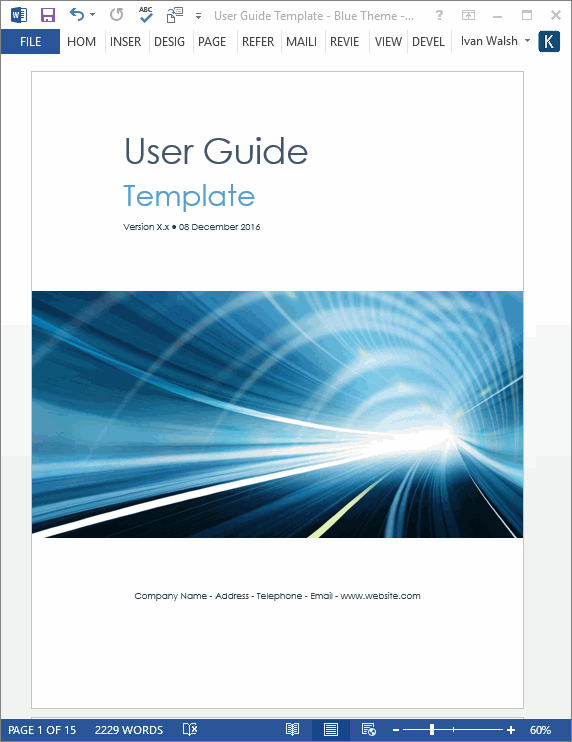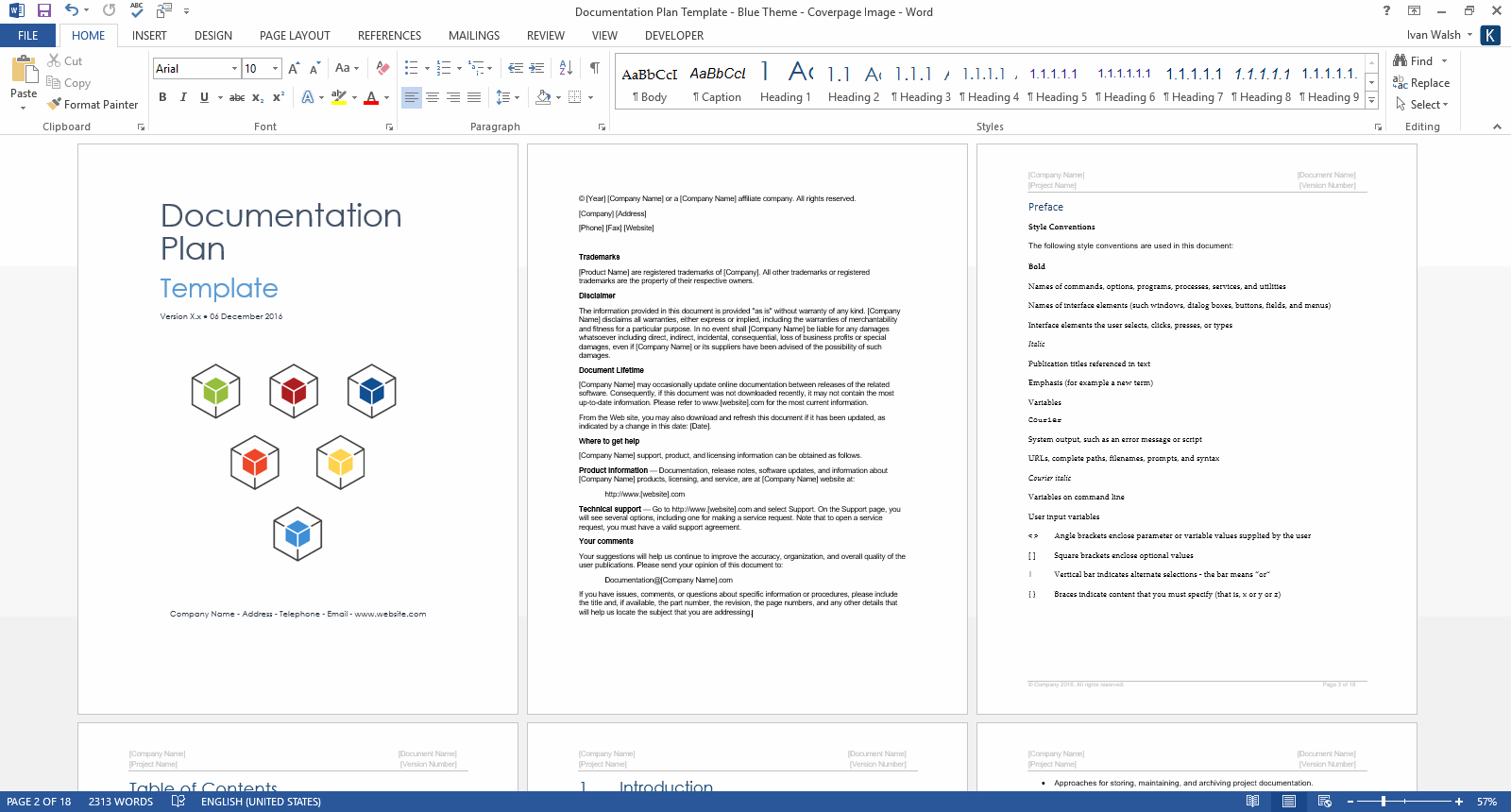Technical Writing Tutorials
MadCap Flare: How to Create Your First Project
In this MadCap Flare tutorial, we’ll look at how to start a technical writing project. Here, at Klariti, we use MadCap Flare to write technical documentation for our clients. Contact us if we can help.
Download 15 Technical Writing templates to write technical documents faster
MadCap Flare: How to Create Your First Project
There’s different ways to start your first project in MadCap Flare. Let’s keep it simple for now and use the Start New Project Wizard.
- Select File, New Project. The Start New Project Wizard
- In the Project name field, type a name for your project.
By default, a path to the Documents\My Projects folder on your hard drive is entered in the Project folder field. All project subfolders and files are placed in this folder.
- In Project folder, navigate to the folder you want, select it, and click OK.
NOTE: In the Language field select the language that you want to use for the project.
- (Optional) If you want to integrate the new Flare project with a source control application, select Bind to Source Control.
- Click Next.
- (Optional) If you selected Bind to Source Control, click Bind Project then follow the steps, depending on the source control application being used. When finished, click Next.
- If you used the Start Page to choose a template, it is already selected for you here and you can continue to the next page of the wizard. If you did not use the Start Page, do the following.
- In the Source area select one of the following:
- New from template
- New from existing
- New from import
- Click Next.
- From the Available Targets field, select the primary target for your project, for example, HTML5.
- Click Finish.
Technical Writing Templates
This Technical Writing template pack includes the following documents.
- Audience Analysis – 30 pages
- Data Sheet – 2 pages
- Documentation Plan – 7 pages
- Error Message Guide – 14 pages
- Fact Sheet – 2 pages
- FAQ Template – 17 pages
- Installation Plan – 22 pages
- Product Document Plan – 14 pages
- Quick Start Guide – 14 pages
- ReadMe Template – 2 pages
- Release Notes – 17 pages
- Setup Guide – 29 pages
- System Admin Guide – 35 pages
- Troubleshooting Guide – 12 pages
- User Guides – 5 x 16 pages
Download 15 Technical Writing templates to write technical documents faster