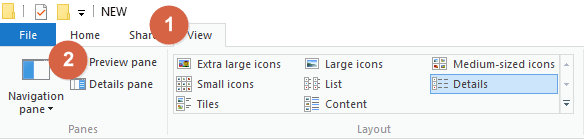Microsoft Word
How to Delete or Rename a Word file using Windows Explorer
Follow these instructions to delete or rename a Word file using Windows Explorer, for example, if this error message is displayed: “The action can’t be completed because the file is open in Microsoft Office Word”.
How to Delete or Rename a Word file using Windows Explorer
- In Windows Explorer, click Tools.
- Select Folder options.
- Select the View tab.
- Do one of the following depending on your version of Windows:
- Unclick Show preview handlers in preview plane.
- Unclick Preview pane to turn it off.
What happens here is that once you turn off the preview pane, you can then delete the file. If it is still in preview, Windows may not let you delete it.