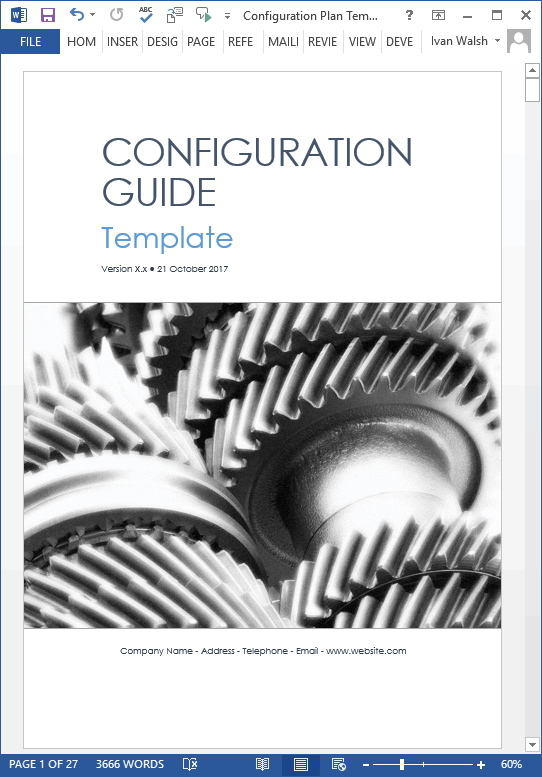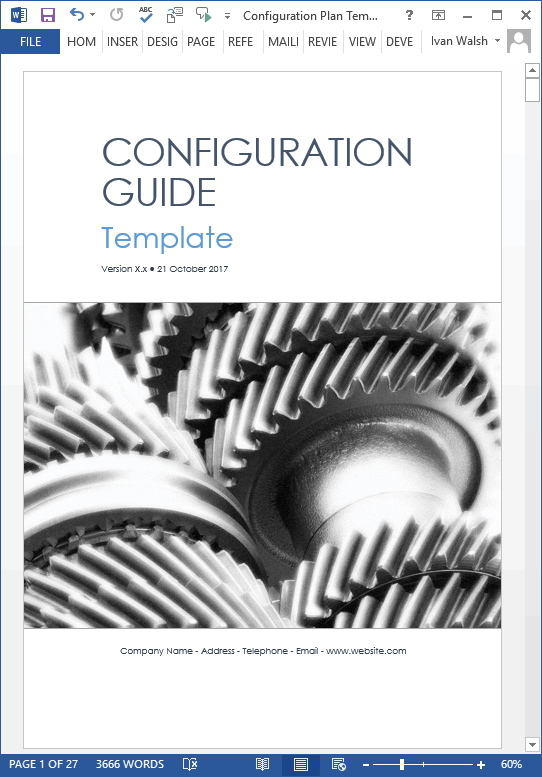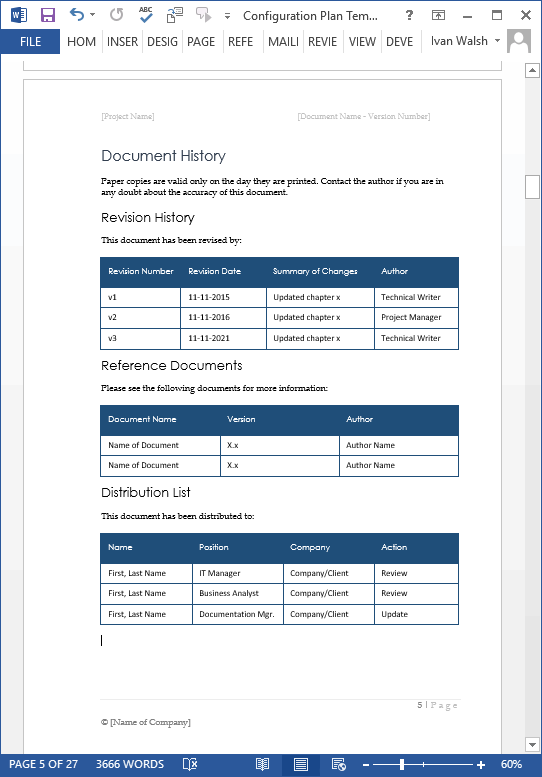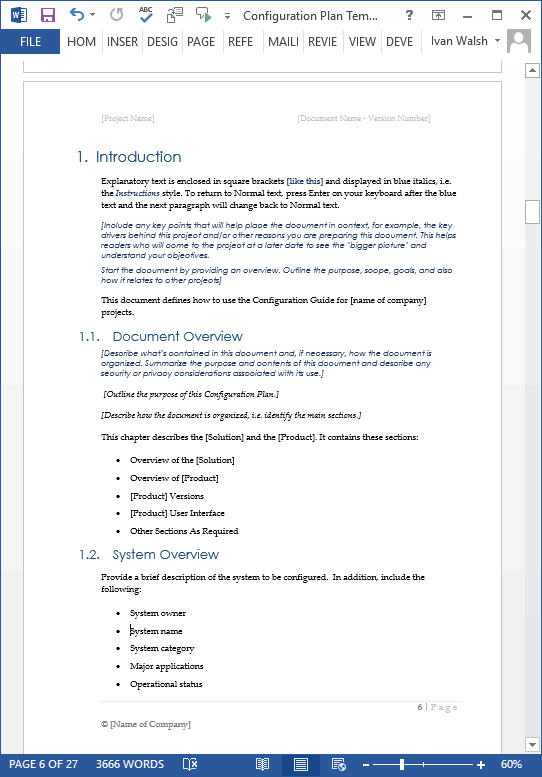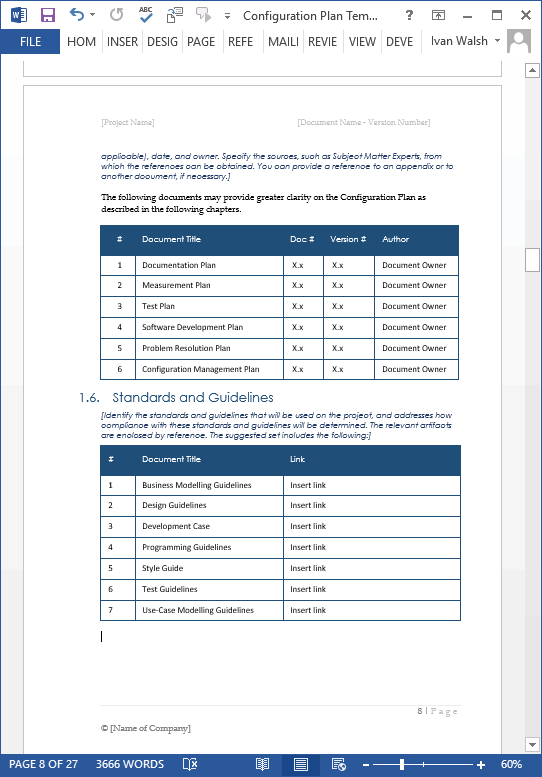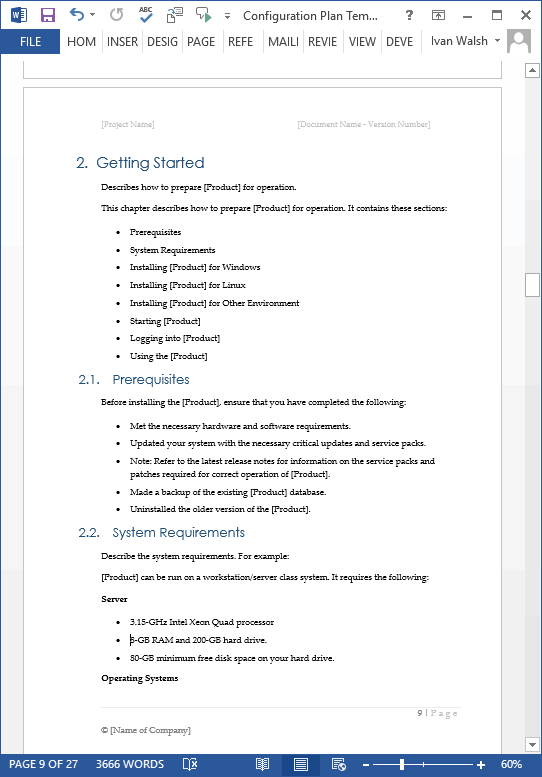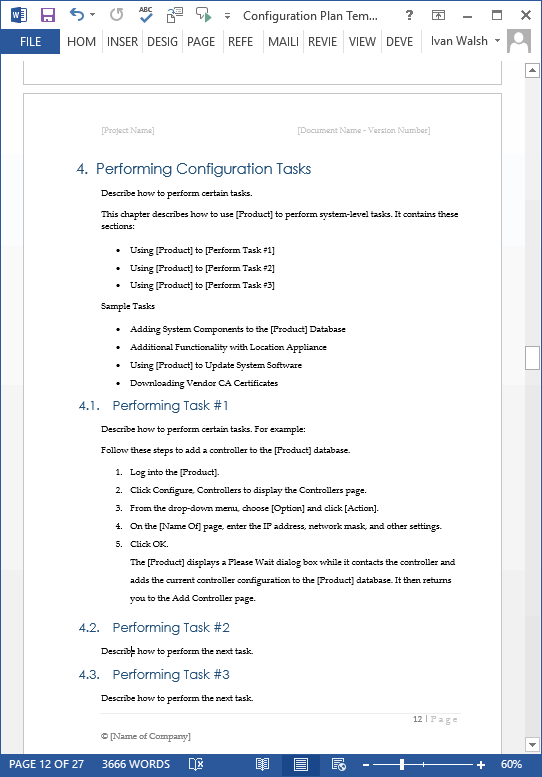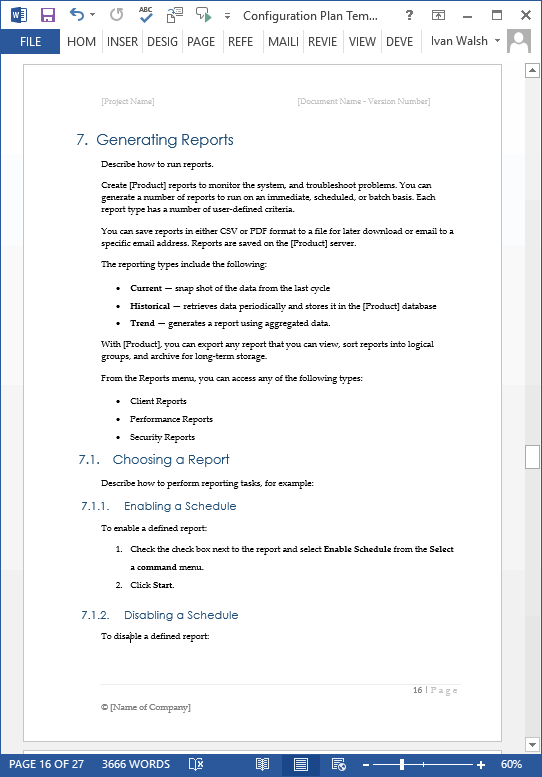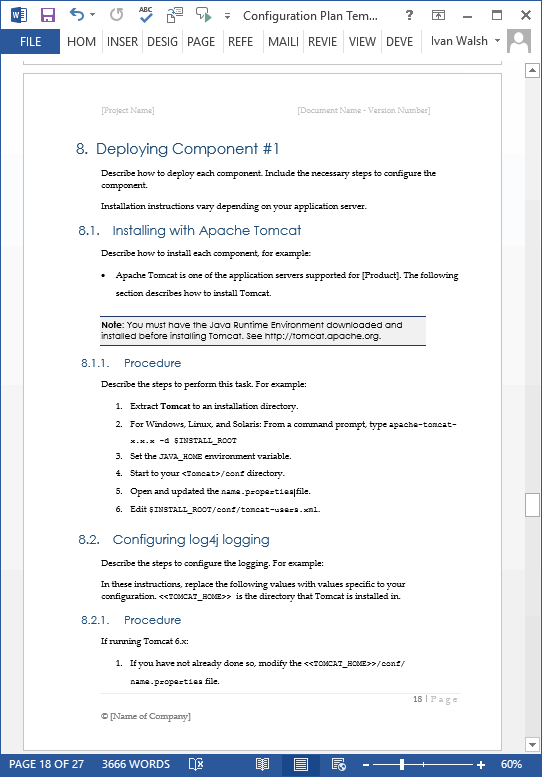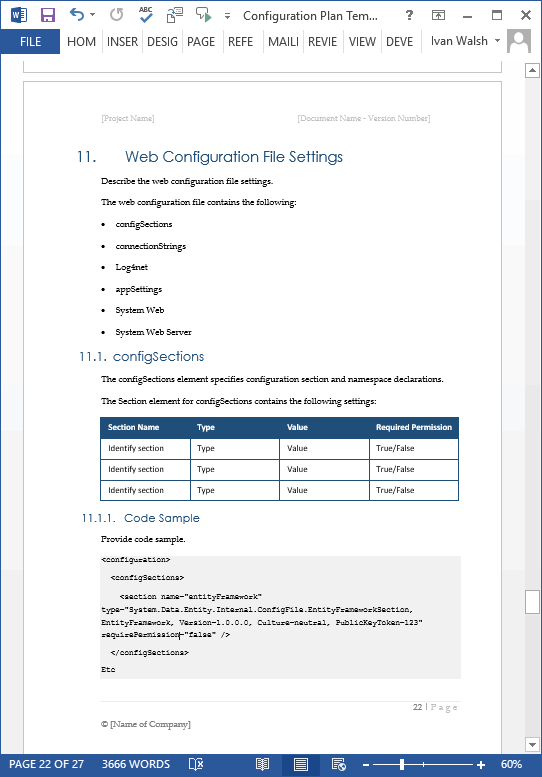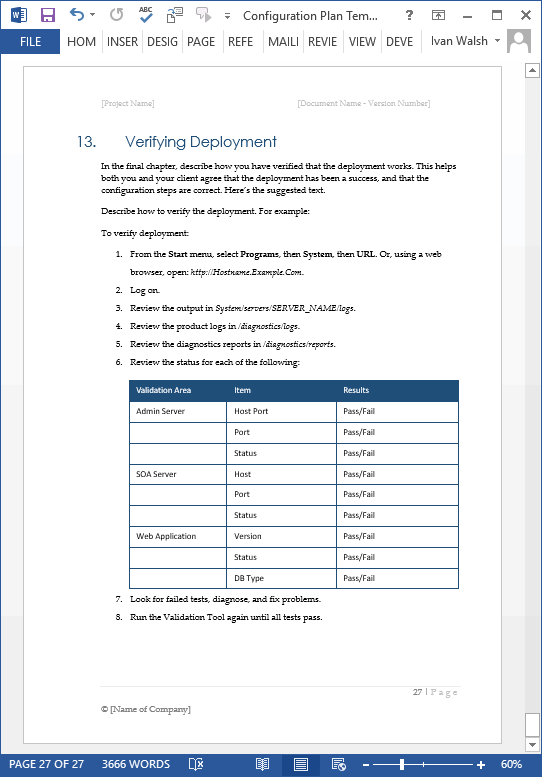Software Development Templates
Configuration Guide Template (MS Word)
Download this MS Word Configuration Guide Template to document the configuration settings in your network, hardware, or software solution. You can easily modify this template, which includes sample text in each chapter to get you started.
Buy and Securely Download your Templates Here
Benefits of this Configuration Guide Template
This Configuration Guide template will help you to:
- Identify the prerequisites and system requirements for the hardware, software, or network you intend to configure.
- Configure the necessary security settings
- Document the configuration tasks that need to be performed as part of the system deployment.
- Identify, define, and configure alarms and events that will be used to flag whether an activity needs attention.
- Configure access points and controllers.
- Enable, schedule, delete and schedule reports related to the over-arching deployment project.
- Describe the steps required to perform specific configuration tasks, for example, when deploying to different operating systems.
- Provide the settings for the Web.Config, Global.Config, Logging, SAML, and other configuration files.
- Describe how to verify that the deployment has been a success.
Buy and Securely Download your Templates Here
Configuration Guide Template (MS Word) Screenshots
The following screenshots provide details of how the templates are formatting, sample text included to help you write the documents, and guidance on how to structure your Configuration Guide.
Buy and Securely Download your Templates Here
Table of Contents
The template contains the following chapters. Each chapter comes with sample text and guidelines to get you started. In also, includes specific styles for the headings, notes, bullet lists, code and other frequently used styles. Here are the main sections in the template.
- Introduction 6
- Getting Started 9
- Configuring the Security Settings 11
- Performing Configuration Tasks 12
- Configuring Alarms and Events 13
- Configuring Controllers and Access Points 15
- Generating Reports 16
- Deploying Component #1 18
- Configuring Config Files 20
- Configuration Items 21
- Web Configuration File Settings 22
- SAML Configuration 25
- Verifying Deployment 27
Introduction and Explanatory Text
In the template file, explanatory text is enclosed in square brackets [like this] and displayed in blue italics, i.e. the Instructions style. To return to Normal text, press Enter on your keyboard after the blue text and the next paragraph will change back to Normal text.
1.1. Document Overview
Include any key points that will help place the document in context, for example, the key drivers behind this project and/or other reasons you are preparing this document. This helps readers who will come to the project at a later date to see the ‘bigger picture’ and understand your objectives.
Start the document by providing an overview. Outline the purpose, scope, goals, and also how it relates to other projects]
For example:
This document defines how to use the Configuration Guide for [name of company] projects.
[Describe what’s contained in this document and, if necessary, how the document is organized. Summarize the purpose and contents of this document and describe any security or privacy considerations associated with its use.]1.2. System Overview
Provide a brief description of the system to be configured. In addition, include the following:
- System owner
- System name
- System category
- Major applications
- Operational status
- Operational
- Under development
- Environment and special conditions
1.3. Scope
Provide a brief description of the scope of this Configuration Plan; identify other Project(s) it is associated with, and anything else that is affected or influenced by this document.
1.4. Definitions, Acronyms and Abbreviations
Include the definitions of all terms, acronyms, and abbreviations required to properly interpret the Configuration Plan. You can reference this information in the project’s Glossary if necessary.
1.5. Documentation
Outline all documents referenced in the Configuration Plan. Identify each document by title, number (if applicable), date, and owner. Specify the sources, such as Subject Matter Experts, from which the references can be obtained. You can provide a reference to an appendix or to another document, if necessary.
2. Getting Started
Describes how to prepare [Product] for operation.
2.1. Prerequisites
Before installing the [Product], ensure that you have completed the necessary tasks.
2.2. System Requirements
Describe the system requirements. For example:
[Product] can be run on a workstation/server class system. It requires the following:3. Configuring the Security Settings
Describe how to configure the security aspect of the solution.
3.1. [Solution] Security
Describe the security solution in detail.
4. Performing Configuration Tasks
Describe how to perform certain configuration tasks.
This chapter describes how to use [Product] to perform system-level tasks.
4.1. Performing Task #1
Describe how to perform certain tasks. For example:
Follow these steps to add a controller to the [Product] database.
4.2. Performing Task #2
Describe how to perform the next task.
4.3. Performing Task #3
Describe how to perform the next task.
5. Configuring Alarms and Events
Describe alarms and events.
This chapter describes the type of events and alarms reported, how to view alarms and events by severity, and how to view signature attacks.
5.1. Definitions
Define an alarm.
An alarm is a [Product] response to one or more related events. If an event high enough severity (critical, major, minor, or warning), the [Product] raises an alarm until the condition is no longer occurring.
5.2. Alarm and Event Dictionary
Provide an alarm and event dictionary.
5.3. Alarm Notification Format
Describe the format of each notification.
6. Configuring Controllers and Access Points
Describe how to configure controllers and access points in the [Product] database.
This chapter describes how to configure controllers and access points in the [Product] database.
6.1. Adding Controllers
Describe how to perform each task.
7. Generating Reports
Describe how to run reports.
Create [Product] reports to monitor the system, and troubleshoot problems. You can generate a number of reports to run on an immediate, scheduled, or batch basis. Each report type has a number of user-defined criteria.
7.1. Choosing a Report
Describe how to perform reporting tasks, for example:
7.1.1. Enabling a Schedule
7.1.2. Disabling a Schedule
7.1.3. Deleting a Report
7.1.4. Scheduling a Report
8. Deploying Component #1
Describe how to deploy each component. Include the necessary steps to configure the component.
Installation instructions vary depending on your application server.
8.1. Installing with Apache Tomcat
Describe how to install each component, for example:
8.1.1. Procedure
Describe the steps required to perform this task.
8.2. Configuring log4j logging
Describe the steps to configure the logging.
8.2.1. Procedure
If running Tomcat X.x:
9. Configuring Config Files
Describe how to configure the necessary configuration files. For example:
9.1. Loader.config
Identify the directory and settings for this config file.
9.2. Launcher.config
Identify the directory and settings for the Launcher.config file.
10. Configuration Items
Describe the configuration items.
The configuration items are located in the following paths:
Describe the settings.
11. Web Configuration File Settings
Describe the web configuration file settings.
The web configuration file contains the following:
- configSections
- connectionStrings
- Log4net
- appSettings
- System Web
- System Web Server
11.1. configSections
11.2. Log4net
Describe the web configuration file settings.
11.3. System Web
Describe the web configuration file settings.
Specifies the system web settings.
12. SAML Configuration
Describe the SAML configuration file settings.
Specify SAML configuration information in the SAML.config file located in the root directory of the [Product] and Identity Provider applications. The Identity Provider authenticates users and provides user information to [Product] and the Partner Service Provider.
12.1. SAML Schema Settings
Identify the SAML ssettings:
12.2. Sample SAML Schema File
Add a sample SAML schema file.
13. Verifying Deployment
In the final chapter, describe how you have verified that the deployment works. This helps both you and your client agree that the deployment has been a success, and that the configuration steps are correct.
Buy and Securely Download your Templates Here
Template Specifications
File Format: The template is Microsoft Word (.docx) format.
Page Count: 27 Pages.
Opening the Files: You don’t need any special software to unzip the files.
To unzip the files, right click on it, then select Extract, and save it to your computer.
Getting Started: Depending on your MS Office settings, the files may say Read Only when you open them.
If this occurs, click File, Save As and save the files. There are no security settings on any of the files.
Images: All of the images in the templates are copyright free.
![]() 60-day Money-Back Guarantee
60-day Money-Back Guarantee
![]() Secure Online Order Form
Secure Online Order Form
FAQs
- How does the order process work?
- How can I Pay with my Credit Card (instead of PayPal)?
- What’s the license agreement?
Who are your Customers?
Here is a sample list of our customers.
Technical Support
I am here to help you with any questions. You can contact me directly if you need any helping using these templates.
What file formats do the templates work in?
The file works in MS Word 97, 2003, 2007, Office 2010, Office 2016, Windows 7, XP, Vista, and Apple iWork (if you have Word for Mac), and Google Docs.
How Do I Buy the Templates?
This page explains the order process.
It shows how to order templates, how can you pay (with PayPal or with Credit Cards), and how to download the template.
How do I Download the Templates?
After you buy the order, you’ll get an email with a link to download the templates.
If you have any problem downloading the templates, send me the order number and I will get back to you.
Please allow 12 hours for a response as our time zone may be different than yours.
How do I Pay with my Credit Card (Instead of PayPal)
This page explains how to buy templates using your credit card instead of PayPal.
Note: You do NOT need a PayPal account to place an order. You can pay for your order using your credit or debit card.
Read How to Pay with Your Credit Card (Instead of PayPal) here.
How do I get my templates?
After you make the payment, you are sent an email. This has a link to a Download Page from where you can save the templates,
Where are my templates?
By default, when you download the files, they are saved to the Download folder on your computer.
What is the refund policy?
We offer a 60 days refund policy.
I have not received my product. Who do I contact?
You can contact me at:
- Email: ivan at klariti.com / info at klariti.com / ivanawalsh at gmail.com
- Tel: 00.353.860.886.349
- Facebook / Twitter
As we’re in Europe, there may be a time difference when getting back to you.
Again, if there are any problems, just let me know.
Regards,
Ivan Walsh
Related Products
Configuration Management Plan Template – Describe how to configure software and hardware items. Learn more here.
Software Development Templates – MS Office – Apple iWorks
Software Testing Templates – MS Office – Apple iWorks
Buy and Securely Download your Templates Here