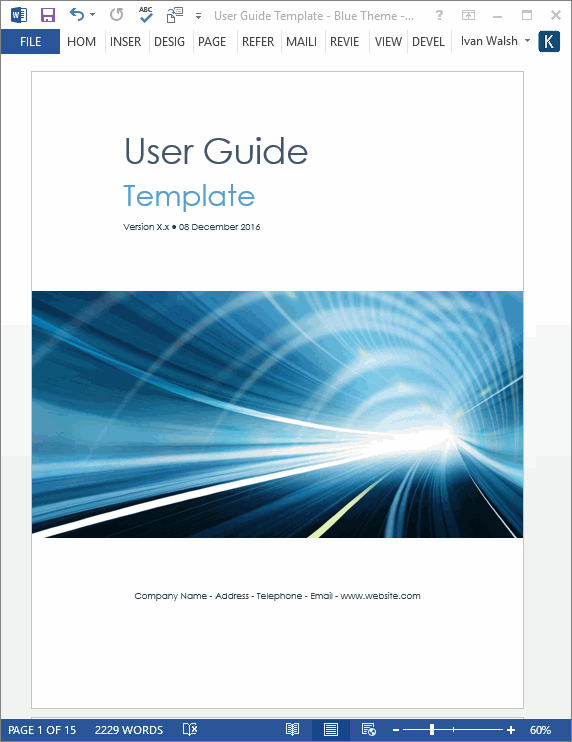Business Writing, MS Word
Proofreading & Editing Checklist for Business Documents
Summary: One typo can ruin your credibility. Ensure that every business and technical document you write is fact checked, proofed for errors, and reviewed for clarity, accuracy, and comprehension.
This Klariti tutorial provides a step-by-step guide to review your documents. It identifies what you need to do before you start the actual proofing, strategies to edit and review the contents, and tactics to ensure that you’ve covered all areas before you sign off and publish the document.
Download Now for $9.99 – Buy Here!
Learn more about these templates
Editing Checklist for Proofreading Business Documents
In this tutorial, we look at how to proofread an academic, business, or technical document.
Before Your Start Proofreading
First, finish all writing, unless you plan to iteratively proof the document over a series of drafts.
In other words, write, then proof, then write again. I find this works for smaller documents, but when you’re looking at something more than twenty pages, you need to dedicate a specific amount of focused time to proofing and proofing only.
Make sure the document is structured correctly, that the main sections are in place, and that the narrative flows correctly.
What you have in front of you should be the last draft before you send it out for publication.
17 Proofreading Tasks
So, what’s the best way to proofread a document?
To guide you through this process, use the following proofreading strategies:
Step 1: Create a checklist
When I started as a technical writer, I’d keep a list next to me.
It had the most common errors and small things that were easy to overlook when under pressure.
I still do it today for very important documents. You can’t be too careful. There’s a bit difference between IT Manager and IT Mange.
Add the following to your checklist:
- Numbering in a list, chapter headings, in tables
- Typos in text, footers, endnotes, footnotes
- False words, such as form instead of from
- And serial offenders, such as it’s, its, their, there
This should be one page at the most.
Step 2: Get some distance
One piece of advice before you proof a document is to approach it as a separate task, not as something to do immediately after you have finished the actual writing.
It’s easy to get into a momentum when writing and then switch to the next task.
Personally, I try to take a break between the actual writing and the proofreading, otherwise, I’m still thinking about the content rather than focusing on the proofing tactics.
Don’t go straight from writing to proofreading. Give yourself a break in between. This stops the momentum you’ve created when writing.
Taking a break gives you a time to compose yourself, change gears, and prepare for the next task: proofreading.
If you don’t have this luxury, at least print it out.
The main thing is to get some distance from the text.
See it through the eyes of a proofreader, not a writer.
Step 3: Print it out
Always print out the document. Always.
Your eyes will see things you’ll never see onscreen.
I also find that when you see something on the printed page, you can tell at a glance if there is something amiss with the structure, organization or flow of the document.
Also, issues related to formatting and presentation are more obvious when printed out, for example, misaligned tables or images.
Step 4: Read out loud
Feeling brave?
Read out what you’ve written.
Maybe you can’t do this in the office. Well, get a quiet room if possible and read it out to yourself there. When you hear something that jars, slow down and read it again.
Reading out loud helps you catch run-on sentences, poor construction, and disorganized thinking: something your spellchecker will never grasp.
This will also flag missing words, typically gaps in the sentences and rogue words that have crept in. such as duplicate words like ‘the’ entering the text.
Cutting and pasting is often the source of these glitches.
Step 5: Involve others
Can someone else help review the document?
Don’t just ask anyone but someone with a good eye for what might be wrong and can take direction.
Proofreading is more than just looking for typos.
A fresh pair of eyes will see things that you’ve overlooked. For example, maybe in the Executive Summary you refer to pricing later in the proposal but then have forgotten to add it in. Or maybe it was in and you’ve moved it to a different section in the document. Or maybe you changed the title from Pricing to Costs.
How about links?
Do all the links to this section now work?
If you created a PDF, check that each link goes to the correct target location, not just any page.
Step 6: Spell and Grammar Check
Here’s how to spell check a document when in a hurry:
- Select the entire document. CTRL+A.
- At the bottom of the page, click on the Language menu option. The Language window opens.
- Select the language that YOU want to apply to this document. Close the window.
- Now, run the spellchecker.
- Be careful what you add, ignore, and change.
- Next, check the document in terms of grammar and readability. This catches passive sentences and other writing issues. It’s not foolproof. Rather, it’s a guideline on what you need to take into consideration.
Most of the time you will be concerned with typos and other such errors.
Step 7: Grammar Gremlins
But that’s not enough.
Make a list of other things you need to catch, such as:
- Acronyms (NCR or NRC?)
- Naming conventions
- Brand guidelines. It’s Yahoo! not Yahoo
- Product names
- People’s names
- Omitting a closing parenthesis
- Em, en, and other dashes. Are they used correctly?
To run the spellchecker in MS Word, click the Review tab, then Spelling & Grammar.
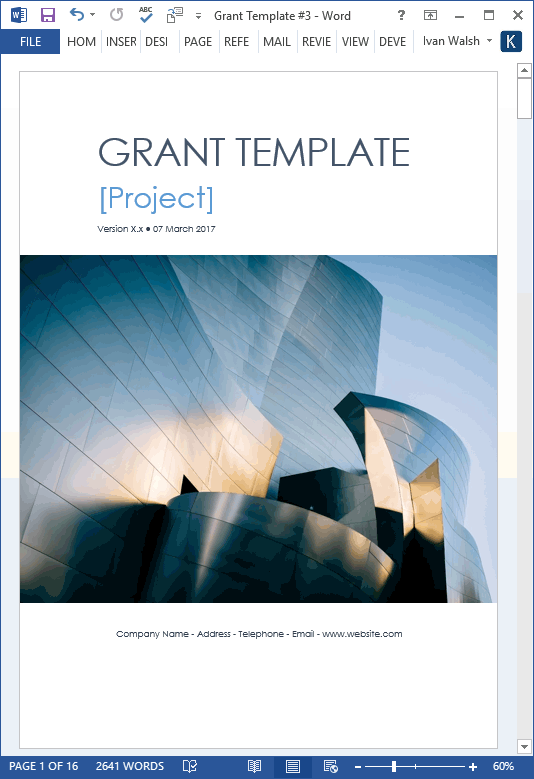
Learn more about these templates
Step 7: Text to Speech
I rarely use this but others like it.
You can use the built in Speech-to-Text option to get MS Word to read the document back to you.
It takes a bit of getting used to and, out of consideration for your colleagues, is best done with headphones on.
Saying that, it does help if you are tired and simply want to hear back what you’ve written.
I should use it more often as it highlights things that don’t flow correctly in the document.
What’s missing, of course, is inflection and tone.
But you can work around this.
Step 8: Accuracy
Does it make sense?
Will the reader understand what you have written?
One of the goals of proofreading is to check the integrity of the document: does it read well?
For me, this is the hardest part of proofing.
It requires the most concentration.
I try to do this first when my energy levels are high, then switch to less intensive tasks, such as typos, formatting, indexing, and presentation checks.
Step 9: Focus on every word
How do you catch every word?
Use a pencil and ruler to deliberately slow down.
My suggestion is to start at the end of the document, on the last line, and work your way back up to the top, one word at a time. It works but you need to be patient.
It also stops you gliding over sections and skipping ahead.
I use a pencil and point out each word as I go along, kind of whispering to myself. This helps me catch false friends, for example, when you type form instead of from.
Step 10: Avoid skipping ahead
Another suggestion is to cover the page with a blank piece of paper so you can’t see ahead.
Again, this stops you skipping ahead and ‘seeing what you want to see’, rather than what’s actually in front of you.
Step 11: Check facts, figures, and names
Are all of your numbers correct?
Did you check each figure?
Have you put £ instead of $ on the Costs page?
As numbers, especially, financials are very important, pay special attention here. Don’t assume they are correct, especially if you’ve received them from someone else. Also, the formatting may have been affected when copy/pasted from Excel.
Make sure they are rounded correctly and don’t conflict with other numbers in the document.
Step 12: Check Titles
What’s the actual title of your document?
Make sure this is correct AND that it’s also correct in other places in the document, such as the header, footer, and file properties.
In MS Word, click File, Properties to update the document properties.
Step 13: Check Numbers
Similar to financials, make sure that numbers, specifications, quantities, amounts, and versions are correct.
Again, if you copy/paste make sure that amount, format, or rounding hasn’t changed. Should there be one or two numbers after the zero?
Likewise, do you include commas when writing out number, for example, 1,000,000 or 1000000?
Step 14: Style Guide
While style guides are guidelines and not set in stone, pay attention here to ensure your documents have a consistent voice, structure, and visual design.
Some of the most important items to check are as follows:
- Captions
- Column alignment
- Commas (Oxford or not?)
- Fonts
- Footers, especially hard coded values
- Footnotes
- Headlines
- Index
- Margins
- Track changes (make sure it’s turned off or that you’ve accepted all changes)
- Page numbering
- Subheadings
- Table of contents
Step 15: Team Reviews
It’s hard to proofread your own document. We tend to get a bit snow blind when writing.
Arrange for someone to read, if not all of it, the most important parts.
Print out the Executive Summary and Costs and ask them to look at these first.
Don’t go fishing for compliments.
Instead ask:
- Did it make sense?
- What would you add?
- Is it convincing?
- Would you buy it?
Step 16: Common Errors List
If you know that you, or your colleagues, tend to make certain mistakes when writing, then do a quick review of the document using the Search function.
Look out for errors related to US v UK English or if pasting text from another source.
Step 17: Read from the end to the start
This is my final proofing task.
I print out the document and start from the last line and work my way backwards to the start. It takes time but, especially when team writing, I’ll catch something that has crept in late and was missed by the writer.
For example, writing he instead of the, or compute instead of computer.

Download Your Training Plan Template
Learn more about these templates
After Proofreading
Once final revisions have been made, proofread it again.
This time imagine you were the reader picking up the document for the first time.
What’s the first mistake she’d see?
Hopefully none. But always assume there’s one out there.
Best of luck!
Tip: Always update the Table of Contents before you publish the document.