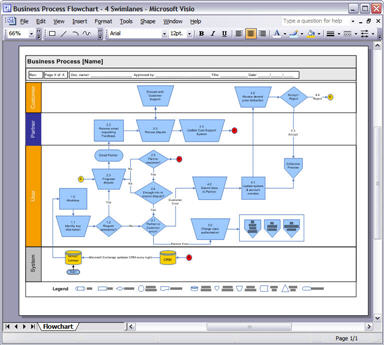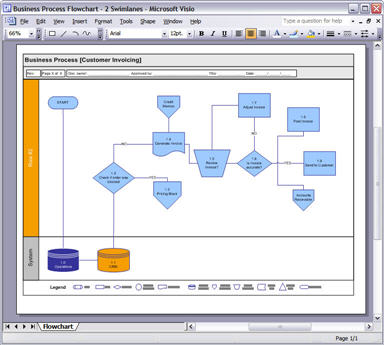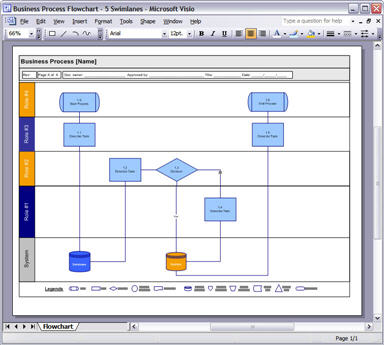Business Analysis Templates, Visio
How to Design Business Process Swimlane Diagrams in Visio
In this tutorial, we look at how to design workflow diagrams in Visio, for example, for technical documentation or business analysis
If you feel overwhelmed when you sit down and try to create a workflow diagram, it’s probably because you’re trying to do several things at the same time. Here’s how to avoid that occurring.
Business Process Flowchart – 3 Swim lanes with SOX Controls
[Read More about Business Process Design Templates]
I’ll give you an example:
Instead of drawing the workflow or process, you’re thinking:
- Who’s involved in this activity?
- What color, shape, font should I use for the different shapes?
- Where should I begin… and end?
- How long will this take?
….and lots of other distractions. You can’t think straight when all of these need attention.
Why?
The problem here is that you’re trying to think, analyze, write, design, and watch the clock at the same time. It’s not going to work. And it’s exhausting.
How to avoid feeling overwhelmed when creating diagrams
We need to cut the pie into smaller slices.
Here’s what I mean:
- Get a pen and paper and draw out the diagram. Very rough. No thinking. Just get it down.
- Find a starting point and work through to the end of the process. Just get it down on paper.
- Try again. This time go a little deeper. Make sure you have all the roles covered (actors in UML speak)
- Then check you have the main processes covered. It doesn’t matter if lines cross of whatever, just get them on the page.
- Take a break. Get up and walk away.
- Next, tear out another page and try to refine the process bit by bit. Again, it’s the large brush strokes we’re after.
Business Process Flowchart – 2 Swim lanes
[Read More about Business Process Design Templates]
Finally, once you can walk through the process from start to finish and there are no major gaps, open Visio or your drawing software.
- Use one of the default templates.
- Build the diagram using the paper ‘prototype’ as your guide.
- Don’t worry about the lines, color, or shapes.
- Make sure the paper and digital diagrams match.
Download: [Business Requirements Specification Templates]
Summary
If you follow this approach, you’ll create diagrams faster, with more accuracy, and less effort.
You can adapt this model to other tasks, such as project management and writing.
Essentially, what you’re trying to do isolate tasks and work on each activity individually. That way you can give each its full attention.
So, when you’re planning, you’re planning and nothing else.
When you’re editing, you’re editing and nothing else.
When you’re doing the accounts, you’re focused on the numbers, not the design, project scope, typos, or other distractions.
And so on.
That seems to work for me. How about you?
How do you avoid that feeling of overwhelm?
Business Process Flowchart – 4 Swim lanes
[Read More about Business Process Design Templates]