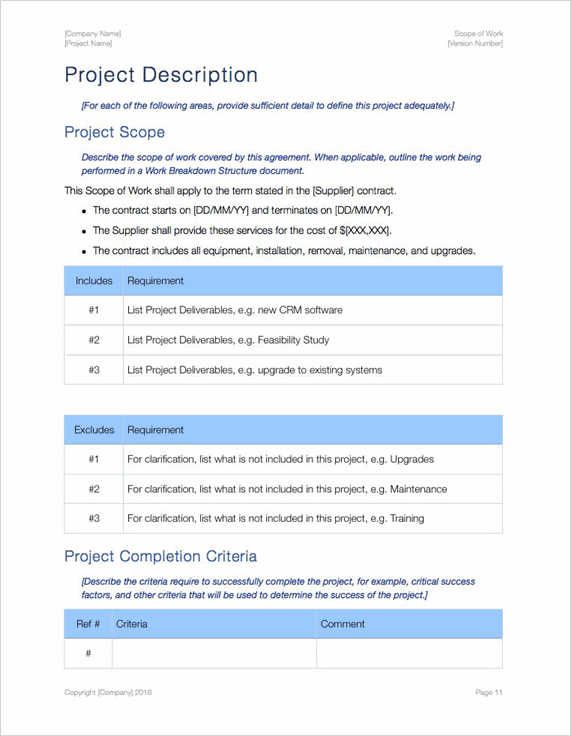Apple Templates
What is Apple Pages?
Apple Pages is a word processor that lets you write, share, and distribute documents.
You can use Apple Pencil on your iPad to add comments and illustrations. With real-time collaboration, your team can work together on Mac, iPad, iPhone – even on a Windows PC.
Example of Apple – Service Level Agreement template
Here are some examples of how you might use Apple Pages if you work as a technical writer or a business analyst.
1. Integration with Apple ecosystem
If you’re working on a user manual for a new product, you can start drafting on your Mac at the office, then continue editing on your iPad during your commute home.
Later, you make final tweaks on your iPhone while waiting for a meeting. All changes sync automatically across devices, ensuring you’re always working on the latest version.
2. Built-in collaboration features
Let’s say you’re creating documentation for a complex product involving input from multiple departments. You can invite engineers, product managers, and fellow writers to collaborate on the document in real-time. Everyone can see each other’s changes and leave comments, streamlining the review process and reducing the need for lengthy email chains or meetings.
Apple Pages – Scope of Work Template
3. Layout capabilities
You’re designing a quick-start guide that needs to be visually appealing and easy to follow.
Using Pages, you can:
– Create a multi-column layout for efficient use of space
– Wrap text around product images or screenshots
– Use text boxes to highlight key information or tips
– Incorporate diagrams or flowcharts to illustrate processes
These features allow you to create lovely looking documents that enhance readability.
4. Template library
If you’re a business analyst and want to create a new product specification document.
Instead of starting from scratch, you browse Pages’ template library and find a pre-designed “Technical Report” template. This template includes:
– Properly formatted headings and subheadings
– Page numbering and table of contents
– Placeholder sections for executive summary, methodology, findings, etc.
You can quickly customize this template to fit your specific needs, saving time on formatting and ensuring a consistent, professional look.
5. Export flexibility
For instance, if you’ve completed a user guide in Pages, but your client requires it in Word format for their internal processes. You can easily export the document as a .docx file, preserving most of the formatting. Additionally, you export a PDF version for distribution to end-users and an ePub version for those who prefer to read documentation on e-readers or tablets.
6. Version control
Pages keeps a history of your document, allowing you to review or revert to previous versions. This can be invaluable when managing multiple drafts or recovering from accidental changes.
7. Inline equations
If your technical writing involves mathematical expressions, Pages supports LaTeX-style equation editing, which can be crucial for certain types of documentation.
8. Accessibility features
Pages includes tools to help ensure your documents are accessible, such as alternative text for images and the ability to create tagged PDFs, which is important if you’re creating documentation that needs to meet accessibility standards.
9. Smart Annotation
An interesting little known features in Pages.
Smart Annotation you to add handwritten notes and sketches to your documents using an Apple Pencil on an iPad, or a trackpad on a Mac. What makes this feature unique and powerful is that these annotations are anchored to the text they reference.
Apple Pages v MS Word
Do you prefer to use Apple Pages instead of MS Word? If so, share your favorite feature over here.
Download Apple Templates
You can download 100s of Apple templates here on Klariti.
Connect with us
Make sure to connect on: