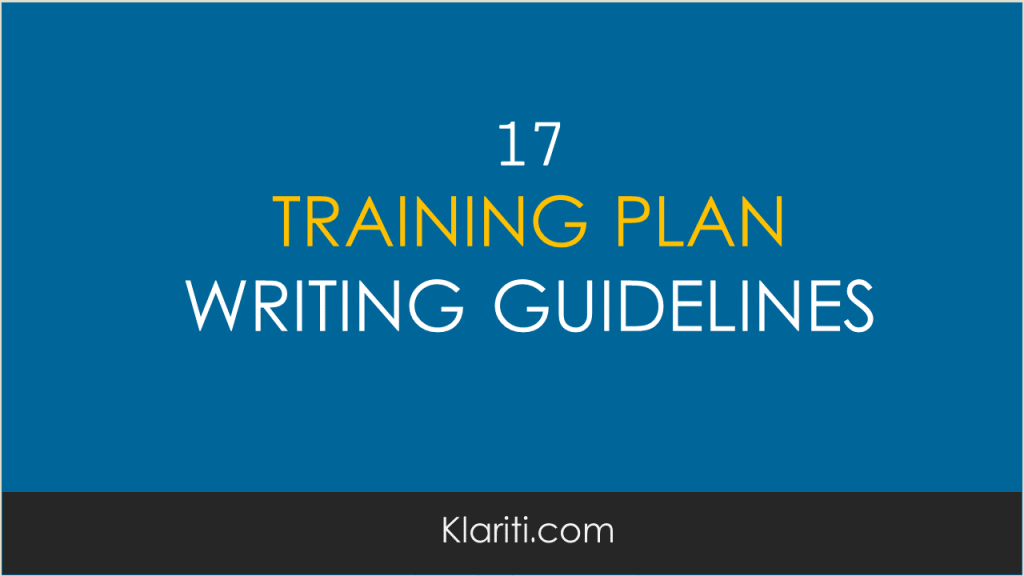Training Plan Templates
17 Training Plan Writing Guidelines
Let’s say you’ve been asked to create a new training plan.
You want to develop a series of modules that provides real value, that helps the learner succeed, and makes you, the trainer, feel satisfied. Where do you start? Let’s begin with these guidelines.
When writing the training material:
- Highlight the benefit. Instead of describing what a screen does, for example, explain to the reader what they can do on this screen, why it’s important, and give them some real world scenario that helps put its usage in context.
- Avoid stating the obvious. If the screen says, Print window, don’t repeat this at the top of the slide. Instead show what you can print, how to do it, and settings that may not be intuitive to the user. For example, if you select a check box, then another option becomes unavailable.
- Using the present tense. Tell the learner what she can learn now. Avoid using phrasing such as, pressing this button allows you to do this. Instead, be more action driven. To do this, press Print. There’s also no need to say button, icon, or other term. The reader knows it’s a button. Other words that need to be fixed include may, could, would, might and others along these lines. Some of these imply that you may – or may not – be able to perform certain tasks. If this is the case, explain why. Which settings determines this.
- Refine the text so it’s focused on tasks and results.
- Identify the task at the top of the slide. Avoid generic, meaningless terms, such as the name of the window.
- Bullet points. Use these to list information. Try to write the text so the points are shorter, ideally fitting in one sentence.
- One idea per slide. Don’t confuse the reader. Orient the reader, then explain how they can benefit if they use this screen.
- Give examples. Help the reader see how this works in the real world with examples, case studies, and scenarios. These don’t need to be very complex but enough for the reader to see themselves performing the role.
- Avoid jargon. It excludes the reader.
- Don’t mix benefits and risks in the same sentence, or slide, if possible. Instead, list them in respective groups.
- Don’t start by saying what you can’t do. Revise the text by stating what can be done, followed by any known limitations or issues the user may encounter.
- Increase space on the slide by putting the lead-in sentence in the slide’s header. For example, instead of saying, Track Changes in the header, then To add Track Changes: as the first sentence, put this in the header. This frees up more white space on the slide.
- Orient the reader. While you may know the system inside out, for the learner it’s all new. Use your judgement and look for ways to remind the reader how you got to this screen or what they need to do to make a certain dialog box appear.
- Reminders. After finishing one section, remind them what they’ve learned. Even the most willing learner gets distracted. Provide short reminders at the end of every major section. Short questions and answers can also help prompt the learner to remember the course material.
- Remove filler words. For example, we actually have… You can remove words such as actually without affecting the meaning of the content.
- Tighten up the text. Instead of saying the reporting functionality of MS Word, say MS Word’s reports. It’s faster to write and read.
- Write text that’s easy to scan. Use list, bullets, bold, and italics.