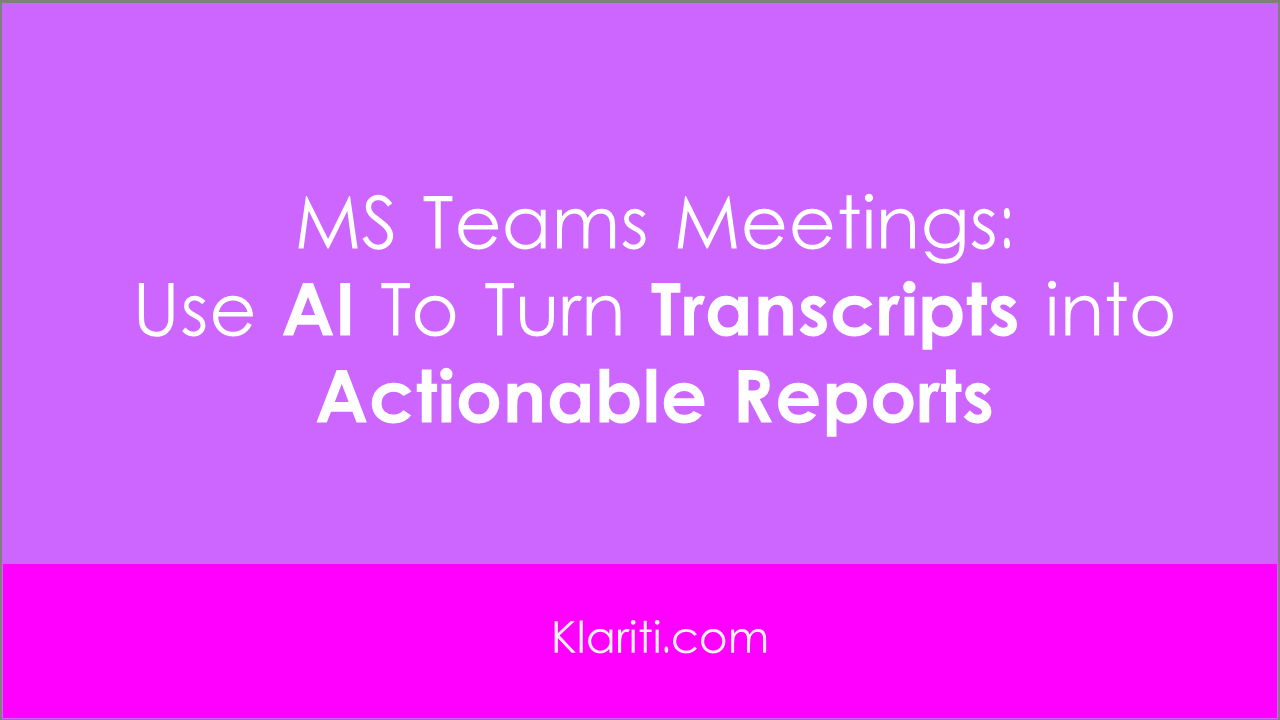AI Writing
Transcribing Teams Meetings: Turning Transcripts into Actionable Reports with AI
Samantha in Taipei wrote in to ask me about transcribing Teams messages. Here is what she said:
“Hi Sean, I spend a lot of time running meetings on MS Teams. After the meetings, I have to send out reports and action points. I can copy/paste the transcript but it is very message going through the comments to find out the key points. I’ve tried Google Notebook as I know you use this with some mixed results. Do you have any suggestions on what I could do?”
Subject: Transcribing Teams Messages & Action Points
Hi Samantha,
Thanks for reaching out from Taipei! It’s always a pleasure to hear from our readers, especially when they’re tackling those everyday challenges that can eat up so much valuable time. Your question about transcribing Microsoft Teams messages and extracting key information for reports is a very common one. I’ve certainly been there myself, sifting through endless chat logs after a meeting, trying to piece together what was actually decided. It’s a bit like trying to find a specific passage in a dense historical novel without an index – frustrating and time-consuming!
You mentioned trying Google Notebook with mixed results. That’s understandable; while note-taking tools are useful, they often don’t directly address the challenge of extracting structured information from a raw transcript.
The good news is that AI can be a powerful ally here. Let’s break down how you can turn those Teams transcripts into clear, actionable reports.
The Challenge: From Raw Transcript to Actionable Reporting
As you’ve experienced, simply copying and pasting a Teams transcript is often just the first step. The raw text is a stream of messages, and finding the crucial details – who said what, what decisions were made, and what the next steps are – requires significant manual effort. This is where AI can step in to automate the heavy lifting.
Your Solution: Downloading the Transcript and Using AI
The first step is to get your hands on the transcript.
- If you are the meeting host: Microsoft Teams automatically generates a transcript during meetings if the feature is enabled. You can usually download this transcript as a
.vtt(Web Video Text Tracks) file. Look for a download option within the meeting controls or in the meeting chat. - If you are not the host: Simply ask the host or organizer to send you the
.vttfile after the meeting. Most people are happy to share it if it helps with follow-up.
Once you have the .vtt file, you can often open it in a simple text editor (like Notepad on Windows or TextEdit on Mac) to view the raw text. This is the data we’ll feed into our AI assistant.
Three AI Prompts to Extract Key Information
Now, let’s use AI to process this transcript. We’ll focus on extracting the most critical elements for your reports: attendees, key discussion points, decisions made, and next steps.
For these prompts, you’ll typically copy and paste the text content of your .vtt file into the AI tool. If the transcript is very long, you might need to break it into smaller chunks, depending on the AI tool’s input limits.
Prompt 1: Identify Attendees and Key Discussion Points
This prompt helps you quickly get an overview of who was present and the main topics covered.
- Your Goal: List all participants and summarize the core subjects discussed.
Specific Prompt Example:
Analyze the following Microsoft Teams meeting transcript.
1. List all unique attendee names mentioned.
2. Summarize the main discussion points or topics covered in bullet points.
3. Identify any recurring themes or issues raised.
Modifying the Prompt:
- To focus on specific topics: Add “Pay close attention to discussions related to ‘Project X’ or ‘budget allocation’.”
- To get a sentiment analysis: Add “Briefly note the general sentiment or tone of the discussions, if discernible.”
- To limit the number of themes: Add “Summarize the top 3 recurring themes.”
Prompt 2: Extract Decisions Made
This prompt hones in on the outcomes of the meeting – what was agreed upon.
- Your Goal: Clearly list all decisions that were made during the meeting.
Specific Prompt Example:
Review the following Microsoft Teams meeting transcript and extract all explicit decisions that were made. Present each decision as a clear, concise statement.
Modifying the Prompt:
- To include who made the decision: Add “If possible, indicate who proposed or agreed to each decision.”
- To focus on specific types of decisions: Add “Extract only decisions related to project scope or resource allocation.”
- To get a confirmation of decisions: Add “For each decision, also note any immediate follow-up actions agreed upon.”
Prompt 3: Identify Next Steps and Action Items
This is crucial for accountability and moving forward. This prompt ensures you capture who needs to do what by when.
- Your Goal: List all action items, including the assigned person and any deadlines.
Specific Prompt Example:
From the following Microsoft Teams meeting transcript, identify all action items. For each action item, clearly state:
1. The task to be completed.
2. The person assigned to the task.
3. Any mentioned deadline or timeframe.
Present this information in a table format.
Modifying the Prompt:
- To prioritize action items: Add “Highlight action items that were marked as urgent or critical.”
- To identify dependencies: Add “Note any action items that seem to depend on the completion of another task.”
- To get a summary of responsibilities: Add “After listing the action items, provide a brief summary of each person’s main responsibilities from the meeting.”
Other Helpful Suggestions
- Pre-Meeting Preparation: Before the meeting, consider what key information you’ll need to extract. You can even subtly guide the conversation towards making clear decisions and assigning specific action items.
- Post-AI Refinement: AI is a fantastic assistant, but it’s not perfect. Always review the AI-generated output. Does it accurately reflect the meeting? Is anything missing? Add your own insights and ensure the tone is appropriate.
- Using AI for Summaries: Once you have the key points, decisions, and action items, you can use AI again to help you draft a concise summary email. For example: “Draft a meeting report email using the following information: Attendees: [list], Key Points: [list], Decisions: [list], Action Items: [list]. Ensure the tone is professional and the report is easy to read.”
- Consistency is Key: The more you practice using these prompts and refining them, the better you’ll become at getting exactly the information you need.
Your Challenge: Take the First Step
The best way to understand the power of AI writing is to experience it. For the next 30 days, I challenge you to dedicate just one hour per day to exploring an AI writing tool like ChatGPT.
- This week: Try transcribing one of your recent Teams meetings. Download the
.vttfile, paste the text into an AI tool, and use the prompts above to extract attendees, key points, decisions, and action items. See how much time you save! - Keep a simple log: Note what you tried, what worked well, and what surprised you.
Klariti Checklist for Transcribing Teams Meetings with AI
- [ ] Download the Teams meeting transcript (.vtt file).
- [ ] Open the transcript in a text editor and copy the text content.
- [ ] Open your AI writing tool.
- [ ] Craft a prompt to identify attendees and key discussion points.
- [ ] Paste the transcript text and review the AI’s output.
- [ ] Craft a prompt to extract decisions made.
- [ ] Paste the transcript text and review the AI’s output.
- [ ] Craft a prompt to identify next steps and action items.
- [ ] Paste the transcript text and review the AI’s output.
- [ ] Use the extracted information to draft your report or action item list.
- [ ] Make any necessary final edits.
Is AI Working for you?
Don’t let fear hold you back. Use AI writing assistants to refine daily writing tasks.
What other challenges are you having at work? Have you found any quick wins with AI? Is there some AI writing trick that you’d like to share?
Cheers, Sean
Want more AI Writing Tutorials? Sign up for our newsletter to receive more practical AI writing tips and tutorials delivered straight to your inbox.