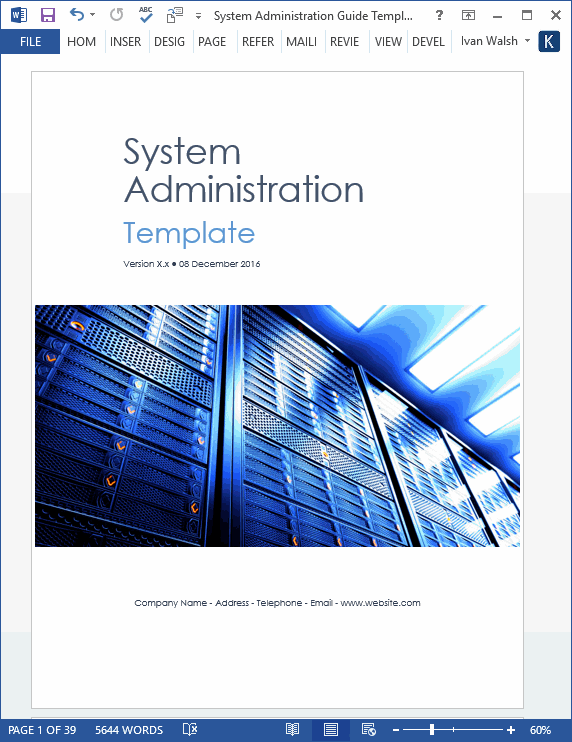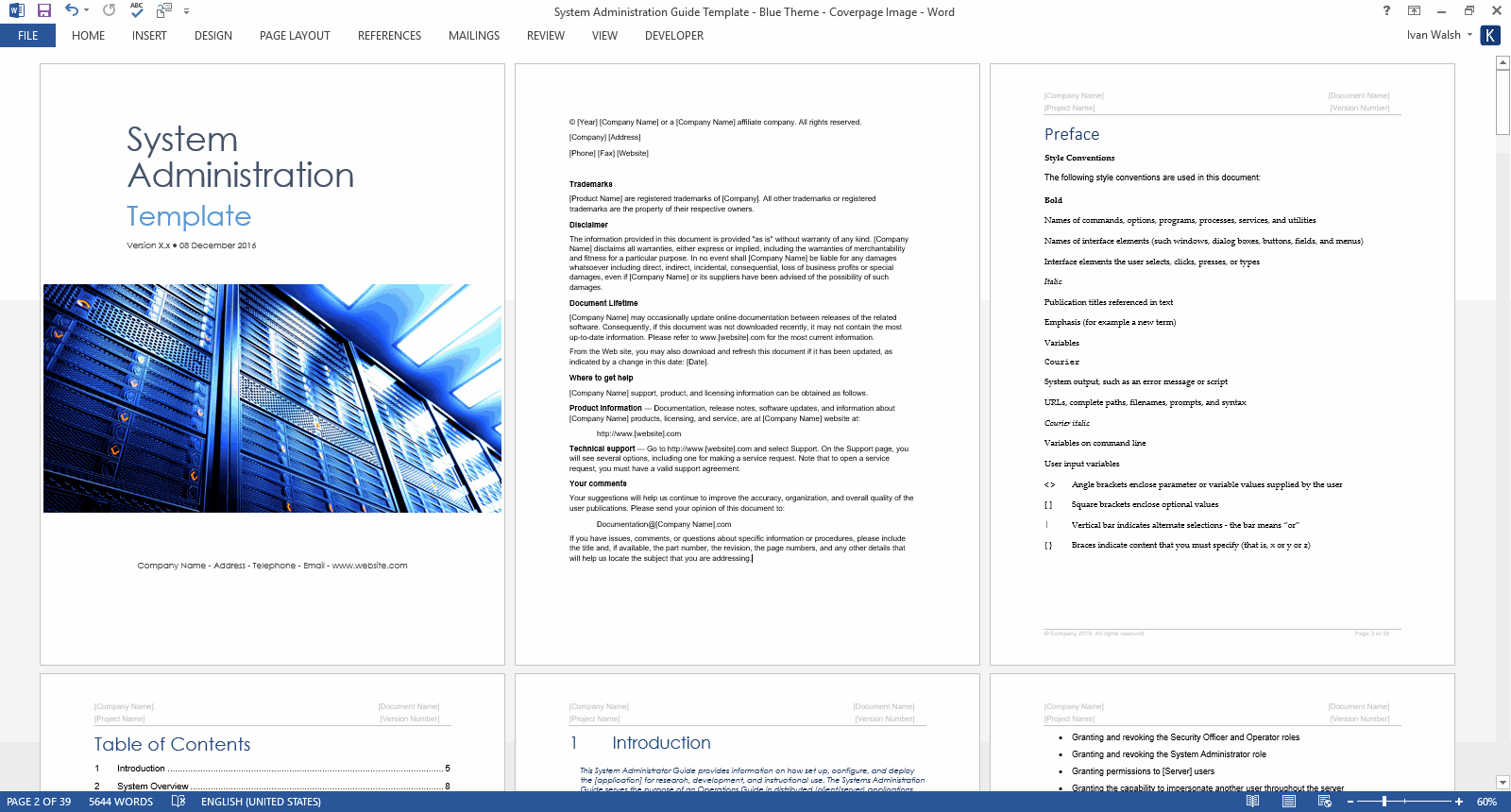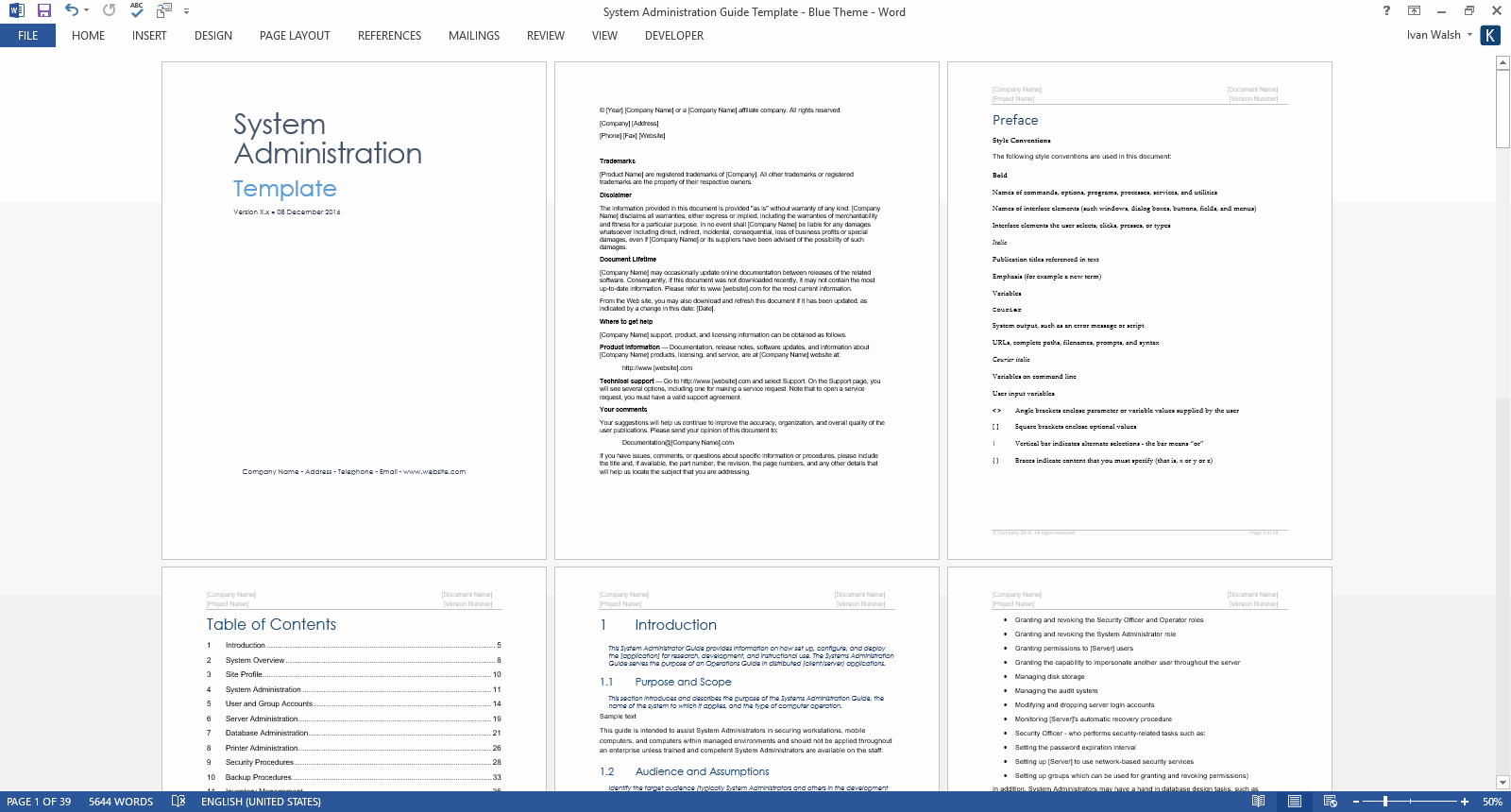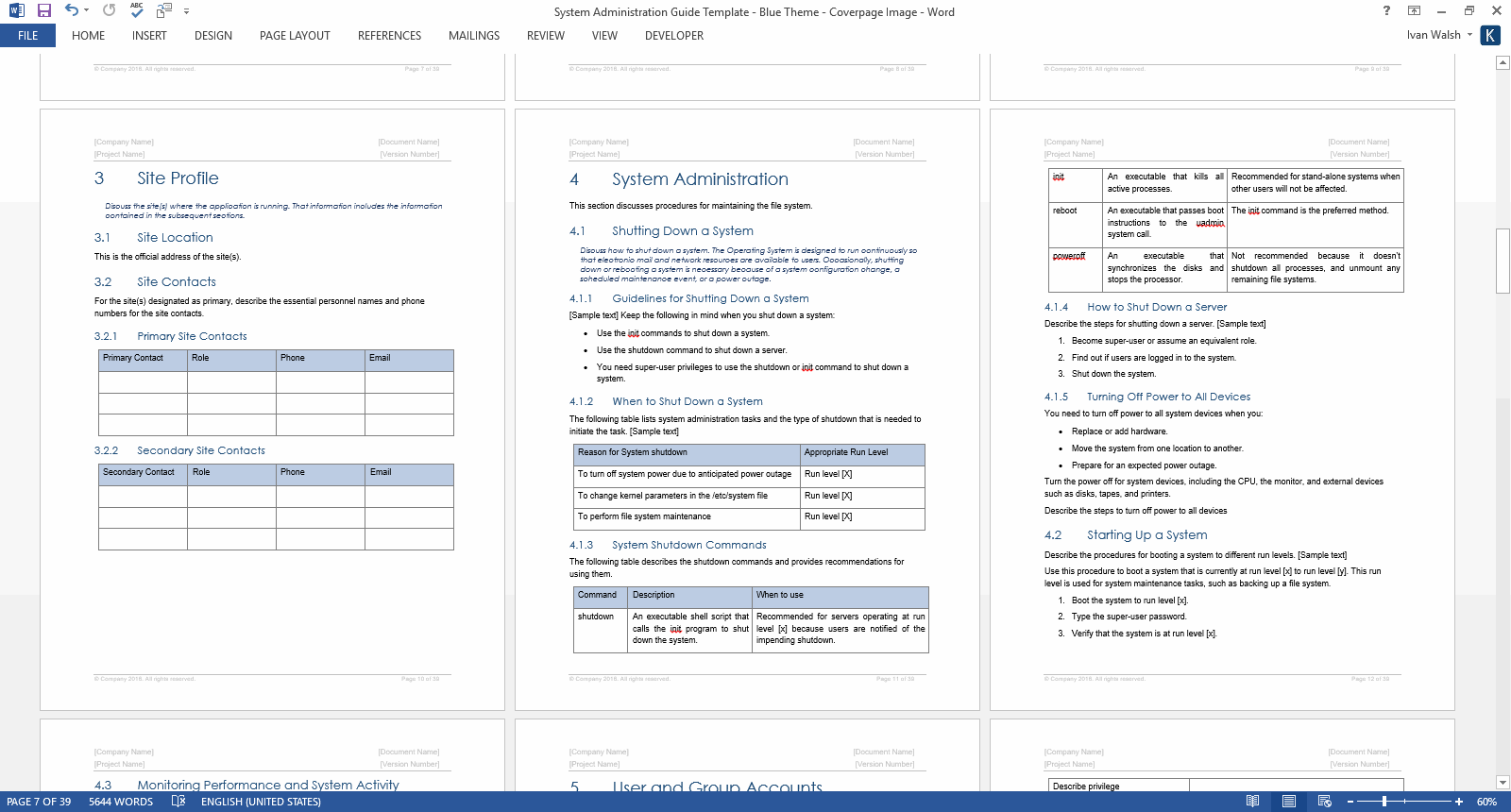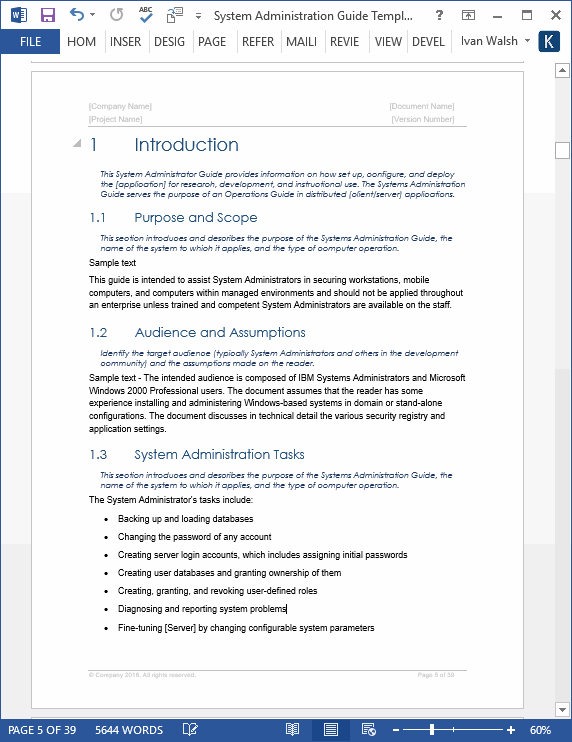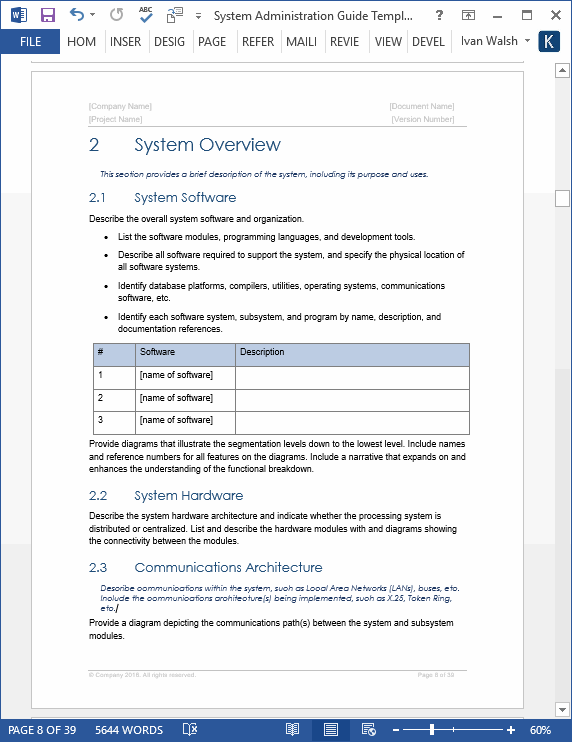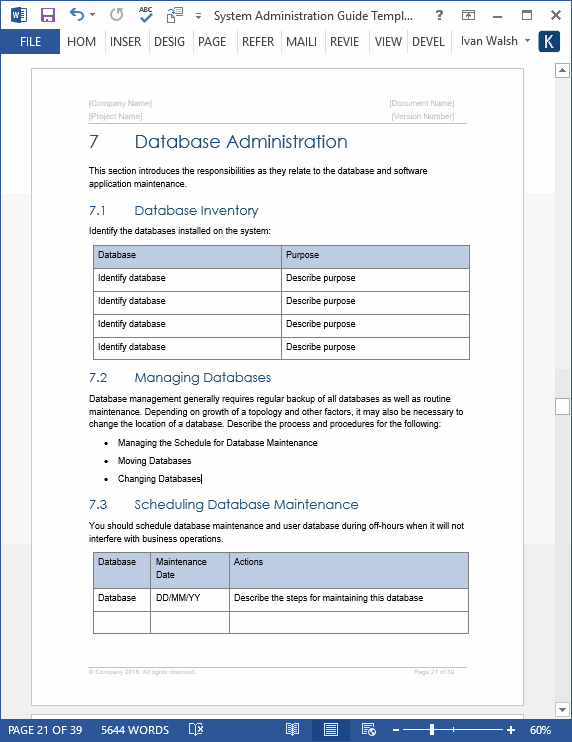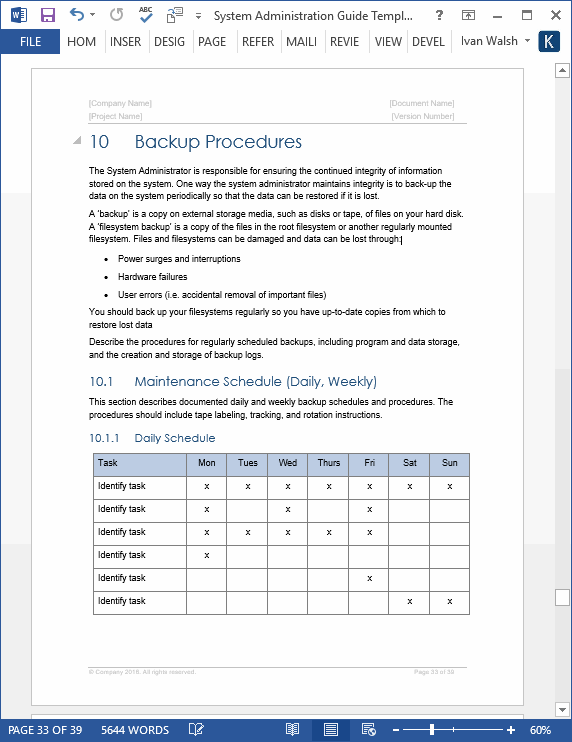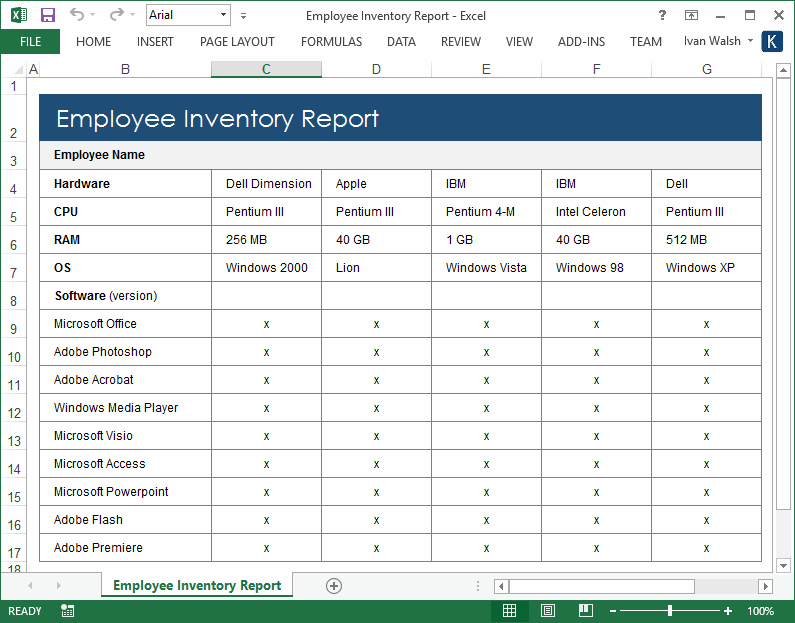System Administration Guide Template (MS Word + 9 Excels)
You can use this System Administrator Guide template to deploy, support, and maintain applications in your organization. Use this template to:
- Define procedures for starting and shutting down systems, monitoring performance, installing programs and operating system updates.
- Set up User and Group Accounts, user types and privileges, and setting user permissions and passwords.
- Schedule database maintenance, moving databases, setting user permissions, and database backup and restores.
- Create security procedures, guidelines, passwords. Monitor software licenses purchased and installed.
System Administration Guide Template: Benefits
It will also help you create a schedule of maintenance tasks to ensure that systems, servers, databases, and printers, are proactively monitored, audited and secured by your System Administrators.
You can then use this System Administration Guide to:
- Improve team efficiencies by monitoring administration tasks
- Reduce unplanned outages or unscheduled downtimes
- Improve security processes
- Setup local printers, print servers and print clients.
- Establish backup procedures, schedules, running scheduled and unscheduled backups, and maintaining backup logs.
MS Word Template: Blue Theme
9 Free System Administration Guide Excel Templates
Employee Inventory Report
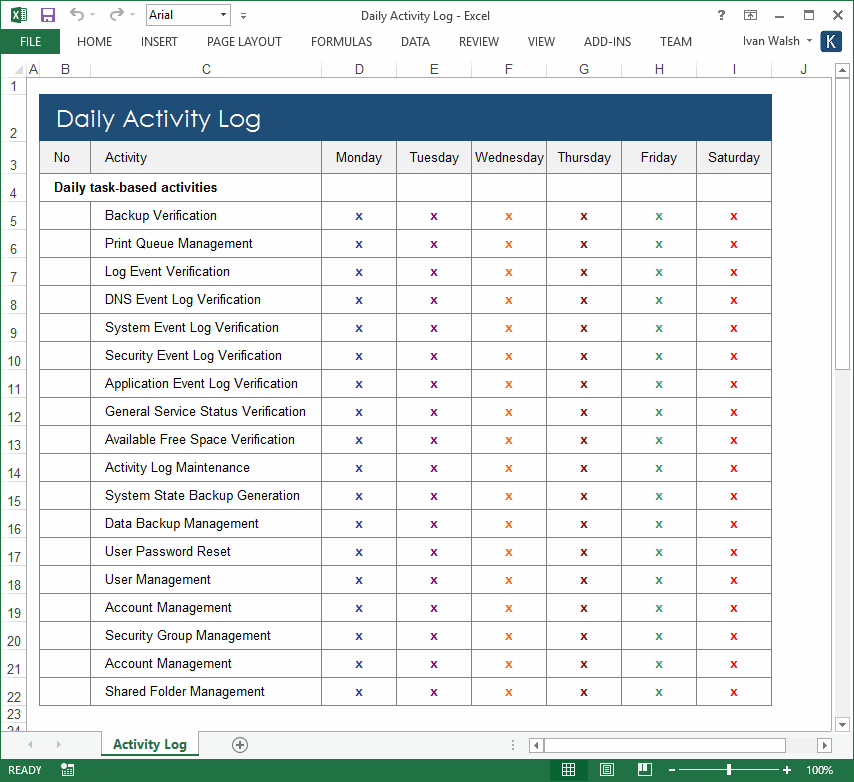
Daily Activity Log

Master Activity Log

Plan your Daily, Weekly and Monthly admin tasks
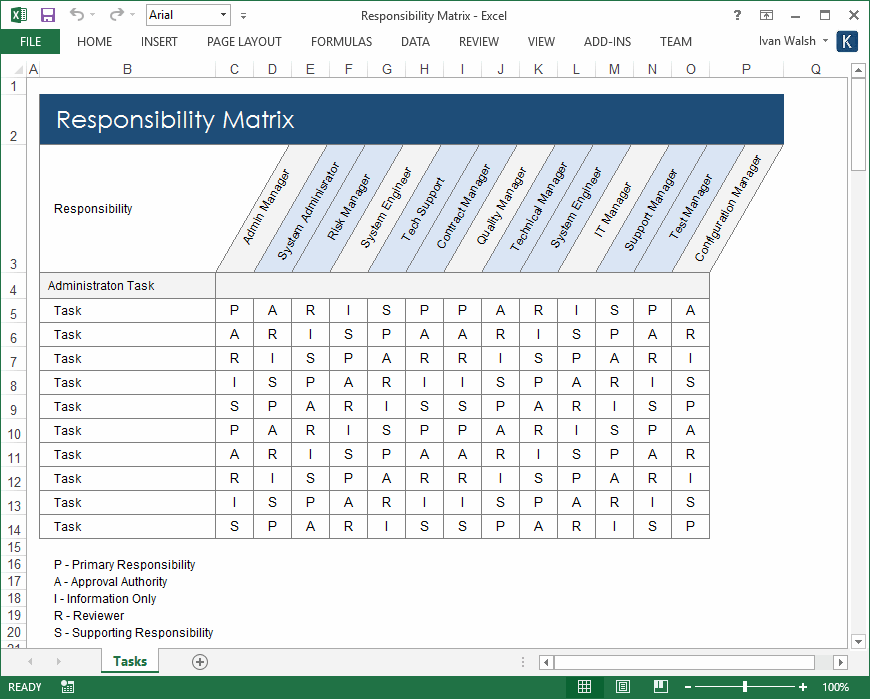

Identify those responsible for admin tasks
System Administration Guide Template: Table of Contents
1 Introduction
1.1 Purpose and Scope
1.2 Audience and Assumptions
1.3 System Administration Tasks
1.4 System Administration Roles
1.5 Relationship to Other Plans
2 System Overview
2.1 System Software
2.2 System Hardware
2.3 Communications Architecture
2.4 Information Inventory
2.4.1 Resource Inventory
2.4.2 Report Inventory
2.5 Processing
2.6 Security
2.7 Privacy Act Warning
3 Site Profile
3.1 Site Location
3.2 Site Contacts
3.2.1 Primary Site Contacts
3.2.2 Secondary Site Contacts
4 System Administration
4.1 Shutting Down a System
4.1.1 Guidelines for Shutting Down a System
4.1.2 When to Shut Down a System
4.1.3 System Shutdown Commands
4.1.4 How to Shut Down a Server
4.1.5 Turning Off Power to All Devices
4.2 Starting Up a System
4.3 Monitoring Performance and System Activity
4.4 Installing Programs and Operating System Updates
4.5 Maintaining Audit Records of System Operation
4.6 Maintenance Reports
5 User and Group Accounts
5.1 User Types and Privileges
5.2 System Administrator privileges
5.3 Adding/Deleting User Logins
5.4 Adding New Users
5.5 Setting User Permissions
5.6 Adding/Deleting User Groups
5.7 Changing User Information
5.8 Changing User passwords
5.9 Creating Groups
5.9.1 User Roles/Responsibilities
5.9.2 Dropping Users / Groups
6 Server Administration
6.1 Creating Directories
6.2 Building Drive Mappings
6.3 Server Resources
7 Database Administration
7.1 Database Inventory
7.2 Managing Databases
7.3 Scheduling Database Maintenance
7.3.1 Moving Databases
7.4 Changing Databases
7.5 Database Access
7.6 Adding/Deleting Users to Database
7.7 Setting User Permissions for Database
7.8 Adding/Deleting Groups for Database
7.9 Re-indexing Database
7.10 Packing/Compressing Database
7.11 Data Entry/Modification/Deletion
7.12 Database Backup and Restore
7.13 Database Reporting
8 Printer Administration
8.1 Maintenance
8.2 Print Jobs
8.3 Requirements for Print Servers
8.4 Printer Configuration Information
8.5 Setting up Local Printers
8.6 Setting up Print Server
8.7 Setting up Print Clients
9 Security Procedures
9.1 Security Features
9.2 Security Procedures
9.3 Guidelines for setting up security
9.3.1 Using the “sa” login
9.3.2 Changing the “sa” Login Password
9.3.3 When to enable auditing
9.3.4 Assigning login names
9.4 Network Based Security
9.5 Setting Up Passwords
9.5.1 How licenses are counted
10 Backup Procedures
10.1 Maintenance Schedule (Daily, Weekly)
10.1.1 Daily Schedule
10.1.2 Weekly Schedule
10.1.3 Monthly Schedule
10.2 Running scheduled backups
10.3 Running unscheduled backups
10.4 Off-Site Storage Procedures
10.5 Maintaining Backup Log
11 Inventory Management
11.1 Maintaining Hardware and Software Configurations
11.2 Maintaining Floor Plans
11.3 Installing Software/Hardware
11.4 Maintaining Lists of Serial Numbers
11.5 Maintain Property Inventory
12 Frequently Asked Questions
13 Appendix
13.1 References
13.2 Glossary
System Administration Guide Template: Contents & Format
The templates are in Microsoft Word and Excel. The template pack includes the following documents:
| System Administration Template | 35 pages MS Word | |
| Daily Activity Log | 1 x MS Excel | |
| Employee Inventory Log | 1 x MS Excel | |
| License Report | 1 x MS Excel | |
| Master Activity Log | 1 x MS Excel | |
| Monthly Activity Log | 1 x MS Excel | |
| Responsibility Matrix | 1 x MS Excel | |
| Server Administration Checklist | 1 x MS Excel | |
| Software Inventory Report | 1 x MS Excel | |
| Weekly Activity Log | 1 x MS Excel |
Product Specifications
File Format: The templates are in Microsoft Word (.docx) and Microsoft Excel (.xlsx) format.
Opening the Files: You don’t need any special software to unzip the files. To unzip the files, right click on it, then select Extract, and save it to your computer.
Getting Started: Depending on your MS Office settings, the files may say Read Only when you open them. If this occurs, click File, Save As and save the files. There are no security settings on any of the files.
Images: All of the images in the templates are copyright free.
60-day Money-Back Guarantee
![]() Secure Online Order Form
Secure Online Order Form
FAQs
- How does the order process work?
- How can I Pay with my Credit Card (instead of PayPal)?
- What’s the license agreement?
Who are your Customers?
Here is a sample list of our customers.
Technical Support
I am here to help you with any questions. You can contact me directly if you need any helping using these templates.
What file formats do the templates work in?
The files work in MS Word 97, 2003, 2007, Office 2010, Office 2016, Windows 7, XP, Vista, and Apple iWork (if you have Word for Mac), and Google Docs.
How do I get my templates?
After you make the payment, you are sent an email. This has a link to a Download Page from where you can save the templates,
Where are my templates?
By default, when you download the files, they are saved to the Download folder on your computer.
What is the refund policy?
We offer a 60 days refund policy.
I have not received my product. Who do I contact?
Please email ivan at klariti.com or info at klariti.com or ivanawalsh at gmail.com. Please include your order number.
Help! I’ve accidentally deleted my templates!
Just drop us a line with the order number. We’ll send it out.
Why does my file say it’s corrupt?
If you open a zip file during the download, it may display an error message that the file is corrupt. What this means is that not all of the file have downloaded and therefore the system thinks its contents are corrupt. Please try to download the file again or contact us for assistance. Email us the receipt number you received from eJunkie and we’ll send you another copy.
How Do I Buy the Templates?
This page explains the order process.
It shows how to order templates, how can you pay (with PayPal or with Credit Cards), and how to download the template.
How do I Download the Templates?
After you buy the order, you’ll get an email with a link to download the templates.
If you have any problem downloading the templates, send me the order number and I will get back to you.
Please allow 12 hours for a response as our time zone may be different than yours.
How do I Pay with my Credit Card (Instead of PayPal)
This page explains how to buy templates using your credit card instead of PayPal.
Note: You do NOT need a PayPal account to place an order. You can pay for your order using your credit or debit card.
Read How to Pay with Your Credit Card (Instead of PayPal) here.
How Can I Contact You?
You can contact me at:
As we’re in Europe, there may be a time difference when getting back to you.
Again, if there are any problems, just let me know.
Regards,
Ivan Walsh
Related Products
Software Development Templates – MS Office – Apple iWorks
Software Testing Templates – MS Office – Apple iWorks