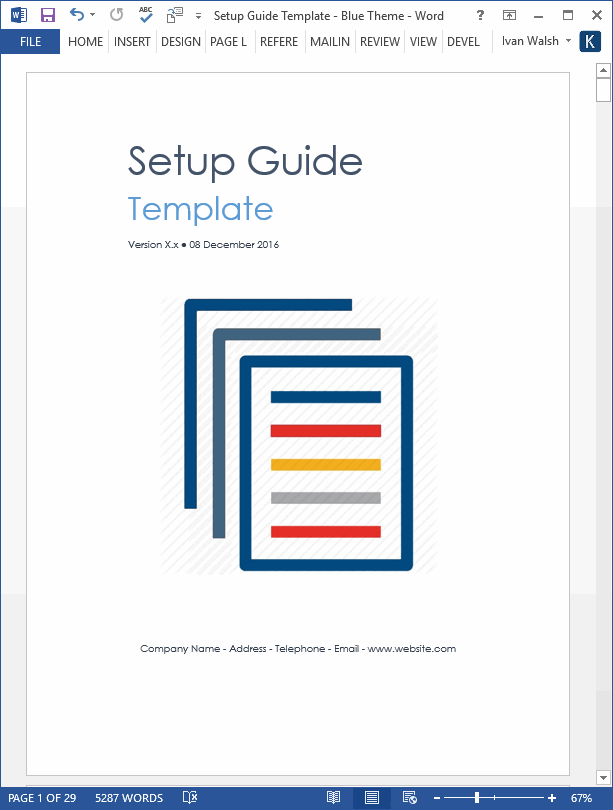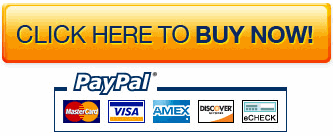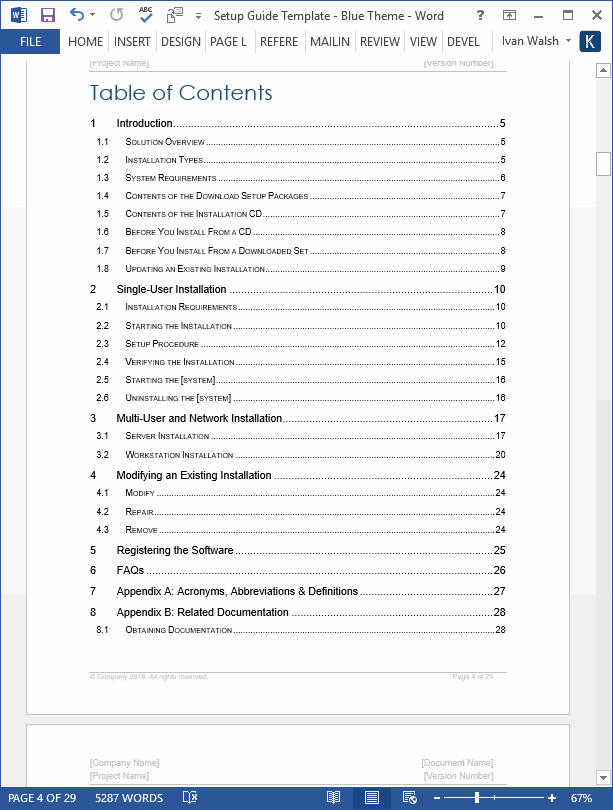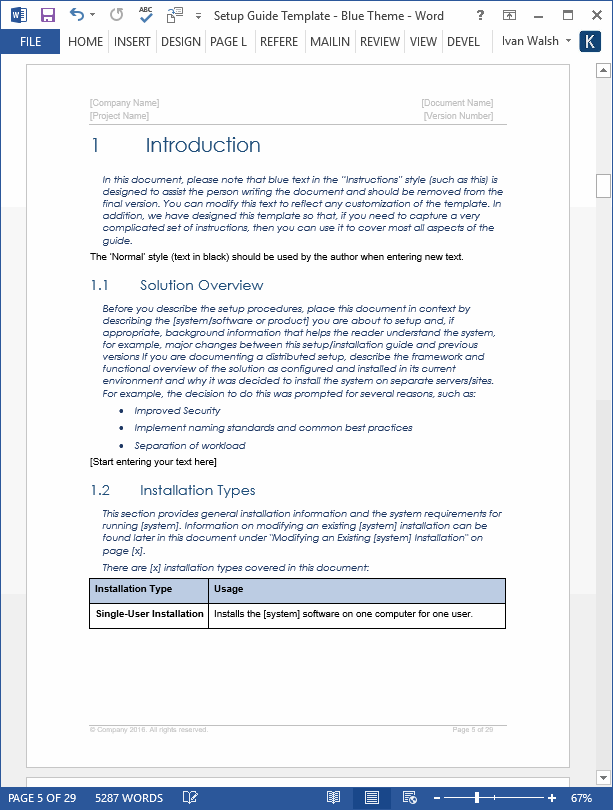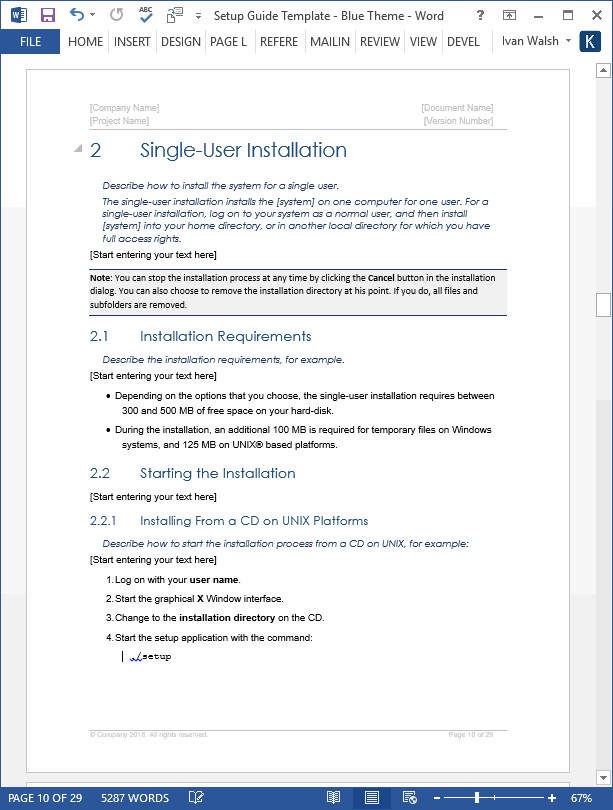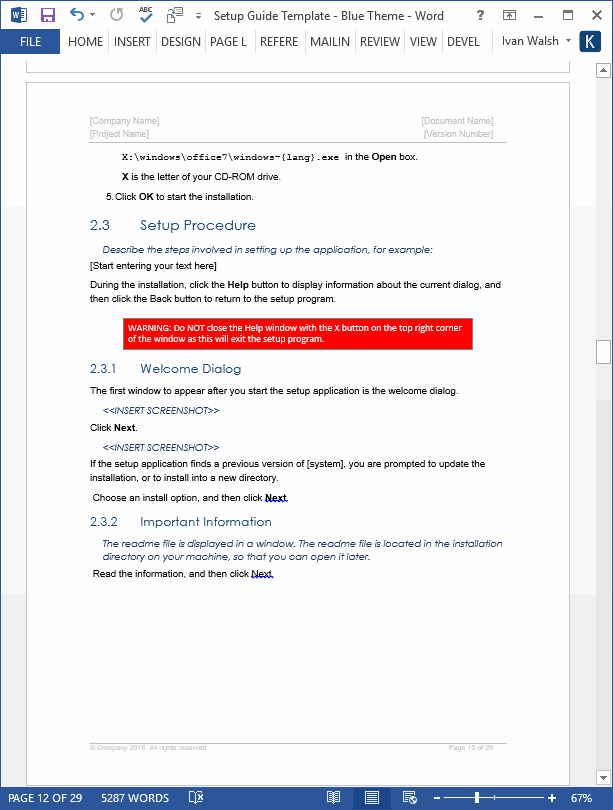Setup Guide Template (MS Word)
This Setup Guide template will help you to quickly and easily create a MS Word Setup Guide for your next project.
You can use it to create your own customized setup guide for ensuring that your customers can install their applications successfully and reduce the workload on your Helpdesk and Technical Support Dept.
If you want to create a Setup Guide in a few easy steps, then this template will tell you how to do it. This template includes sample instructions on how to setup an application, product or system, including sections on registering the software, adding troubleshooting tips and providing FAQs.
This Setup Guide step is described in detail and is accompanied by practical tips and hints.
Setup Guide Template: Key Benefits
You can use this Setup Guide template to:
- Describe different installation types, for example, single user or group installations
- Identify the minimum system requirements
- Highlight pre-requisites that must be installed before the installation can start
- Outline the contents of the Setup packages
- Provide instructions on how to update, modify and repair an existing application
- Develop FAQs that help customers find the answer to common queries and reduce the workload on your Technical Support Dept
- Encourage users to register the product
What is a Setup Guide?
A Setup Guide provides instructions for setting up and installing a range of application, for example, your company’s software applications, or other devices, such as printers, medical equipment, hardware, or mobile solutions.
When do I use a Setup Guide?
You use a Setup Guide after you have developed an application and are now ready to hand it over to the users. In some cases, the setup guide will be used by System Administrators, for example, when setting up network, complex solutions or other detailed installations, while in other cases, it will be the end user who sets up the product, for example, setting up a Microsoft Office type application, a video player, Wifi connection, or an MP3 player.
What’s included in a Setup Guide?
The following is generally included in a Setup Guide: About the product, Key Benefits, System Requirements, Installing, Starting Up, Activating, Uninstalling, Backing Up, Registering and Frequently Asked Questions.
Setup Guide Template: Screenshots
Setup Guide Template: Table of Contents
1 Introduction
1.1 Solution Overview
1.2 Installation Types
1.3 System Requirements
1.4 Contents Of The Download Setup Packages
1.5 Contents Of The Installation CD
1.6 Before You Install From a CD
1.7 Before You Install From a Downloaded Set
1.8 Updating an Existing Installation
2 Single-User Installation
2.1 Installation Requirements
2.2 Starting The Installation
2.3 Setup Procedure
2.4 Verifying The Installation
2.5 Starting The [System]2.6 Uninstalling The [System]
3 Multi-User and Network Installation
3.1 Server Installation
3.2 Workstation Installation
4 Modifying an Existing Installation
4.1 Modify
4.2 Repair
4.3 Remove
5 Registering the Software
6 FAQs
7 Appendix A: Acronyms, Abbreviations & Definitions
8 Appendix B: Related Documentation
Setup Guide Template: Content & Format
What’s included in the template pack? The template is in Microsoft Word format and can be downloaded online.
| Setup Guide Template | 29 pages |
Product Specifications
File Format: The templates are in Microsoft Word (.docx) format.
Opening the Files: You don’t need any special software to unzip the files. To unzip the files, right click on it, then select Extract, and save it to your computer.
Getting Started: Depending on your MS Office settings, the files may say Read Only when you open them. If this occurs, click File, Save As and save the files. There are no security settings on any of the files.
Images: All of the images in the templates are copyright free.
![]() 60-day Money-Back Guarantee
60-day Money-Back Guarantee
![]() Secure Online Order Form
Secure Online Order Form
FAQs
- How does the order process work?
- How can I Pay with my Credit Card (instead of PayPal)?
- What’s the license agreement?
Who are your Customers?
Here is a sample list of our customers.
Technical Support
I am here to help you with any questions. You can contact me directly if you need any helping using these templates.
What file formats do the templates work in?
The files work in MS Word 97, 2003, 2007, Office 2010, Office 2016, Windows 7, XP, Vista, and Apple iWork (if you have Word for Mac), and Google Docs.
How do I get my templates?
After you make the payment, you are sent an email. This has a link to a Download Page from where you can save the templates,
Where are my templates?
By default, when you download the files, they are saved to the Download folder on your computer.
What is the refund policy?
We offer a 60 days refund policy.
I have not received my product. Who do I contact?
Please email ivan at klariti.com or info at klariti.com or ivanawalsh at gmail.com. Please include your order number.
Help! I’ve accidentally deleted my templates!
Just drop us a line with the order number. We’ll send it out.
Why does my file say it’s corrupt?
If you open a zip file during the download, it may display an error message that the file is corrupt. What this means is that not all of the file have downloaded and therefore the system thinks its contents are corrupt. Please try to download the file again or contact us for assistance. Email us the receipt number you received from eJunkie and we’ll send you another copy.
How Do I Buy the Templates?
This page explains the order process.
It shows how to order templates, how can you pay (with PayPal or with Credit Cards), and how to download the template.
How do I Download the Templates?
After you buy the order, you’ll get an email with a link to download the templates.
If you have any problem downloading the templates, send me the order number and I will get back to you.
Please allow 12 hours for a response as our time zone may be different than yours.
How do I Pay with my Credit Card (Instead of PayPal)
This page explains how to buy templates using your credit card instead of PayPal.
Note: You do NOT need a PayPal account to place an order. You can pay for your order using your credit or debit card.
Read How to Pay with Your Credit Card (Instead of PayPal) here.
How Can I Contact You?
You can contact me at:
- Email: ivan at klariti.com / info at klariti.com / ivanawalsh at gmail.com
- Tel: 00.353.860.886.349
- Facebook / Twitter
As we’re in Europe, there may be a time difference when getting back to you.
Again, if there are any problems, just let me know.
Regards,
Ivan Walsh
Related Products
Software Development Templates – MS Office – Apple iWorks
Software Testing Templates – MS Office – Apple iWorks