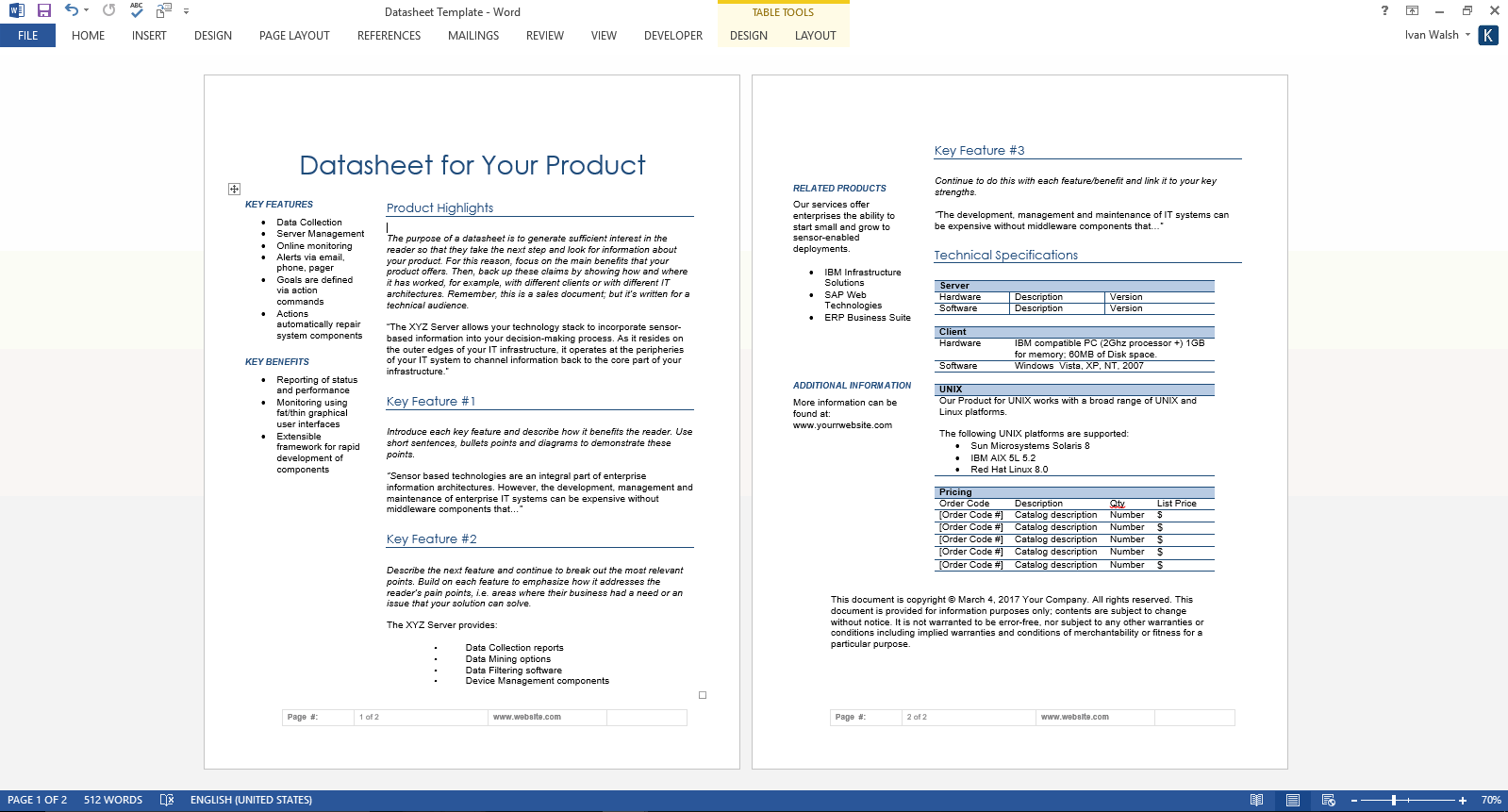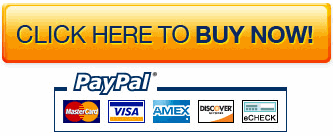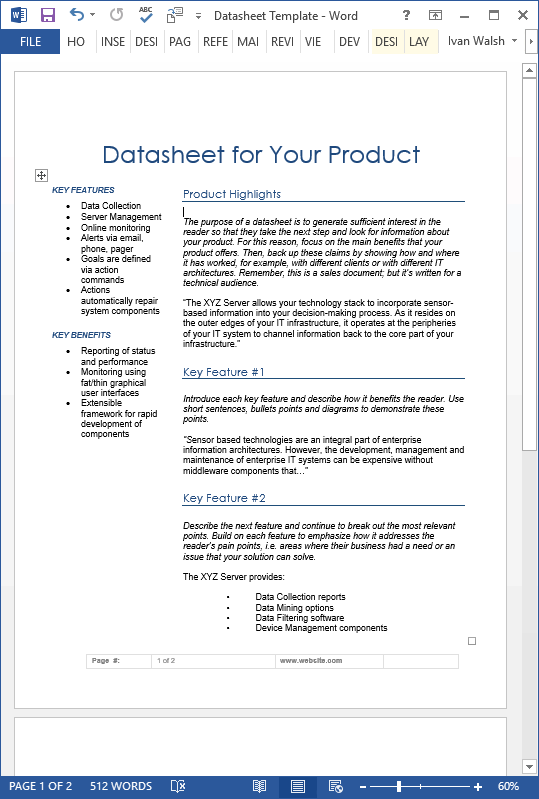Datasheet Templates (2 x MS Word)
Use this MS Word Datasheet template to summarize the key features in your product.
The purpose of a datasheet is encourage the reader to learn more about your product, for example, to download the latest release, read your white papers, or compare it against your competitors.
What’s in the Datasheet
The datasheet lists key facts, figures, statistics and specifications. It is written for a technical audience who want hard data so that they can make a better decision. The most useful datasheets help the reader come to a decision faster, for example, by highlighting how a new feature resolves a business issue or how new components allow the user to run their business more efficiently.
Datasheet Target Audience
The Target Audience for the datasheet is of a technical nature, for example, IT Managers, CIOs, Product Managers, System Administrators, Technical Writers, Security Officers, Procurement Experts and others who evaluate software, systems and technical solutions.
Datasheet Outline
The following is an example datasheet outline:
- Description – while this document may accompany the sales pack, keep it as concise as possible. Describe what it does, who uses it, where it adds value, and also how to supports the enterprise achieves its over-arching aims.
- Graphics – provide diagrams, screenshot, and charts to show how the product works. Keep this nice and tidy and don’t take too much screen space. Use the images to accompany the text, not compete against it.
- Benefits – use bullet points to highlight the key benefits.
- Features and/or specifications – outline the new features to the user and, for hardware, include specifications.
- Requirements – list the software and hardware required to support your product.
- Contact information – Include contact information at the end of the datasheet. Include copyright and trademark information.
Datasheet Screenshots
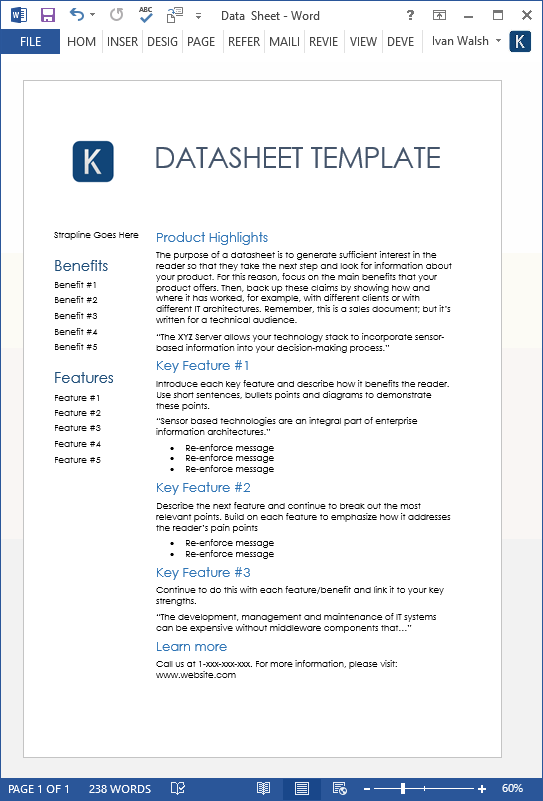
Single page Datasheet template
Two page Datasheet template
Technical details on Datasheet template
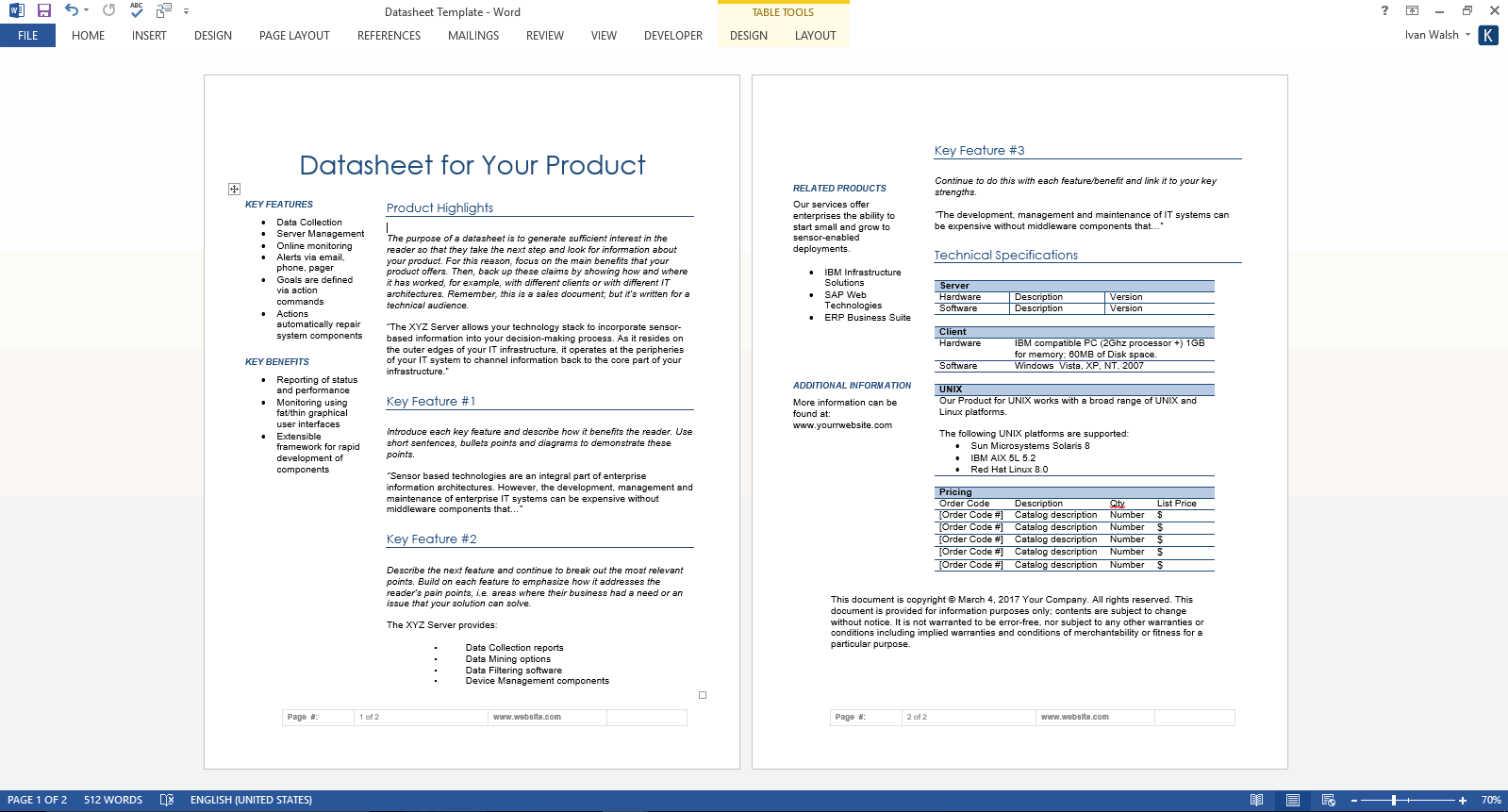
Product Specifications
File Format: The templates are in Microsoft Word (.docx) format.
Opening the Files: You don’t need any special software to unzip the files. To unzip the files, right click on it, then select Extract, and save it to your computer.
Getting Started: Depending on your MS Office settings, the files may say Read Only when you open them. If this occurs, click File, Save As and save the files. There are no security settings on any of the files.
Images: All of the images in the templates are copyright free.